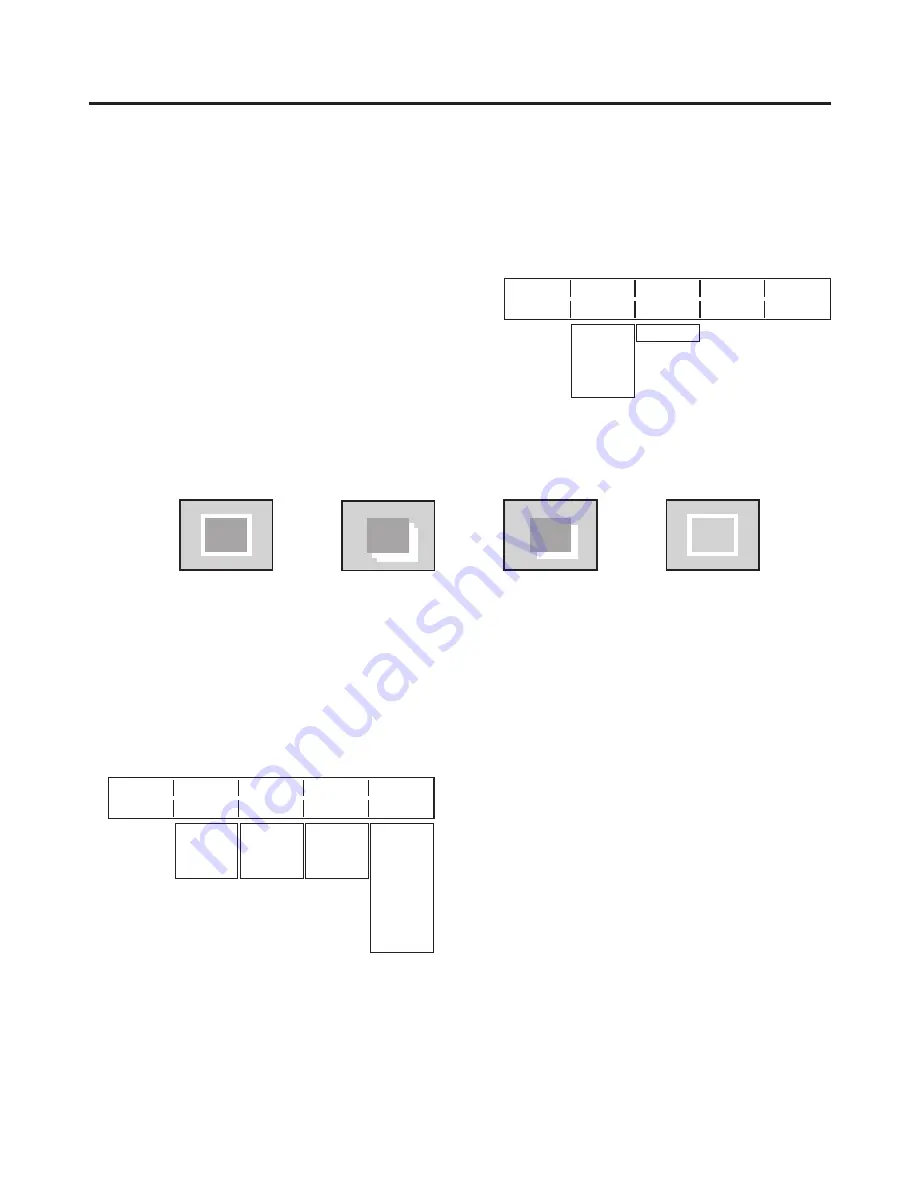
35
3. Basic operations
3-3-7. Key decorations
A border, shadow or other edge can be added to the key.
Setting the key edge
1
Press the [FUNC] button to light its indicator, and then
press the [KEY] button to display the KEY menu.
2
Turn [F1] to display the Edge sub menu.
Edge
Type
Width
4/8
Off 2
Border
Drop
Shadow
Outline
0~4
<Menu display>
3
Turn [F] to select the edge type.
Off:
An edge is not added.
Border: A border is added around the entire edge.
Drop:
A diagonal border is added but only in the
direction toward the bottom right of the key.
Shadow: A shadow is added but only in the direction
toward the bottom right of the key.
Outline: An outline (only a border with no fill) is added.
Border
Drop
Outline
Shadow
4
Turn [F3] to set the edge width.
Setting the edge color
1
On the KEY menu, turn [F1] to display the EdgeCol sub menu.
2
Turn [F] ,[F3] and [F4] to adjust the Hue, Sat and Lum of the edge color.
3
To call a preset color, turn [F5] to select the preset color using the Load item, and press the [F5] switch. The
Hue, Sat and Lum values are changed to the preset color values. (The values which have been set will not
be stored in the memory until the [F5] switch is pressed.)
<Menu display>
EdgeCol Hue
Sat
Lum
Load↓
5/8
0.0 0.0 0.0 Black
0.0
~
359.9
0.0
~
100.0
0.0
~
108.0
Yellow
Cyan
Green
Magenta
Red
Blue
White






























