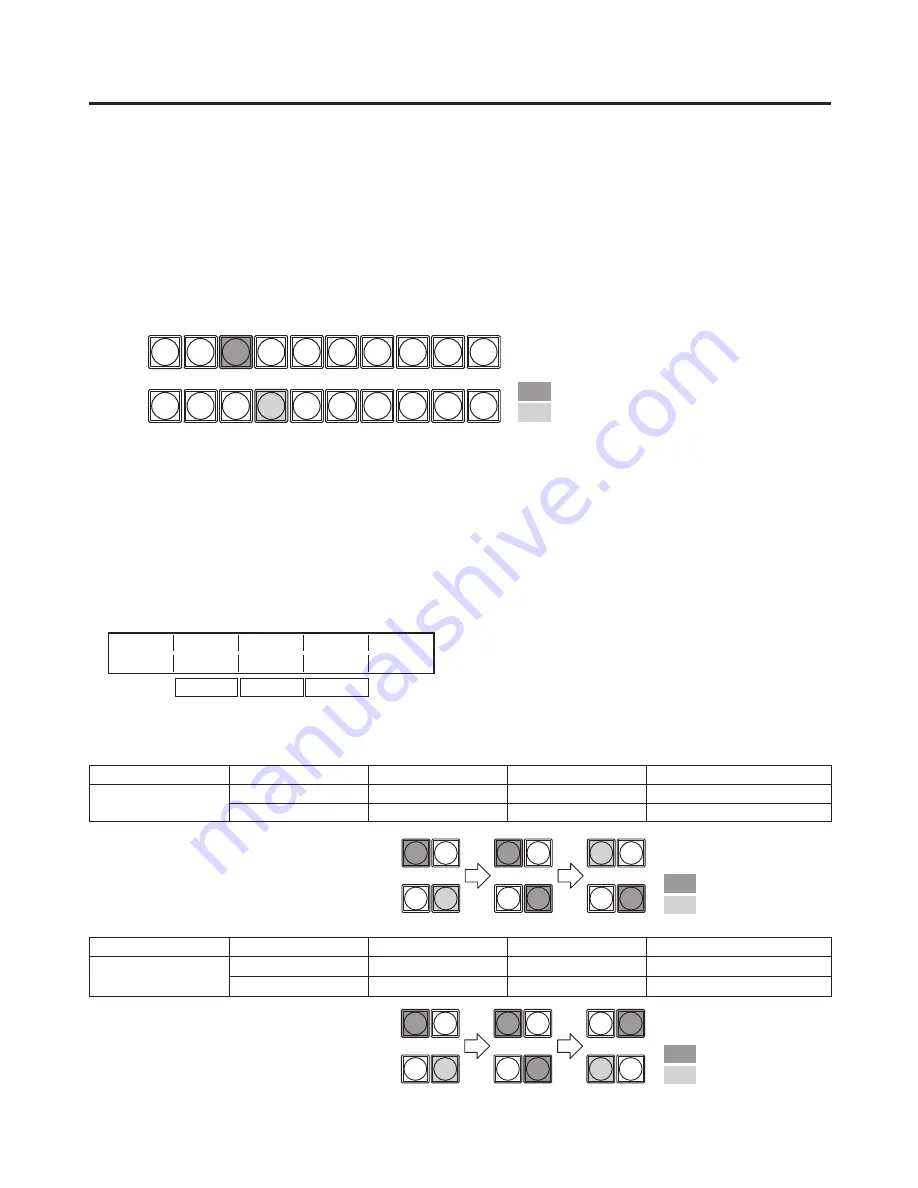
1
3. Basic operations
3-1. Background transition
3-1-1. Selecting the bus
Press the crosspoint buttons to select the material which will be targeted for the background transition.
By pressing these buttons, the signals are selected, and the indicators of the selected buttons light.
The color in which the button indicators light differs depending on the operation status.
Lighting in red:
When the selected input signals are output to PGM.
(However, the indicator lights in amber during FTB operations.)
Lighting in green: When the selected input signals are not output to PGM.
1
2
3
4
5
6
7
8
9
10
PGM/A
PST/B
Lighting in red
Lighting in green
3-1-2. Selecting the bus mode
Select the A/B bus system or flip-flop system (PGM/PST system) from the setting menu.
1
Press the [FUNC] button to light its indicator, and then press the [SYSTEM] button to display the SYSTEM
menu.
2
Turn [F1] to display the System sub menu.
3
Turn [F], and select the A/B or PGM/PST (flip-flop system) using the BusMode item.
<Menu display>
System BusMode BL
EditEN
2/13 PGM/PST On On
A/B Off Off
With the flip-flop (PGM/PST) system, the PGM/A bus selected signals are always output as PGM images, and the
PST/B bus selected signals are always output as PVW (PST) images.
System
Video output
Before transition
During transition
After transition completion
A/B
PGM
PGM/A
PGM/A, PST/B
PST/B
PVW (PST)
PST/B
PST/B
PGM/A
With an A
B transition
1
2
PGM/A
PST/B
1
2
1
2
Lighting in red
Lighting in green
System
Video output
Before transition
During transition
After transition completion
Flip-flop
PGM/PST
PGM
PGM/A
PGM/A, PST/B
PGM/A
PVW (PST)
PST/B
PST/B
PST/B
1
2
PGM/A
PST/B
1
2
1
2
Lighting in red
Lighting in green
















































