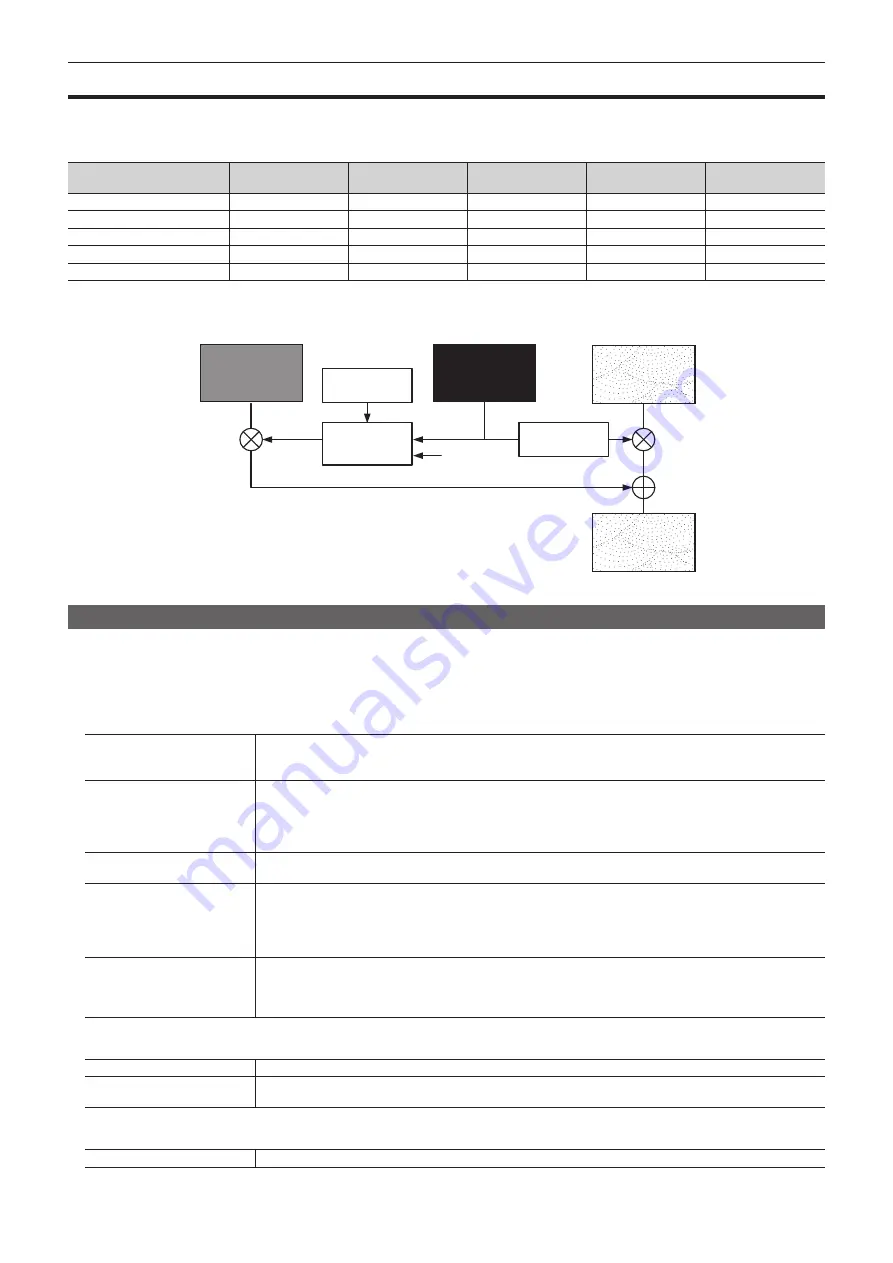
– 51 –
Chapter 5 Basic Operations — KEY
KEY
Combine the background image with another image. The key definition can be adjusted, and an edge can be added to the combined image.
The unit comes with four keys for each ME.
The functional differences between <KEY1>/<KEY2>/<KEY3>/<KEY4> buttons and <DSK1>/<DSK2>/<DSK3>/<DSK4> buttons are as follows.
Tab
<KEY1> button
<KEY2> button
<KEY3> button
<KEY4> button
<DSK1> to <DSK4>
buttons
[PinP Adjust] (page 62)
3D compatible*
3D compatible*
2D compatible
2D compatible
Not possible
[Flying Key Adjust] (page 61)
3D compatible*
3D compatible*
Not possible
Not possible
Not possible
[Transition] (pages 53, 66)
[MIX]/[WIPE]
[MIX]/[WIPE]
[MIX]/[WIPE]
[MIX]/[WIPE]
[MIX]
[WIPE]/[SQ]/[SL]/[3D]
[WIPE]/[SQ]/[SL]/[3D]
[WIPE]
[WIPE]
[MIX] only
Standard
Option
Option
Option
Not possible
* 2D compatible in the version below V2.00.00. 3D will be available in V2.00.00 or higher.
The following shows how key combinations work.
ABC
ABC
Key fill
Key source
1
Output image
Background
Invert
Select
[Clean Key]
Selecting the key type
Set the key type on the Menu Panel AV-HS60C3.
1
Select the <ME1>/<ME2> button
→
[KEY1] to [KEY4]
→
[Key Setting] tab.
2
Select an item in [Type] in the [Key] column.
f
Select the method to generate key signals.
[Lum]
(luminance key/self key)
Creates key signals from luminance components or luminance and chroma components of key fill signals.
f
Since the luminance key is operated as a self key, the key fill signals are used as the key source signals.
The key signals do not change even when the key source signals are switched.
[Linear]
(linear key)
Creates key signals from luminance components of key source signals. It is used when the key source signal and key fill
signal are different.
Use source with a black background and white characters or shape to be combined by the key as the key source signal.
Source which is not black and white may not be combined clearly. Source with white background and black characters
can be used by inverting the keys with the key invert function.
[Chroma]
(chroma key)
Creates key signals using a specific hue of key source signals as the reference.
[Full]
(full key)
Creates key signals using the images on the full screen as the key source signals. When used in combination with the
flying key, it can create a PinP composition.
For details, refer to “Flying key” (page 61).
f
For the full key, the images on the full screen are used as the key source signals.
The key signals do not change even when the key source signals are switched.
[PinP]
(picture in picture/full key)
Combines the background image with a resized key fill.
For details, refer to “PinP (Picture in Picture)” (page 62).
f
For the full key, the images on the full screen are used as the key source signals.
The key signals do not change even when the key source signals are switched.
3
Select an item in [Lum Key] in the [Key] column.
[Chroma Off]
Generates the key signals only from the luminance components.
[Chroma On]
Generates the key signals considering the chroma components in addition to the luminance components. This item is set
when a low luminance component color is used for key signals such as when cutting blue characters.
4
Select an item in [Clean Key] in the [Key] column.
[Off]
Cuts key fill with a key signal.
Summary of Contents for AV-HS6000
Page 5: ...Please read this chapter and check the accessories before use Chapter 1 Overview ...
Page 45: ...This chapter describes menu operations Chapter 5 Basic Operations ...
Page 144: ...This chapter describes the terminals and signals of the unit Chapter 9 External Interfaces ...
Page 157: ...This chapter describes the setting menu table and terms Chapter 11 Appendix ...
Page 173: ...Web Site http panasonic net Panasonic Corporation 2014 ...
















































