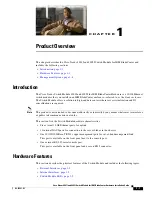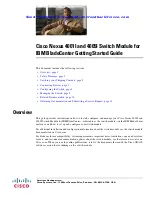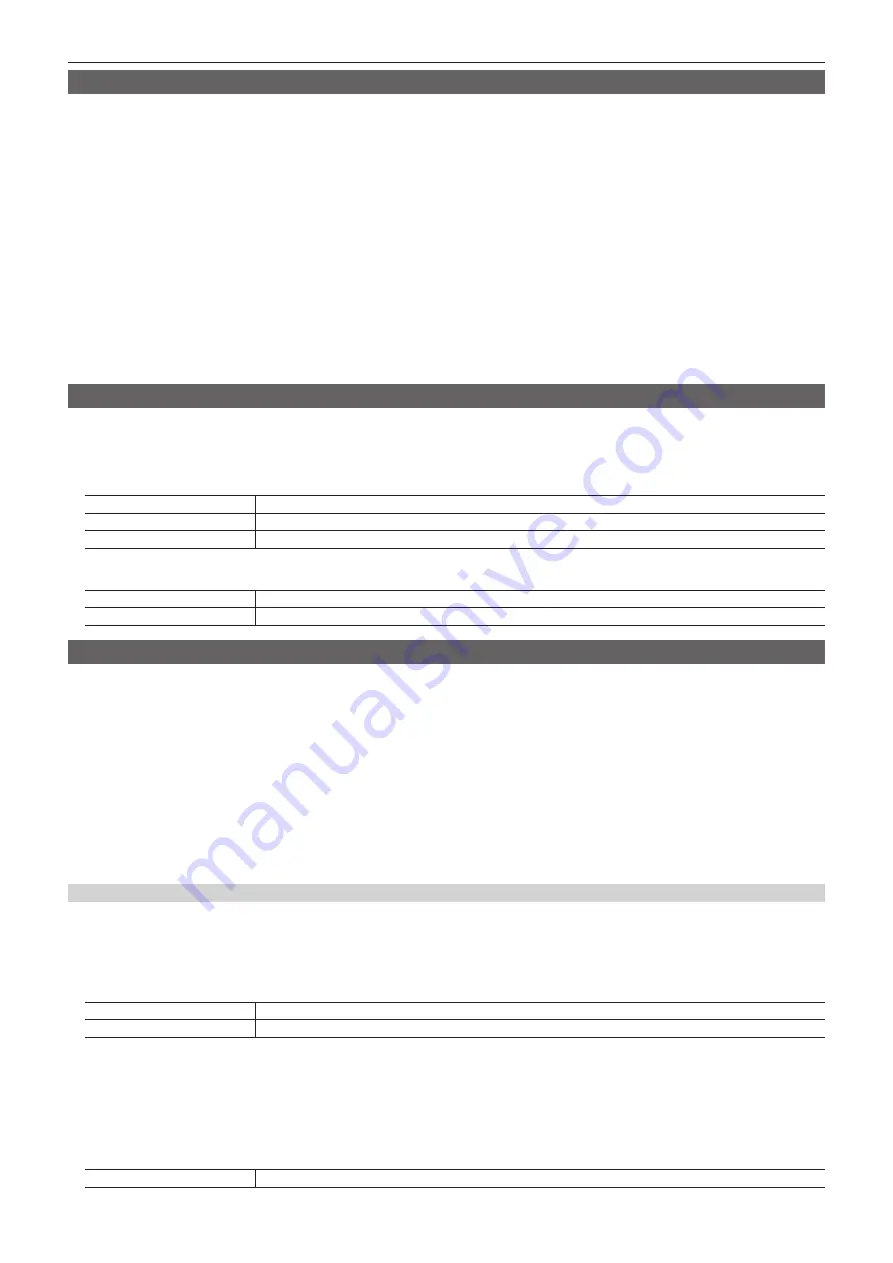
– 55 –
Chapter 5 Basic Operations — KEY
Key output
ME1 and ME2 output the following signals.
For details, refer to “System Menu” (page 125).
f
ME1PGM, ME2PGM: Outputs program signals combined according to the transition setting.
f
ME1PVW, ME2PVW: Outputs preview signals of BKGD and KEY1 to KEY4 selected in next transition. To switch the screen to the preview screen for
chroma key adjustment of the relevant keyer, use the <ME1>/<ME2> buttons
→
[KEY1] to [KEY4]
→
[Chroma] tab
→
[Sample] column
→
[Chroma
PVW], and select any key from [Key1] to [Key4].
To set not to always combine for each key, use the <SYS> button on the top menu
→
[MAIN FRAME]
→
[ME1,2] tab
→
[ME1 KEYPVW]/[ME2
KEYPVW] columns.
f
ME1KEYPVW, ME2KEYPVW: Outputs preview signals dedicated to keys. A key combined image is always output even when the key is not combined.
The preview screen for chrome key adjustment is not output.
The key set to [On] using the <SYS> button on the top menu
→
[MAIN FRAME]
→
[ME1,2] tab
→
[ME1 KEYPVW]/[ME2 KEYPVW] column is
combined.
f
ME1CLN, ME2CLN: Outputs clean signals before adding key effects. These can also output key out signals used for key compositions.
f
SEL KEYPVW: Outputs key preview for the <KEY1> to <KEY4> buttons and <DSK1> to <DSK4> buttons operated in the KEY operation area of each
ME. The preview screen for chrome key adjustment is not output. Keys set to [On] from the <SYS> button on the top menu
→
[MAIN FRAME]
→
[Sel
KeyPVW] tab are combined to images and output. If the button for the key which set to [Off] is selected, images where keys are not combined will be
output.
Adjusting the luminance key/linear key
Adjust the luminance key and linear key definition.
1
Select the <ME1>/<ME2> button
→
[KEY1] to [KEY4]
→
[Key Setting] tab.
2
Set [Clip], [Gain], and [Density] in the [Key Adjust] column.
[Clip]
Sets the reference level for creating key signals.
[Gain]
Sets the key amplitude.
[Density]
Sets the key density.
3
Select an item in [Invert] in the [Key Adjust] column.
[Off]
Does not invert the key signals generated internally.
[On]
Inverts the key signals generated internally.
Adjusting the chroma key
Execute sampling for the selected key source to adjust the key definition. The chroma keys KEY2, KEY3, and KEY4 require the Chromakey Software
AV-SFU60 (optional).
1
Execute sampling of the selected key source. (page 55)
2
Remove the noise in the background image. (page 56)
3
Remove the noise in the foreground image. (page 56)
4
Remove the noise in the detail areas. (page 57)
5
Fine‑tune the noise or transparency of the image. (page 57)
6
Fine‑tune the generated chroma key signal. (page 59)
Executing sampling of the selected key source
r
To execute the sampling automatically
1
Select the <ME1>/<ME2> button
→
[KEY1] to [KEY4]
→
[Chroma] tab.
2
Select an item in [Auto Compute] in the [Auto Compute] column.
[Auto Compute]
Executes sampling automatically.
[Reset]
Resets the sampled content.
r
To execute the sampling manually
1
Select the <ME1>/<ME2> button
→
[KEY1] to [KEY4]
→
[Chroma] tab.
2
Set an item in [Chroma PVW] in the [Sample] column.
f
Set the preview monitor. Change the video signals from ME1PVW/ME2PVW outputs to those for chroma key preview.
The ME1KEYPVW/ME2KEYPVW outputs are fixed to normal preview.
[Off]
Displays the normal preview image. The sample marker is not displayed.
Summary of Contents for AV-HS6000
Page 5: ...Please read this chapter and check the accessories before use Chapter 1 Overview ...
Page 45: ...This chapter describes menu operations Chapter 5 Basic Operations ...
Page 144: ...This chapter describes the terminals and signals of the unit Chapter 9 External Interfaces ...
Page 157: ...This chapter describes the setting menu table and terms Chapter 11 Appendix ...
Page 173: ...Web Site http panasonic net Panasonic Corporation 2014 ...