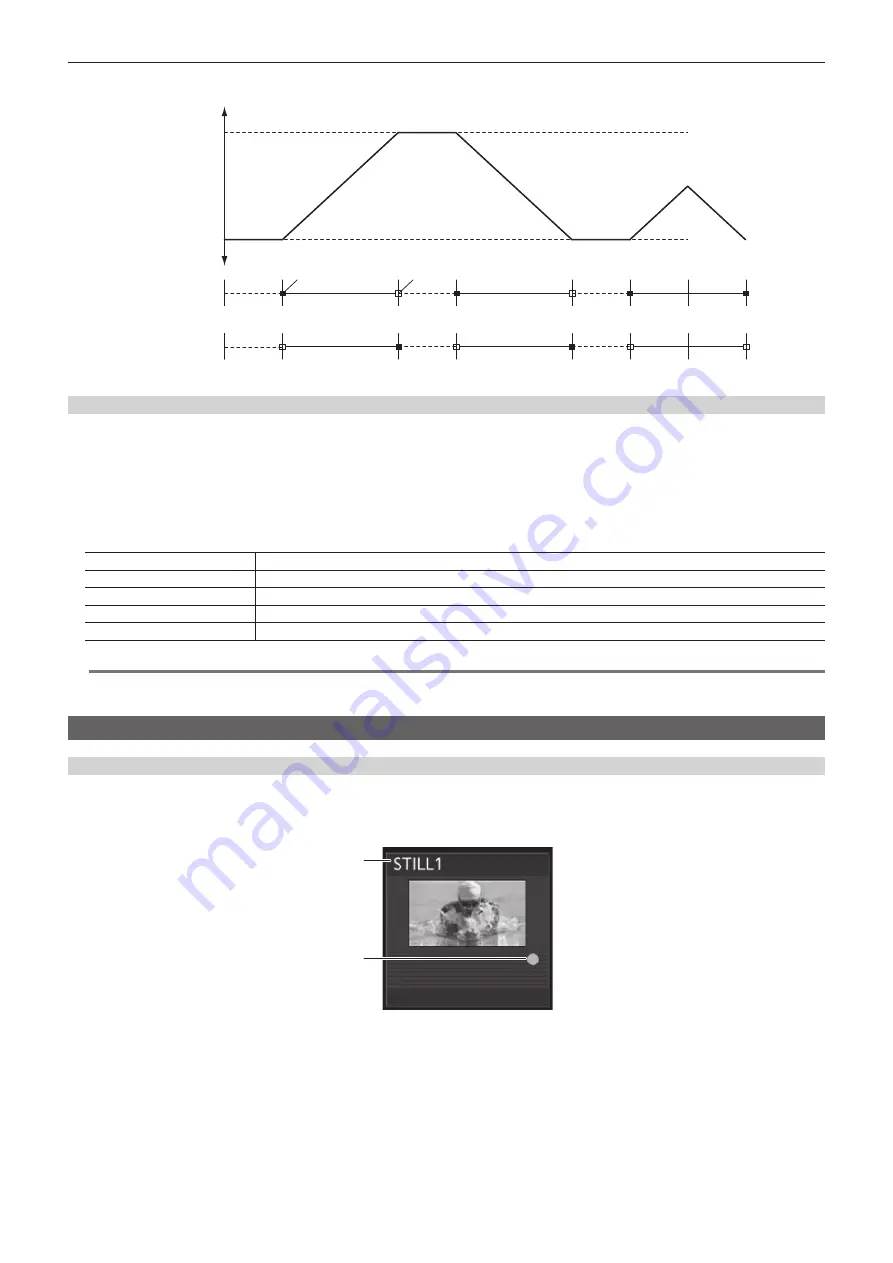
– 97 –
Chapter 5 Basic Operations — Video memory
f
When [Mode] in the [Play3] column is set to [Loop], the operation of [Lead] is performed.
Amount of transition
PGM-A
PST-B
Clip playback
[Mode]: [Lead]
[Reverse]: [Off]
Clip playback
[Mode]: [Last]
[Reverse]: [On]
Standby
Lead
Playback
Standby
Lead
Playback
Standby
Lead
Playback
Reverse
playback
Standby
Last
Reverse playback
Standby
Last
Reverse playback
Standby
Last
Reverse
playback
Playback
In point
Out point
Trimming moving images
Set the position where the playback of the moving images is to start (IN point) and the position when it is to end (OUT point). Moving images that have
been trimmed are played back from the IN point to the OUT point.
1
Select the <MEM> button
→
[CLIP]
→
[Play Clip1] to [Play Clip4] tabs.
2
Select an item in the [Edit] column.
f
This function will be available in V2.00.00 or higher.
f
When [Pause] in the [Play1] column is selected after playback, moving images can be stopped at any frame.
[Trim In]
Sets the current frame as the IN point of trimming.
[Trim Out]
Sets the current frame as the OUT point of trimming.
[Trim CLR]
Releases the trimming settings.
[<Step]
Moves one frame back from the current frame.
[>Step]
Moves one frame forward from the current frame.
@
@
NOTE
t
When moving images are saved to a register memory, only the trimmed portion is saved.
t
The same position cannot be specified for the IN point and the OUT point. The minimum unit for trimming is two frames.
Layout of display icons
Current icons
r
Current icon of still image
Select the <MEM> button on the top menu
→
[STILL]
→
[Still] tab, then the following icon is displayed at the top of the page. The icon is used for
channel selection.
2
1
1 Channel name
Displays channels from [Still1] to [Still4].
2
Source with key mark
Indicates a source with key. This mark is displayed only for sources with key.
r
Current icon of moving image
Select the <MEM> button on the top menu
→
[CLIP]
→
[Play Clip1] to [Play Clip4]/[Rec] tabs, then the following icon is displayed at the top of the page.
This icon is used for playback status display and channel selection.
Summary of Contents for AV-HS6000
Page 5: ...Please read this chapter and check the accessories before use Chapter 1 Overview ...
Page 45: ...This chapter describes menu operations Chapter 5 Basic Operations ...
Page 144: ...This chapter describes the terminals and signals of the unit Chapter 9 External Interfaces ...
Page 157: ...This chapter describes the setting menu table and terms Chapter 11 Appendix ...
Page 173: ...Web Site http panasonic net Panasonic Corporation 2014 ...






























