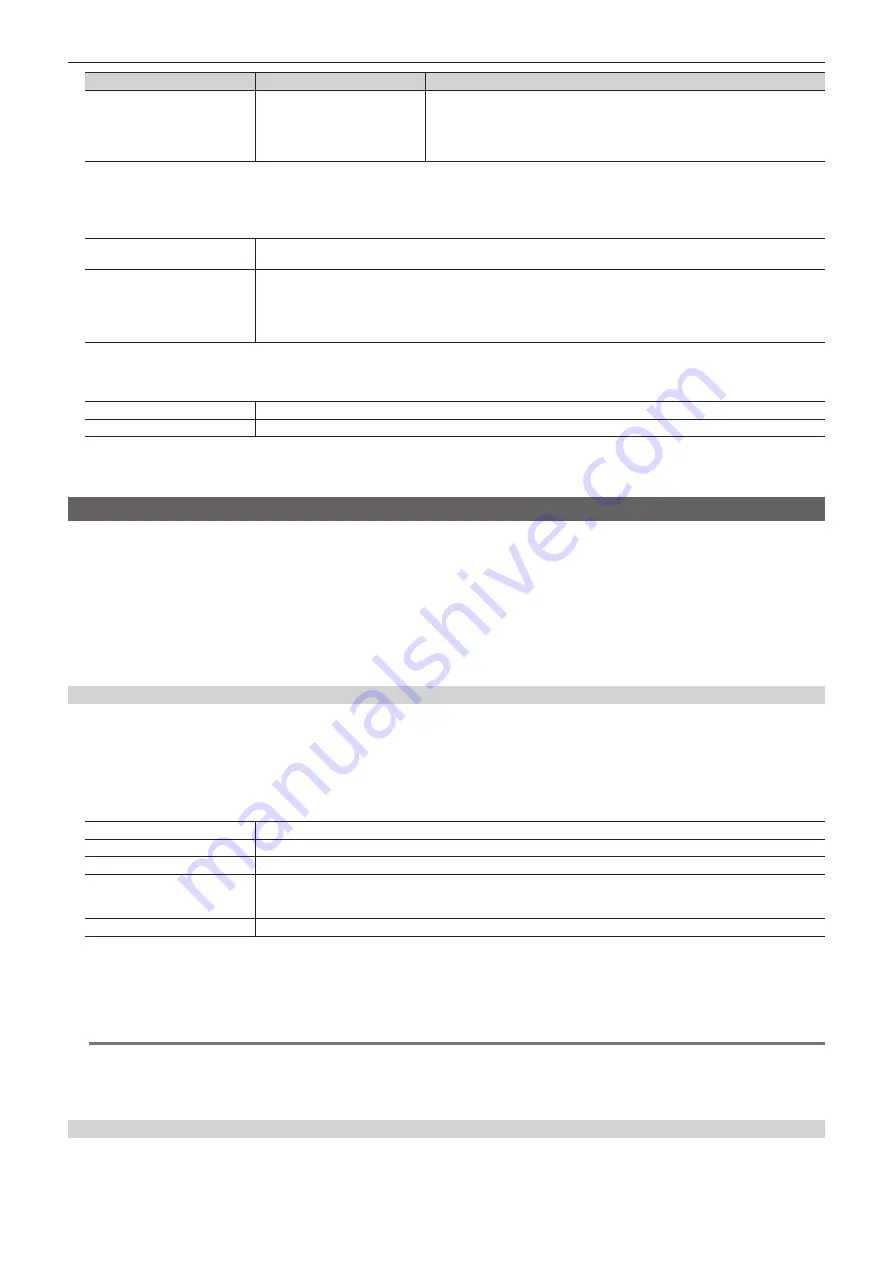
– 93 –
Chapter 5 Basic Operations — Video memory
[Input Disp]
[Review]
[CLIP] output
[On]
[On]
When [Input Disp] is set to [On], the images on the VMEM bus are bypass displayed
for the Clip1 to Clip4 outputs.
When the recording of moving images is completed, the recorded moving images
are played back for maximum four seconds, and then the images on the VMEM bus
are displayed.
4
Select an item in [Loop] in the [Rec2] column.
f
This function will be available in V2.00.00 or higher.
f
Set repeat of recording.
[Off]
Records moving images for the maximum recording time, and then stops the recording automatically. Set the maximum
recording time using [Limit Time] in the [Rec2] column.
[On]
Continues recording moving images until the stop operation is performed. If either of the following operations is
performed while recording is in progress, the moving images are recorded up to the last frame, after which recording
stops.
f
Set [Loop] to [Off].
f
Select [Stop] in the [Rec1] column.
5
Select an item in [Quality] in the [Rec2] column.
f
Set the image quality of moving images to be recorded.
[High]
High image quality: Up to 600 frames (approx. 20 seconds in the 1080/59.94i format)
[Standard]
Standard image quality: Up to 1200 frames (approx. 40 seconds in the 1080/59.94i format)
6
Set [Limit Time] in the [Rec2] column.
f
Set the maximum recording time.
Operating the register memory
Operate a register memory for the channel selected in [Current Still]/[Current Clip] from the <MEM> button on the top menu
→
[STILL], [CLIP]
→
[Register] tab.
f
When the Storage Module AV-HS60D1 (optional) is mounted, 48 still images and 48 moving image sources can be saved ([Store]) and load ([Recall])
in the register memory area. Data saved in the Storage Module AV-HS60D1 (optional) can be retained even after the power is turned off.
f
This operation can be also performed in the multi-selection panel area.
For details, refer to “Video memory menu” (page 39).
f
Video memories can be saved and loaded in/from a memory card inserted in the memory card slot of the Control Panel AV-HS60C1/AV-HS60C2.
f
Video memories can be saved and loaded in/from the internal storage of the local computer connected to the <LAN> terminal of the Main Frame
AV-HS60U1/AV-HS60U2. (This function will be available in V2.00.00 or higher.)
Loading image files
1
Select the <MEM> button
→
[STILL], [CLIP]
→
[Register] tab.
2
Select [Recall] in the [Register]/[SD] column.
f
The [Recall] screen is displayed.
3
Change the screen display as necessary.
[Sort]
Sorts the file icon view in ascending or descending order by file number, file name, or date.
[View]
Fixed to icon display.
[Page]*
1
Switches pages.
[File Type]*
2
Select the extension to display.
For [STILL]: bmp, png, jpg (jpeg), tga, tiff (tif), gif
For [CLIP]: clp
[Cancel]
Closes the [Recall] screen.
*1 Displayed only on the [Recall] screen in the [Register] column.
*2 Displayed only on the [Recall] screen in the [SD] column.
4
Select [OK].
f
When [OK] is selected after selecting a file from the registered file icons, the image data is loaded in the relevant channel.
@
@
NOTE
t
The file formats of bitmap (bmp), JPEG (jpg), TARGA (tga), TIFF (tif), and GIF (gif) will be available in V2.00.00 or higher.
t
Select the <MEM> button on the top menu
→
[STILL], [CLIP]
→
[Register] tab
→
[Recall] in the [Local] column to open the file operation screen on the
computer and load a file. The [Local] column is displayed only on the local computer connected to the <LAN> terminal of the Main Frame AV‑HS60U1/
AV-HS60U2.
Saving image files
1
Select the <MEM> button
→
[STILL], [CLIP]
→
[Register] tab.
2
Select [Store] in the [Register]/[SD] column.
Summary of Contents for AV-HS6000
Page 5: ...Please read this chapter and check the accessories before use Chapter 1 Overview ...
Page 45: ...This chapter describes menu operations Chapter 5 Basic Operations ...
Page 144: ...This chapter describes the terminals and signals of the unit Chapter 9 External Interfaces ...
Page 157: ...This chapter describes the setting menu table and terms Chapter 11 Appendix ...
Page 173: ...Web Site http panasonic net Panasonic Corporation 2014 ...
















































