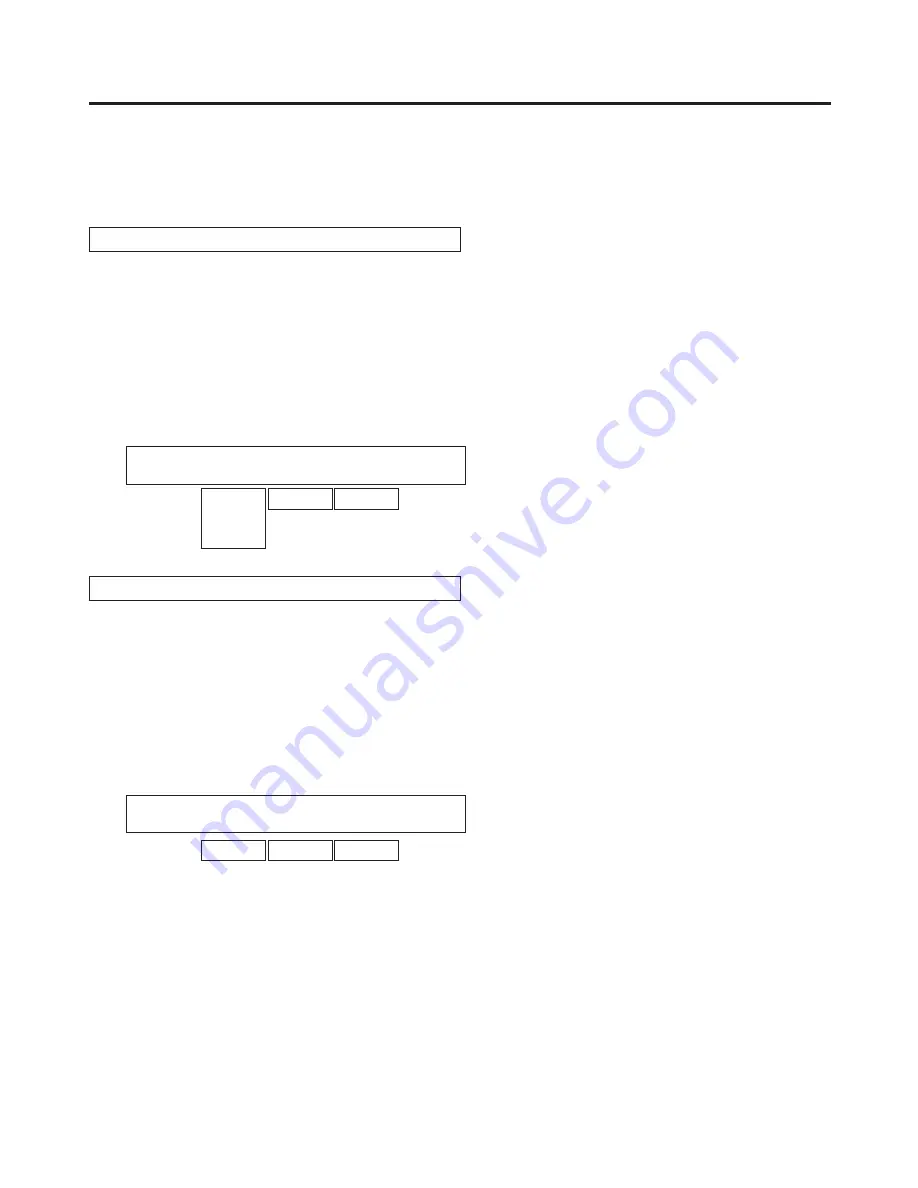
138
5. System settings
5-4. Setting the date and time
The user can set the date and time to be used as the SD memory card’s time stamp.
Be absolutely sure to set them when an SD memory card is to be used.
Setting the date
Press the [SYSTEM] button to light its indicator and display the SYSTEM menu.
Refer to “2-1-5. LCD menu area”.
Turn [F1] to display the Date sub menu.
Turn [F2] to set the year using the Year item.
Turn [F3] to set the month using the Month item.
Turn [F4] to set the day using the Date item.
Press the [F5] switch to enter the year/month/day.
<Menu
display>
SYS 10|Year |Month |Date |Set↓
Date | —| —| —| —
2000
|
2099
1-12 1-31
Setting the time
Press the [SYSTEM] button to light its indicator and display the SYSTEM menu.
Refer to “2-1-5. LCD menu area”.
Turn [F1] to display the Time sub menu.
Turn [F2] to set the hour using the Hour item.
Turn [F3] to set the minutes using the Minute item.
Turn [F4] to set the seconds using the Second item.
Press the [F5] switch to enter the hour/minutes/seconds.
<Menu
display>
SYS 11|Hour |Minute |Second |Set↓
Time | —| —| —| —
0-23 0-59 0-59
















































