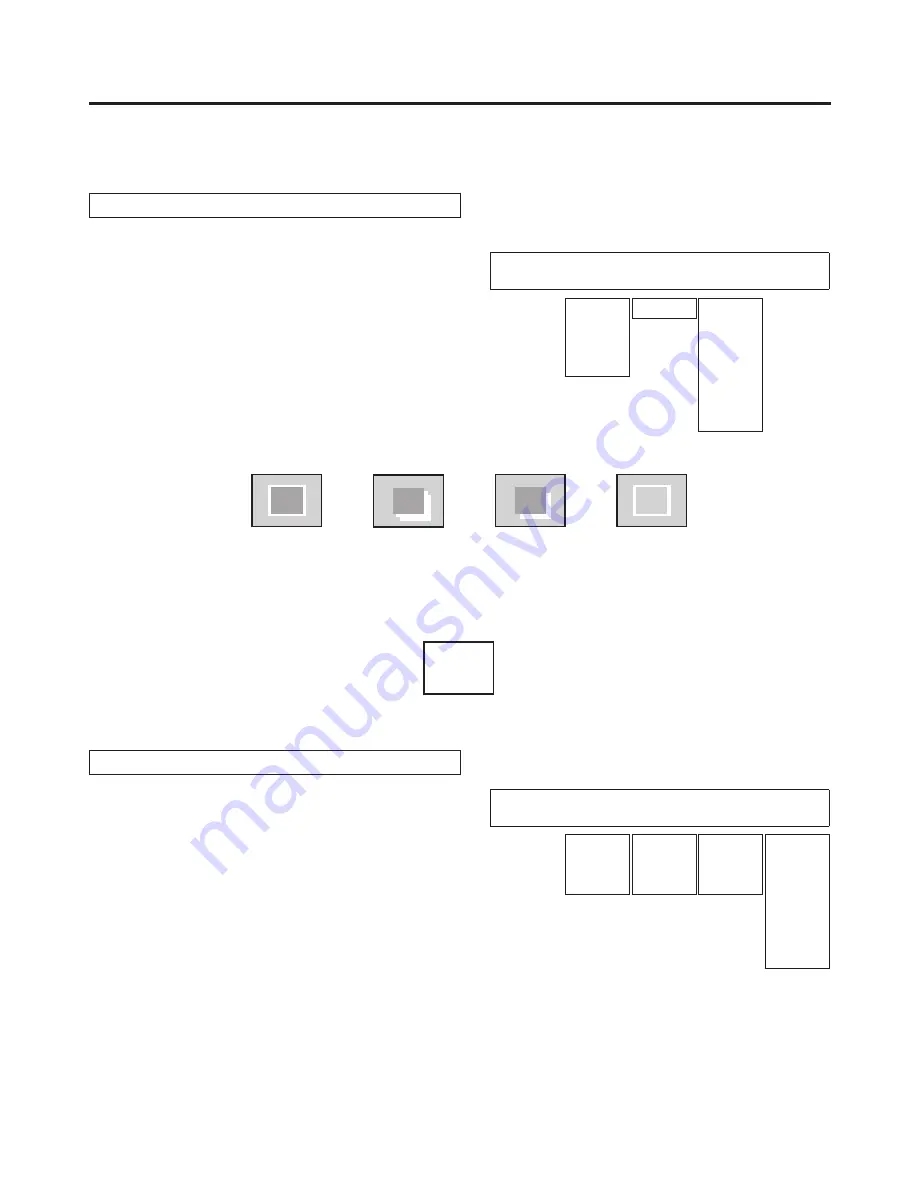
62
3. Basic operations
3-4-7. Key decorations
A border, shadow or other edge can be added to the key.
Setting the key edge
Press the [KEY] button to light its indicator and
display the KEY menu.
Refer to “2-1-5. LCD menu area”.
Turn [F1] to display the Edge sub menu.
<Menu display>
KEY 4|Type |Width |Direc |
Edge | Off| 2| 0|
Border
Drop
Shadow
Outline
0-4 45
90
135
180
225
270
315
Turn [F2] to select the edge type.
Off:
An edge is not added.
Border:
A border is added around the entire edge.
Drop:
A diagonal border is added.
Shadow:
A shadow is added.
Outline:
An outline (only a border with no fill) is added.
Border
Drop
Outline
Shadow
Turn [F3] to set the edge width.
Turn [F4] to set the direction (in 45-degree increments) in which “Drop” and “Shadow” will be added.
(Top)
(Bottom)
(Right)
(Left)
225
180
270
135
315
45
90
0
Setting the edge colour
On the KEY menu, turn [F1] to display the EdgeCol
sub menu.
Turn [F2] ,[F3] and [F4] to adjust the Hue, Sat and
Lum of the edge colour.
<Menu display>
KEY 5|Hue |Sat |Lum |Load↓
EdgeCol | 0.0| 0.0| 0.0| Black
0.0
|
359.9
0.0
|
100.0
0.0
|
108.0
White
Yellow
Cyan
Green
Magenta
Red
Blue
To call the preset colour
Turn [F5] to select the preset colour using the Load item, and press
the [F5] switch.
The Hue, Sat and Lum values are changed to the preset colour
values.
To save the values that were set before calling the preset colour,
refer to “3-10. Memory”.






























