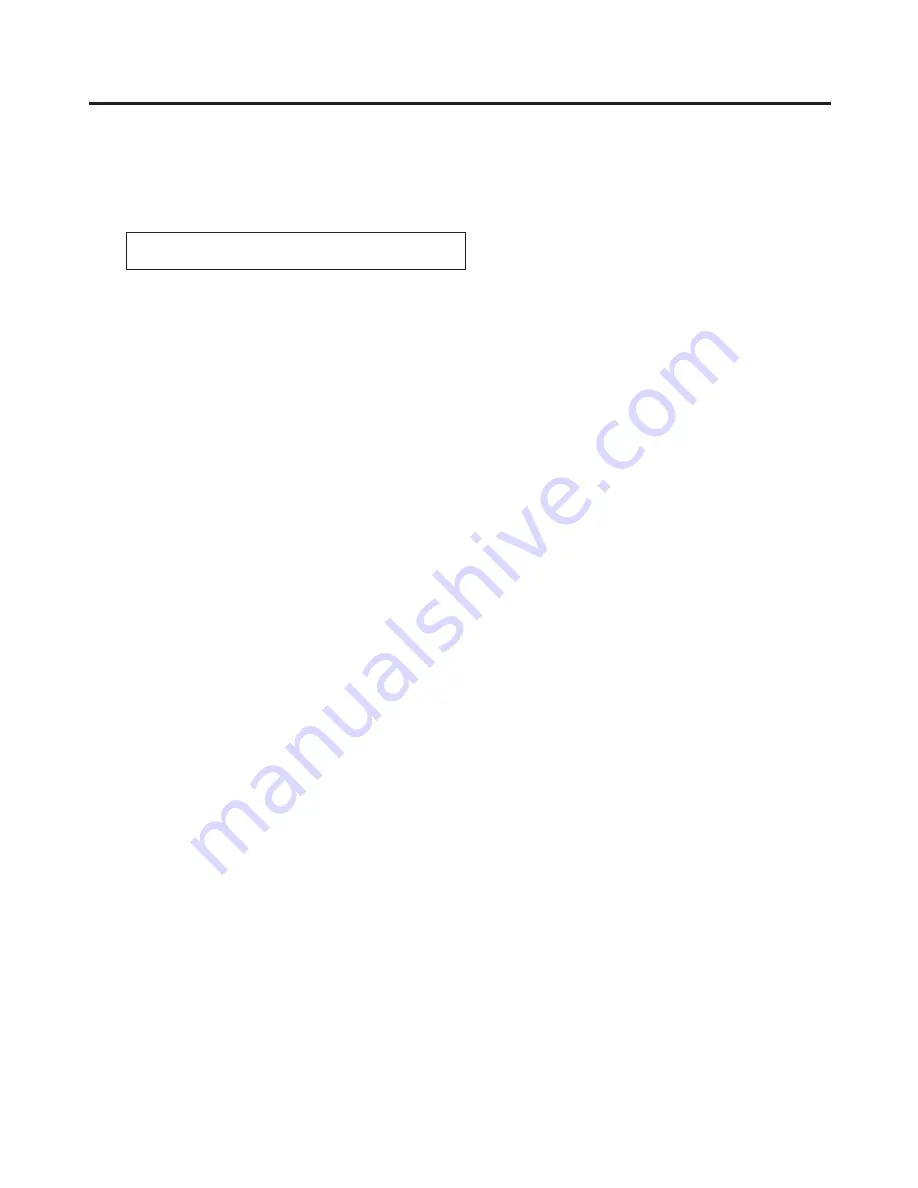
61
3. Basic operations
[FineTun]
In this mode, detailed images can be adjusted.
On the CHR KEY menu, turn [F1] to display the FineTun sub menu.
<Menu
display>
CHRKEY 4|View |Spill |Trans |Detail
FineTun | Cmpsit| 0| 0| 0
Turn [F2] to select [Cmpsit] using the View item.
Using the positioner, move the position of the sample marker to the position to be sampled.
To change the size of the sample marker, turn the rotary encoder [Z].
If the sample area that has been set is acceptable, press the rotary encoder [Z].
Turn [F3] to remove or restore the noise using the Spill item.
When it is turned clockwise, a large amount of noise is removed from the foreground image, and the image
colours increasingly approach the complementary colour (opposite colour) of the blue screen.
When it is turned counterclockwise, the image colours approach the colours of the original foreground
image.
By turning [F4] clockwise, the matte of the colours closely resembling the colours of the foreground image
can be adjusted using the Trans item.
This is useful when, for instance, areas covered with dark smoke or clouds in a foreground image are to be
made semi-transparent.
By turning [F5] clockwise, the matte information for the colours closely resembling the colours of the
background image can be adjusted using the Detail item.
This is useful when, for instance, restoring the details of an image (such as an image with a subject who has
loose hair or an image with smoke), which have been lost in the foreground image as a result of sampling, to
what they were in the original image.
















































