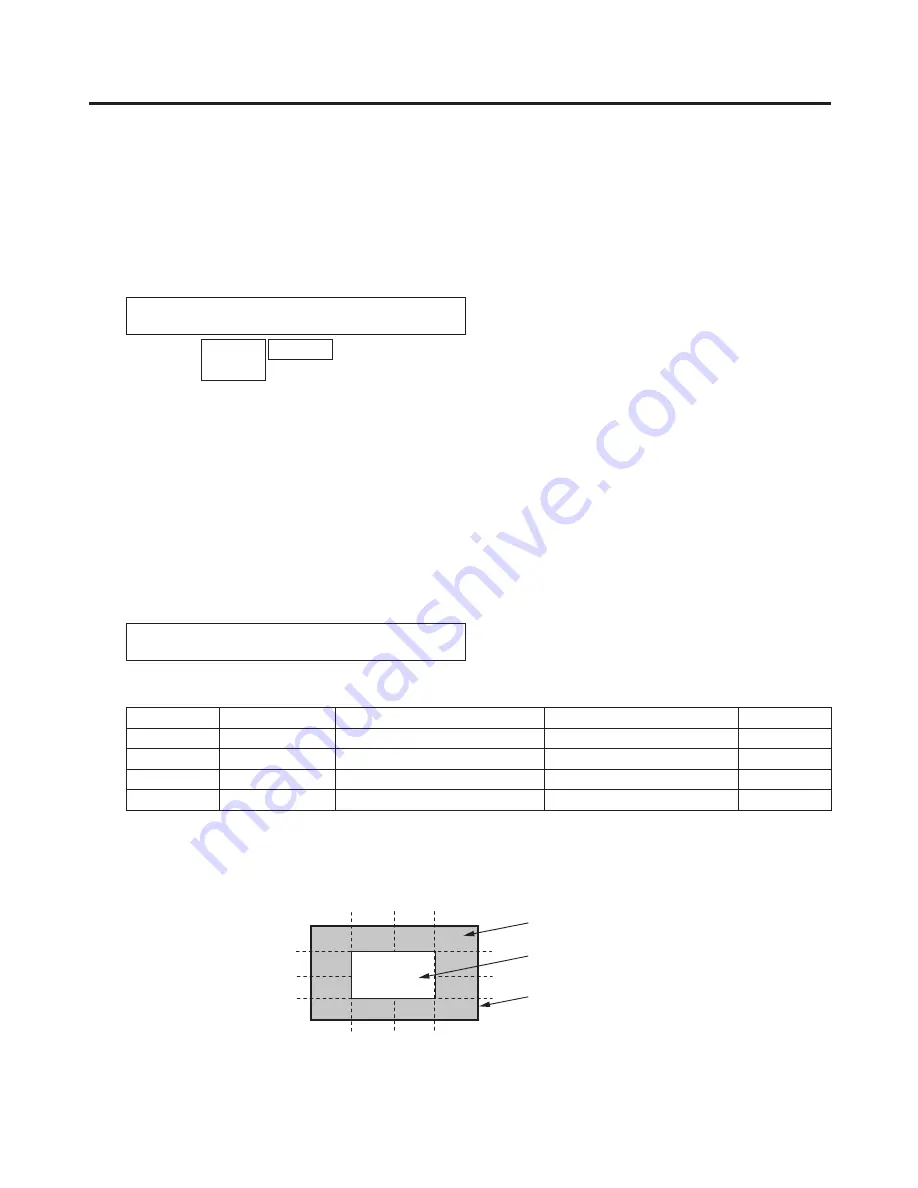
78
3. Basic operations
3-6-7. Masking the DSK signals
These steps are taken to mask the DSK signals using the mask signal of the box pattern.
Press the [DSK1] button (or [DSK2] button) to light its indicator and display the DSK1 menu (or DSK2
menu).
Refer to “2-1-5. LCD menu area”.
Turn [F1] to display the Mask sub menu.
<Menu
display>
DSK1 6|Mask |Invert | |
Mask | Off| Off| |
Manual
4:3
On
Turn [F2], and select the masking method using the Mask item.
Off:
The DSK signals are not masked.
Manual:
The area that is set using the MaskAdj sub menu is masked.
4:3:
The signals are masked to the 4:3 aspect ratio.
Turn [F3] to set whether to invert the mask signal using the Invert item.
On:
The mask signal is inverted.
Off:
The mask signal is not inverted.
Turn [F1] to display the MaskAdj sub menu.
<Menu
display>
DSK1 7|Left |Top |Bottom |Right
MaskAdj | −25.00| 25.00| −25.00| 25.00
Turn [F2] to [F5] to set the area to be masked.
Operation
Parameter
Description of setting
Setting range
Initial value
F2
Left
DSK left position
−50.00 to 50.00
−25.00
F3
Top
DSK top position
−50.00 to 50.00
25.00
F4
Bottom
DSK bottom position
−50.00 to 50.00
−25.00
F5
Right
DSK right position
−50.00 to 50.00
25.00
The Left setting cannot exceed the Right setting (and vice versa) and, similarly, the Top setting cannot
exceed the Bottom setting (and vice versa).
<DSK mask setting>
(figure shows the default values)
0
50
-50
50
0
-50
TOP (25)
BOTTOM (-25)
(25)
RIGHT
(-25)
LEFT
Area masked
Area where the DSK signal is
effective
Video signal range






























