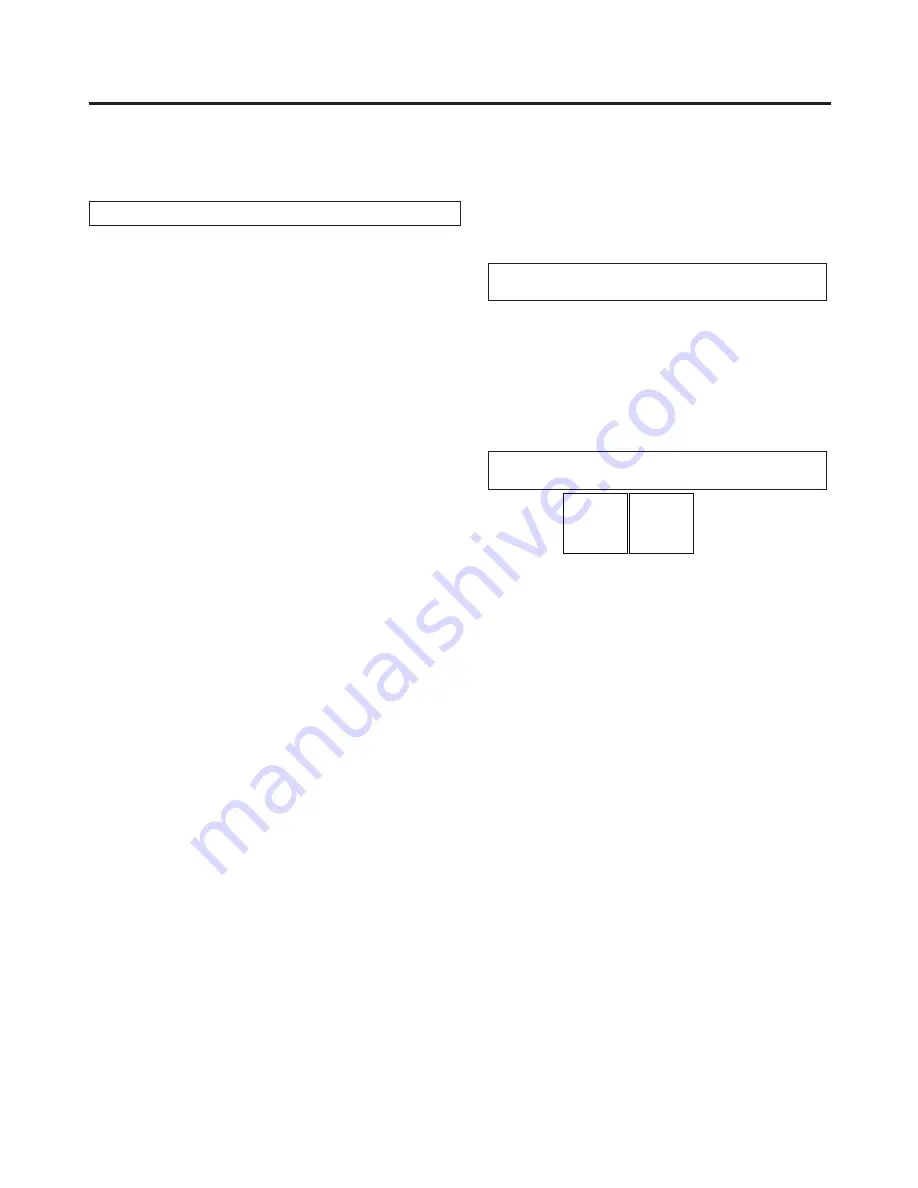
53
3. Basic operations
3-4-6. Adjusting the chroma key
Sampling is executed for the selected key materials to adjust those aspects of the key that are to be compensated.
Step 1
To execute the sampling automatically
<Menu display>
CHRKEY 1|AutCmp↓| | |RESET↓
AutoCmp | | | |
Press the [KEY/CKEY] button to light its indicator, and
display the CHR KEY menu.
Refer to “2-1-5. LCD menu area”.
Turn [F1] to display the AutoCmp sub menu.
Press [F2] to execute the sampling automatically.
To undo what has been sampled, press [F5].
To execute the sampling manually
Press the [KEY/CKEY] button to light its indicator, and
display the CHR KEY menu.
Refer to “2-1-5. LCD menu area”.
<Menu display>
CHRKEY 2|View |Mode | |UNDO↓
Sample1 | Cmpsit| SelBG| |
Matte
Proc.FG
FG
Cln.BG
Cln.FG
Spl.Spg
Turn [F1] to display the Sample1 sub menu.
Turn [F2] to select “Cmpsit” using the View item.
Cmpsit:
Composite image that combines the background image and key
Matte:
Matte
image
Proc.FG:
Process foreground image
FG:
Foreground
image
Turn [F3] to select “SelBG” using the Mode item.
SelBG:
A color for the background of the foreground image is specified.
Normally, either a blue or green background is specified.
Cln.BG:
The noise in the background image is removed.
Cln.FG:
The noise in the foreground image is removed.
Spl.Spg:
The noise remaining in the detailed areas is removed.
Use the positioner to move the position of the sample marker.
To change the size of the sample marker, turn the rotary encoder [Z].
If the sample area that has been set is acceptable, press the rotary encoder [Z].
The area that has been set is now sampled.
To return to the pre-sampling status after sampling has been executed, press [F5].
The number of operations that can be undone is one only.
















































