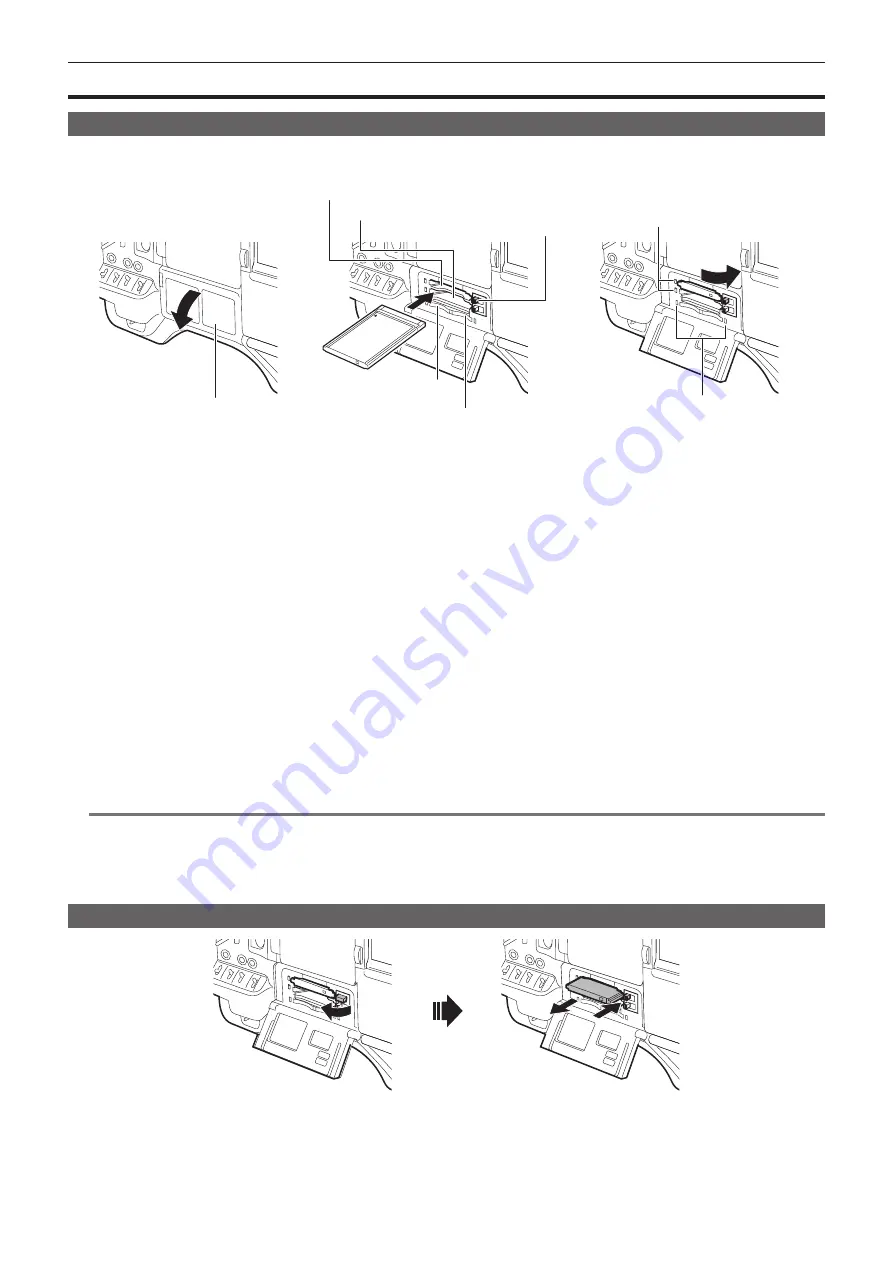
– 31 –
Chapter 3 Recording and Playback — P2 card
P2 card
Inserting a P2 card
When using the camera for the first time, be sure to set the time data beforehand. (page 30)
Select and use either of the P2 or microP2 memory card slot on the camera.
P2 memory card access LED
P2 memory card slot 1
P2 memory card slot 2
microP2 memory card slot 3
microP2 memory card slot 4
microP2 memory card access LED
Eject button
Slot cover
Fig. 1
Fig. 2
Fig. 3
1
Set the <POWER> switch to <ON>.
2
Set which of P2 or microP2 memory cards to use.
1) Select [REC MEDIA] in the main menu
→
[REC/PB]
→
[REC/PB SETUP].
2) When using P2 memory cards, select [P2], and when using microP2 memory cards, select [microP2].
3
Open the slot cover. (Fig. 1)
4
Insert a card into the card slot. (Fig. 2)
f
P2 memory cards
- Insert the card until the eject button pops out.
- Insert the card with the logo facing up.
- Press the eject button that pops up to the right.
f
microP2 memory cards
- Insert with the label side facing up.
- Card in microP2 memory card slot 3 can be inserted or removed by sliding the small window on the slot cover.
f
5
Close the slot cover.
@
@
NOTE
t
To prevent cards from falling out, dust from entering and reduce the risk of exposure to static electricity, close the slot cover before moving the camera.
t
Be sure to format P2 cards only on a P2 device.
t
The microP2 memory card with the microP2 card adaptor (AJ-P2AD1G) attached can be inserted into the P2 memory card slot on the camera.
t
If SDHC/SDXC memory cards other than microP2 memory cards are used on the microP2 memory card slot, operation is not guaranteed.
t
If a microP2 memory card is inserted slowly, [FORMAT ERROR!] or [NOT SUPPORTED!] may be displayed. In such a case, insert the card again.
Removing a P2 card
Fig. 1
Fig. 2
1
Open the slot cover.
2
Remove the card.
f
P2 memory cards
















































