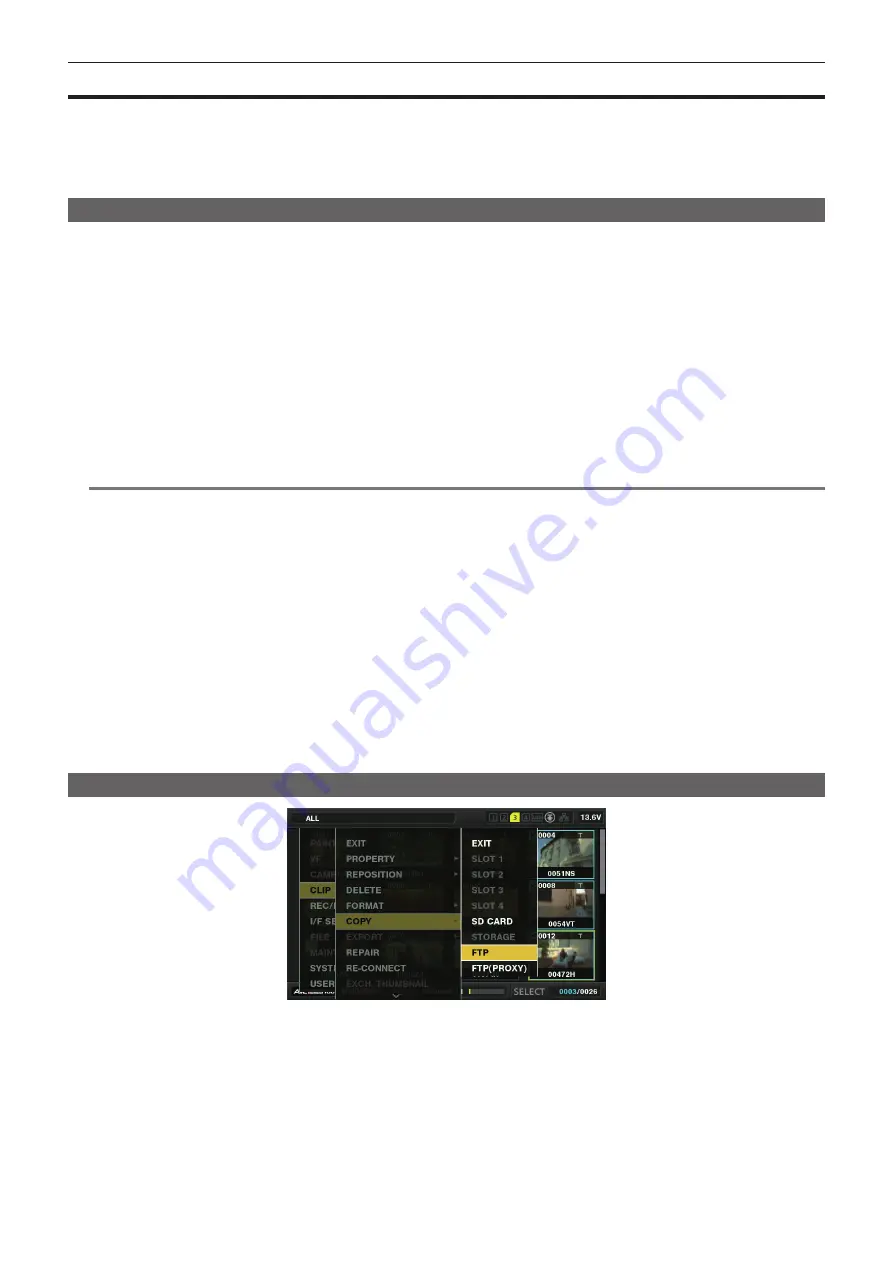
– 237 –
Chapter 9 Network Connection — Rec during upload function
Rec during upload function
Clips recorded in the P2 card can be automatically transferred to a server device on the network during recording/playback with the camera.
The rec during upload function has the following two modes:
f
Automatic transfer mode: After the rec during upload function is enabled, uploads recorded clips in order.
f
Manual selection mode: Uploads clips selected beforehand.
To use the rec during upload function, network settings and FTP client settings need to be configured beforehand.
Transferring recorded clips automatically (automatic transfer mode)
1
Establish the network connection between the camera and a server device.
Refer to “FTP client function setting” (page 231) for the settings.
2
Set the camera’s main menu
→
[I/F SETUP]
→
[USB/LAN]
→
[FTP CLIENT SERVICE]
→
[REC DURING UPLOAD] to [ENABLE].
3
Select the type of clip to upload in the camera’s main menu
→
[I/F SETUP]
→
[USB/LAN]
→
[FTP CLIENT SERVICE]
→
[AUTO
COPY].
[REC CLIP(PROXY)]:
Upload target is proxy data of recorded clips.
[REC CLIP]:
Upload target is recorded clips (main recording data and proxy data).
[DISABLE]:
Recorded clips are not upload targets.
4
Shoot.
Clips are registered in the upload list immediately after recording is stopped, and then recorded clips are automatically transferred.
The viewfinder or LCD monitor shows the operation status of the rec during upload function. In addition, the thumbnail screen shows the operation
status of the rec during upload function and the transfer status of clips.
@
@
NOTE
t
Upload of the clip will start after the rec during upload is set to enable. To prevent the upload error, do not remove the card from the P2 memory card
slot and the microP2 memory card slot.
t
Up to 100 clips can be registered in the upload list for the upload of clips. Clips exceeding 100, excluding the uploaded clips and clips failed to upload
cannot be registered.
t
While recording is stopped, you can add recorded clips to transfer. From the thumbnail screen, select the main menu
→
[CLIP]
→
[COPY]
→
[FTP] or
[FTP(PROXY)], and then select clips to transfer. The selected clips are registered in the upload list.
t
Clips are also automatically transferred during recording, playback, and thumbnail display.
t
If the network is disconnected during transfer, or the power of the camera is turned off and on again, transfer resumes in clip units.
t
During simultaneous recording, only recorded clips in slot 1 or slot 3 are automatically transferred.
t
Clips of interval recording, loop recording, one-clip recording, and one-shot recording are not automatically transferred.
t
While the rec during upload function is enabled, the last clip delete function is disabled.
t
While the rec during upload function is enabled, the streaming function is disabled.
t
The directory on the FTP server is not listed in the FTP explorer screen during the transmission or waiting to transmit the clips registered in the upload
list.
t
While the rec during upload function is enabled, the setting values in the main menu
→
[I/F SETUP]
→
[USB/LAN] cannot be changed or initialized.
t
The copying between the P2 cards will not operate during the transmission or waiting to transmit the clips registered in the upload list.
t
The clip delete function will not operate during the transmission or waiting to transmit the clips registered in the upload list.
t
The format function of the P2 card will not operate during the transmission or waiting to transmit the clips registered in the upload list.
Transferring selected clips automatically (manual selection mode)
Fig. 1
1
Establish the network connection between the camera and a server device.
Refer to “FTP client function setting” (page 231) for the settings.
2
Set the camera’s main menu
→
[I/F SETUP]
→
[USB/LAN]
→
[FTP CLIENT SERVICE]
→
[REC DURING UPLOAD] to [ENABLE].
3
Set the camera’s main menu
→
[I/F SETUP]
→
[USB/LAN]
→
[FTP CLIENT SERVICE]
→
[AUTO COPY] to [DISABLE].
4
From the thumbnail screen, select the main menu
→
[CLIP]
→
[COPY]
→
[FTP] or [FTP(PROXY)], and then select clips to transfer.
(Fig. 1)
Selected clips are registered in the upload list, and transferred automatically.






























