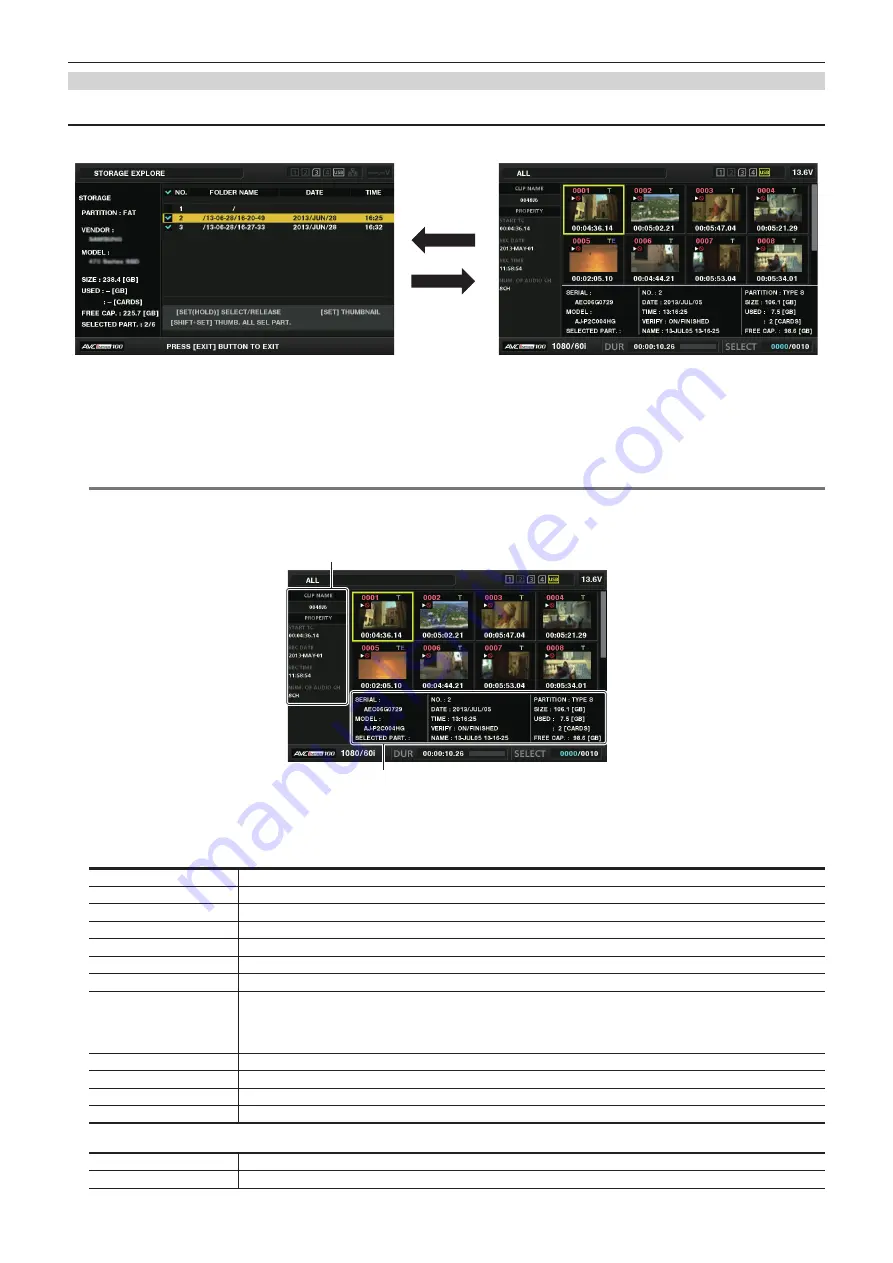
– 143 –
Chapter 6 Thumbnail Operations for Clips — Thumbnail operations
Displaying the storage device clip thumbnails and the video monitor
Displaying thumbnails
You can display and manage clips saved in a storage device, as well as display the thumbnail screen for clips saved in a P2 card attached to the
camera.
<SET>
<EXIT>
1
Open the explorer screen.
Partitions or folders are displayed in a list.
2
Use the cursor buttons to place the cursor on the partition or folder you want to display on the thumbnail screen, and press the
<SET> button.
This displays the thumbnails of clips in the partition or folder. You can go back to the main explorer screen by clicking the <EXIT> button.
@
@
NOTE
t
When target partitions are selected, you can display thumbnails in all partitions selected as targets by pressing <SHIFT> + <SET> buttons.
r
Information display items
2
1
1 Clip information
Clip properties display
2
Storage device information
For [TYPE S]
[SERIAL]
P2 card serial number
[MODEL]
P2 card model name
[SELECTED PART.]
Displays a checkmark when a target partition is selected
[SELECTED PART. NO.]
List of selected partition numbers (only displayed when multiple partitions are selected)
[NO.]
Partition number
[DATE]
Partition record date
[TIME]
Partition record time
[VERIFY]
Verification settings and results during recording, [ON/FAILED]
f
[ON/FAILED]: Verification performed. Items match.
f
[ON/FINISHED]: Verification performed but no match found. (For [P2STORE], [
−−
] is displayed.)
f
[OFF]: Verification not performed
[NAME]
Partition name defined by the user
[SIZE]
Total capacity of the storage device
[USED]
Used storage device capacity
[FREE CAP.]
Remaining storage device capacity
For [FAT]
[SELECTED PART.]
Displays a checkmark when a target partition is selected
[SELECTED PART. NO.]
List of selected folder numbers (only displayed when multiple folders are selected)
















































