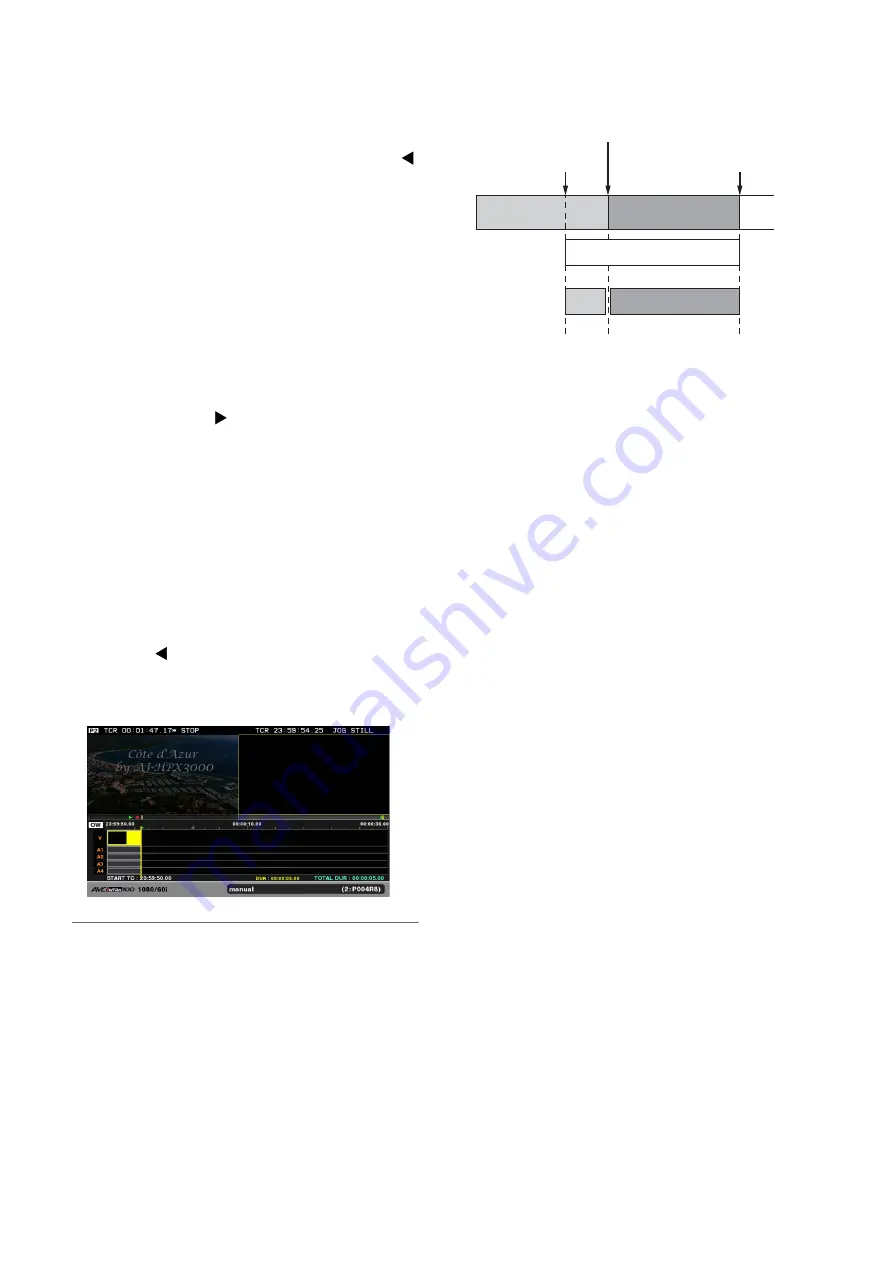
92
Editing: Creating Playlists
5
Set the OUT point of the player.
While looking at the player screen, hold down the OUT
button and press the ENTRY button at the end location of
the required section to set the player OUT point. A red
is added to the player bar. The time code of the set OUT
point appears on the player screen while the OUT button
is held down.
6
Switch to recorder operation.
Press the PLAYER button to switch to recorder operation.
7
Set the IN point of the recorder.
Hold down the IN button and press the ENTRY button at
the location to which you want to set the recorder IN point
where the section specified by the player is to be inserted
or overwritten. A green
is added to the recorder bar.
The time code of the set IN point appears on the recorder
screen while the IN button is held down. When the playlist
is new (and there are no events), the beginning of the
recorder is used for insert and overwrite editing even if no
recorder IN point has been set.
8
Set the OUT point of the recorder.
Hold down the OUT button and press the ENTRY button at
the location where you want to set the recorder OUT point
and end the overwrite using the section selected on the
player. A red
is added to the recorder bar. The time
code of the set OUT point appears on the recorder screen
while the OUT button is held down.
◆
NOTE:
• The IN and OUT points for the player and the recorder can be
set in any order.
• Setting the fourth point when any three points of player or
recorder IN and OUT points have been defined, automatically
cancels the point corresponding to the fourth point (for example,
the recorder IN point when the player IN point has been set).
• Set the IN point and OUT point so that the resulting events have
a duration of at least 10 frames. A shorter event may not play
back normally.
• In the 24PN playlist format, editing is performed in 4-frame units.
• When the IN and OUT points of the player spans multiple clips,
multiple events are created.
• When the IN and OUT points become reversed, the most
recently set point has priority.
• When all the following conditions apply, the time code of the IN
point for the recorder is displayed as “**:**:**:**”.
- REPLACE TC is set to OFF
- The IN point for the recorder is set after the last frame on the
timeline.
• To create consecutive events in the playlist (assembly editing),
enable AUTO ENTRY in the menu. When events have been
assigned, the recorder IN point is automatically set to the frame
after the last frame in the playlist. Thus there is no need to set
the IN point for the recorder as setting the IN point and OUT
point for the player will automatically create consecutive events.
• The IN and OUT points for a P2 card or external device used as
the player are retained after exiting the playlist mode.
00:00:01:15
IN
00:00:01:00
OUT
00:00:03:29
CLIP1
EVENT
CLIP2
EVENT1
EVENT2
















































