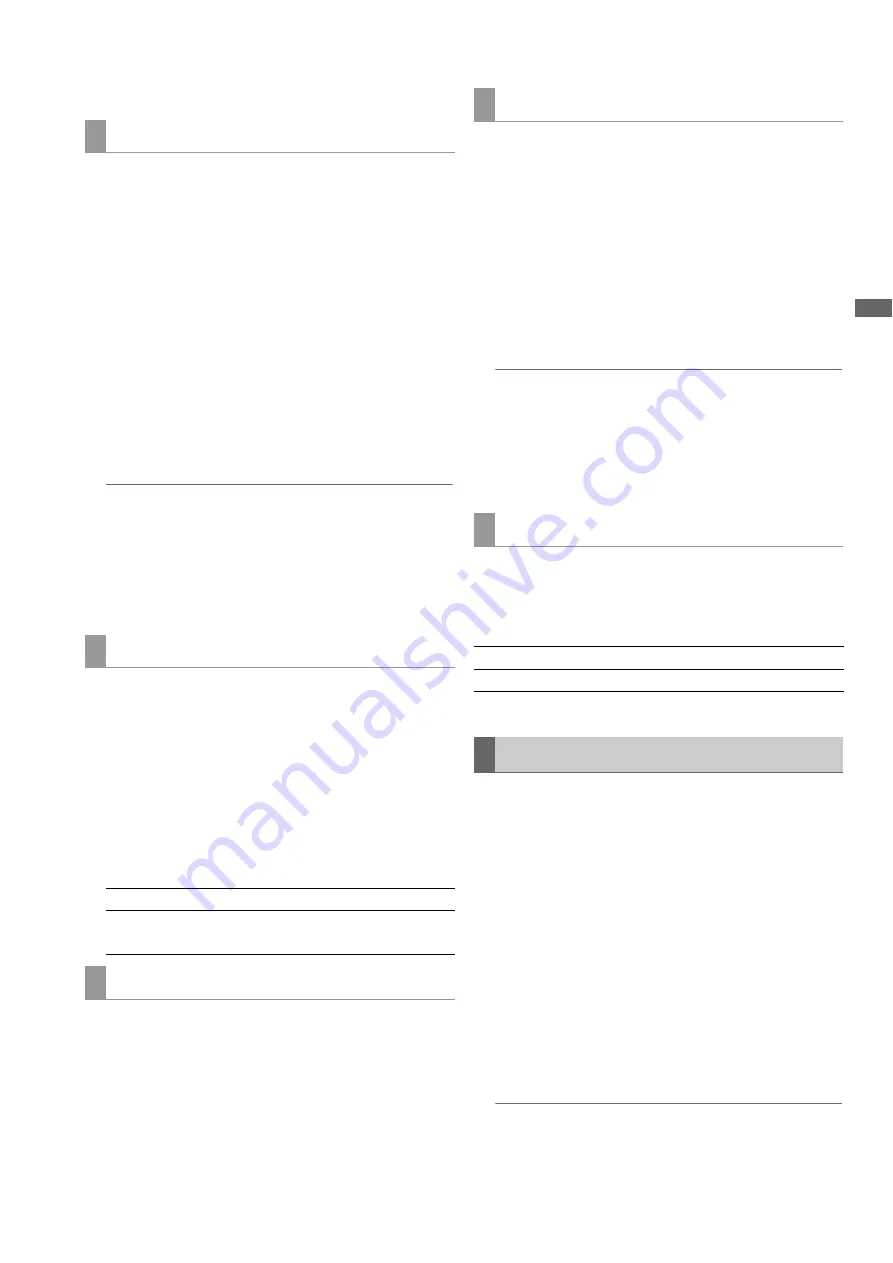
Editing: Preparing for Playlist Creation
87
Ed
it
in
g
2
Select 3, 5 or 7 seconds for the preroll time.
You can replace audio content that will become available
when creating events.
1
Press the MENU button, use the cursor buttons to
choose [SETTING] - [AUDIO CH] and press the SET
button.
2
Select the channels that will be switched.
Example: Select as shown below to switch CH1 and CH2
locations.
[AUDIO CH]- [CH1]=CH2
[CH2]=CH1
[CH3]=CH3
[CH4]=CH4
◆
NOTE:
• Press the MENU button, choose [SETTING] - [AUDIO CH] -
[RESET] to reset all audio channels to their defaults.
• The settings described here can also be used for switching
audio channel operations.
➝
For details, refer to “Switching audio channels” (page
Use the steps below to set output for audio channels 5 - 8 for
playback or Edit Copy of playlists.
1
Press the MENU button, use the cursor buttons to
choose [SETTING] - [AUDIO CH] and press the SET
button.
2
Select [CH5-8] and press the SET button to change
settings.
Use setup menu No. 731 (PB FADE) to set up audio fade that
will become available when creating events.
When Auto Entry is enabled, after confirming edit using the
PREVIEW or REC button, the IN point of the recorder is
automatically set to the location after the last frame in the
edited section.
1
Press the MENU button and use the cursor buttons
to choose [SETTING] - [AUTO ENTRY].
2
Press the SET button, select [ON] and press the SET
button.
◆
NOTE:
• When all the following conditions apply, the time code of the IN
point for the recorder is displayed as “**:**:**:**.”
- AUTO ENTRY is set to ON
- REPLACE TC is set to OFF
- Editing that includes the last frame of the recorder timeline is
performed
This sets the presence of mix recording and recorded audio
output required for recording voice-overs (refer to
Use the following setup menus.
➝
For details on the menu, refer to “Setup” (page 155).
This section describes how to delete a playlist and prepare a
new playlist.
1
Set the items in “Preparing for Playlist Creation”
(
➝
refer to page 86).
2
Press the PLAY LIST button to open the playlist
screen.
3
Press the MENU button.
4
Use the cursor buttons to choose [FILE] - [NEW] and
press the SET button.
◆
NOTE:
• Pressing the NEW (SHIFT + RESET) button has the same effect
as choosing [FILE] - [NEW].
Changing audio channel content
Setting output for audio channels 5 - 8
NONE:
Audio is not output via channels 5 - 8.
CH5-8:
Outputs audio for channels 5 - 8 of
video clips as audio channels 5 - 8.
Setting audio fade
Setting Auto Entry
Setting up voice-over recording
No.793
A DUB PB MIX
No.797
A DUB MONI
Creating a New Playlist






























