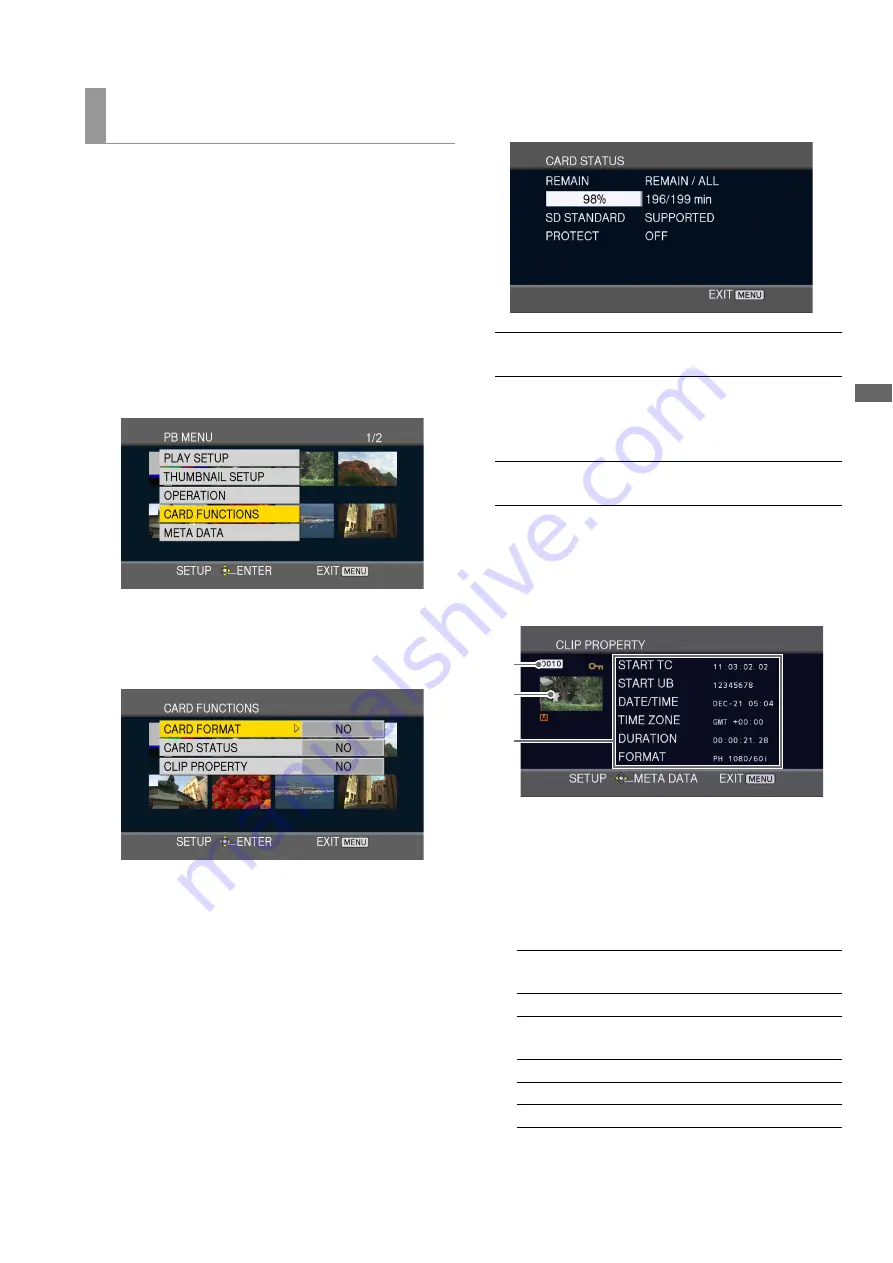
AVCHD Recording and Playback: Using an Optional AVCHD Board
147
A
V
CHD
Rec
o
rdi
n
g a
nd P
la
y
bac
k
Use the steps below to format SD memory cards and check
clips and SD card information.
1
Press the MODE button to switch to the AVCHD
mode.
➝
Refer to “Switching to AVCHD mode” (page 144).
2
Press the MENU button.
3
Select [CARD FUNCTIONS] and press the SET
button.
4
Press the up and down (
4
/
5
) cursor buttons to select
an item and press the SET button.
CARD FORMAT :
Insert the SD memory card you want to format in this unit.
Note that formatting will delete any data on the card.
Select whether or not you want to format the card ([YES]/
[NO]) and press the SET button.
CARD STATUS:
SD memory card information appears.
CLIP PROPERTY:
Displays information regarding the selected clip.
Use the left and right (
b
/
a
) cursor buttons to view
information on surrounding clips.
1)
Clip no.
2)
Thumbnail
3)
Clip information
Displays indicators added to clips and a variety of
data.
Formatting card, checking clip and card
information (CARD FUNCTIONS)
REMAIN:
Displays remaining SD memory card
capacity.
SD
STANDARD:
This indicates whether the SD memory
card was formatted in compliance with
the SD and SDHC standard
(SUPPORTED/NOT SUPPORTED).
PROTECT:
This indicates whether the SD memory
card is write protected or not.
START TC:
Value of time code at start of
recording
START UB:
User bit value at start of recording
DATE/TIME:
Date of recording and time of start of
recording
TIME ZONE:
Displays time zone.
DURATION:
Clip length
FORMAT:
Recording format
1)
2)
3
)
















































