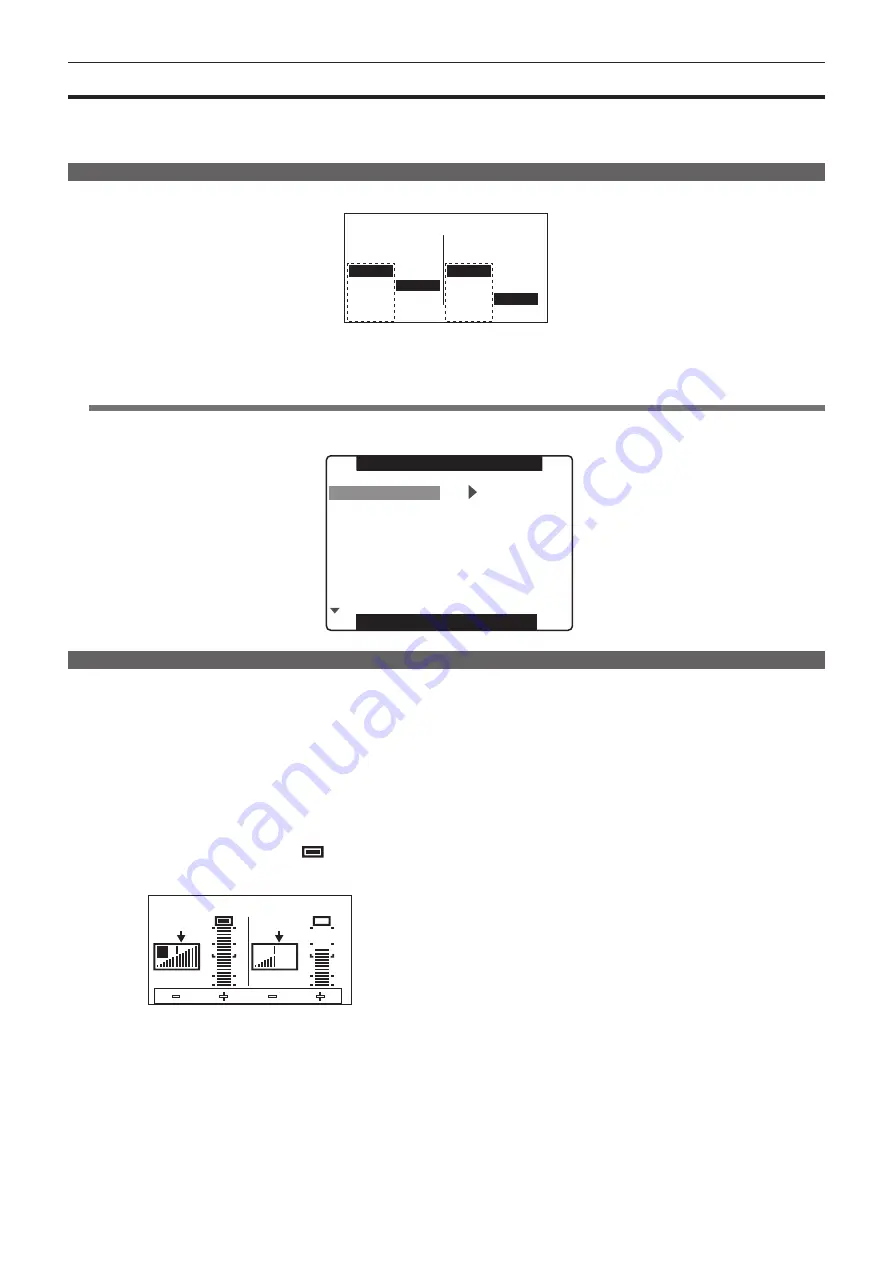
– 61 –
Chapter 4 Adjustments and Settings for Recording — Selecting audio input and adjusting recording levels
Selecting audio input and adjusting recording levels
The camera supports independent 4-channel sound recording in any recording format (HD, SD).
When the [LVL] setting is set to [AUTO] on the [AUD02:INPUT] screen of SmartUI, the recording level of audio channels 1/2/3/4 is automatically
adjusted. Also, you can adjust the level manually by setting to [MANU].
Selecting audio input signals
AUD02:INPUT [CH3/4]
[ IN ] [ LVL ] [ IN ] [ LVL ]
CH1
FRONT
W.L.
W.L.
REAR
AUTO
MANU
CH2
FRONT
REAR
AUTO
MANU
When using the DVCPRO or DV format, the factory settings are set to not record audio channels 3 and 4. When recording channel 4, set the [25M REC
CH SEL] item on the setting menu [AUDIO SETUP] screen to [4CH].
Set the switch settings and input line in the [AUD02:INPUT] screen in SmartUI. (page 142)
@
@
NOTE
t
The audio signals recorded in 4-channel are output with SDI signals.
Set audio-related details on the setting menu [AUDIO SETUP] screen. (page 127)
AUDIO SETUP
FRONT VR CH1
FRONT VR CH2
FRONT VR CH3
FRONT VR CH4
MIC LOWCUT CH1
MIC LOWCUT CH2
MIC LOWCUT CH3
MIC LOWCUT CH4
OFF
OFF
OFF
OFF
OFF
OFF
OFF
OFF
PUSH MENU TO RETURN
Adjusting the recording levels
Adjust the recording level to audio channels 1/2 by the following procedure.
1
Press the <MONITOR SEL> button on the [HOME] screen of
SmartUI so that the audio channel level meter displays CH1
and CH2, and make sure that the display is 1 and 2.
2
Set [LVL] on the [AUD02:INPUT] screen of SmartUI to
[MANU].
3
Adjust the level by [
+
] or [
−
] on the [AUD01:LEVEL] screen of
SmartUI while viewing the audio channel level meter display.
When the topmost bar (0 dB) is exceeded, [
] of the [OVER]
display is illuminated to indicate that input audio is excessive. Adjust
the maximum level so that the display does not reach 0 dB.
A
AUD01:LEVEL [RST][CH3/4]
[ – ] [ + ] [ – ] [ + ]
CH3
100
CH4
23
When operating the camera alone, use the <F.AUDIO LEVEL> dial to
adjust the audio level.
Select the audio channel to be adjusted in advance, and while
viewing the level meter of the viewfinder screen, adjust the level by
the <F.AUDIO LEVEL> dial so that input does not become too great.






























