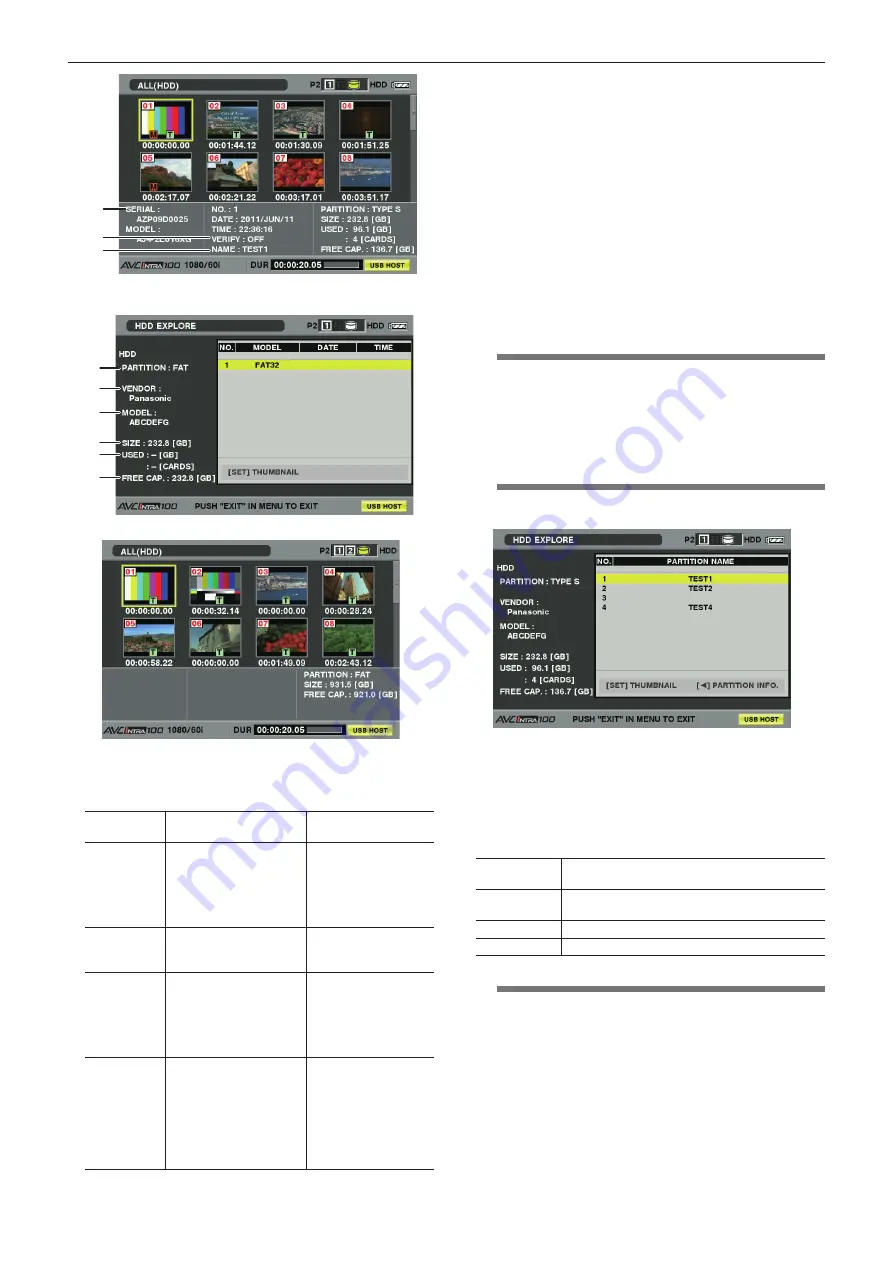
– 148 –
Chapter 9 Connecting to External Devices — Connection through the <USB2.0> terminal
10
11
12
Press the <EXIT> button to return to the previous screen.
For [FAT]
1
2
3
4
5
6
Press the <SET> button to switch the screen.
Press the <EXIT> button to return to the previous screen.
1 [PARTITION]
The hard disk drive type is displayed. The available functions differ
depending on the hard disk drive type.
Hard disk
drive type
Features
Available functions
[TYPE S]
A special format to enable
fast write/write-back on a
card basis.
Perform [FORMAT] on
the camera to obtain this
format.
Thumbnail display, write/
write back on a card
basis, write-back on a
clip basis, format
[P2STORE]
Indicates P2 STORE.
No writing operation is
allowed.
Thumbnail display, write
back on a card basis,
write back on a clip basis
[FAT]
A hard disk drive that the
heading basic partition
is FAT16 or FAT32 in a
computer and that requires
the CONTENTS directory in
the partition root.
Thumbnail display, write
back on a clip basis,
format
f
After formatting, it can
be used as the [TYPE
S] hard disk drive.
[OTHER]
Hard disk drive other than
the above.
f
Displayed when the
root does not have the
CONTENTS directory, or
when the file system is not
FAT16 or FAT32, such as
NTFS.
format
f
After formatting, it can
be used as the [TYPE
S] hard disk drive.
2
[VENDOR]
The vendor name of the hard disk drive is displayed.
3 [MODEL]
The model name of the hard disk drive is displayed.
4
[SIZE]
The total space of the hard disk drive is displayed.
5 [USED]
The usage capacity of the hard disk drive is displayed at the upper
section. (Unit: GB)
The number of P2 cards saved on the hard disk drive is displayed at
the bottom section.
6 [FREE CAP.]
The free space in the hard disk drive (GB) is displayed.
7 Partition number
The partition number of the hard disk drive is displayed.
The partition number is on a single P2 card basis.
@
@
NOTE
t
Up to ten numbers are displayed in the screen. If there are
more than 11 partitions, use the cursor buttons (
{
) to scroll
down.
t
Up to 23 P2 cards can be recorded to the hard disk drive.
8 [MODEL]
The model name of the P2 card on the recording source is displayed.
@
@
NOTE
t
Press the cursor buttons (
I
) to switch to [PARTITION NAME].
Use the cursor buttons (
Y
) to return to the model name display.
9 [DATE]/[TIME]
Date and time when the data in the partition is saved.
10 [SERIAL]
The serial number of the P2 card on the recording source is
displayed.
11 [VERIFY]
The setting and result of verification are displayed.
[ON/FINISHED]
Verification was performed and the verification result
matches.
[ON/FAILED]
Verification was performed but the verification result
does not match.
[OFF]
Verification was not performed.
[----]
No verification information available.
@
@
NOTE
t
Clips after the 1001st clip are not displayed even if the hard disk
drive type is FAT.
t
For the FAT formatted hard disk drives, only the information in
the initial partition is displayed.
t
If there is an invalid partition in P2 STORE (AJ-PCS060G), the
partition information is displayed in gray.
12 [NAME]
[PARTITION NAME] is displayed.
A [PARTITION NAME] can be entered from the software keyboard by
selecting [CHANGE PARTITION NAME] in the [OPERATION] menu
while the thumbnails are displayed. (Up to 20 characters)






























