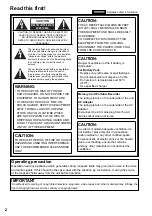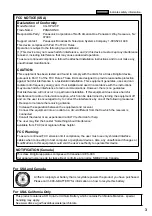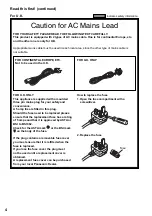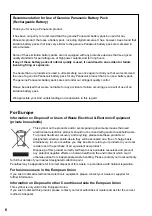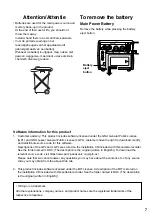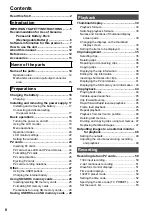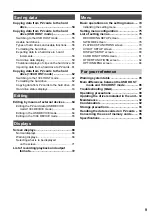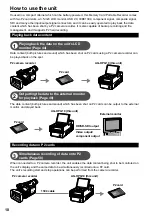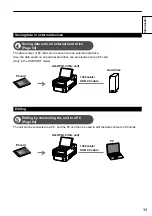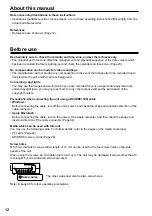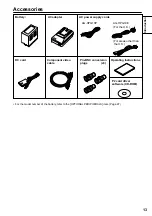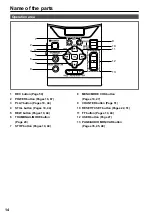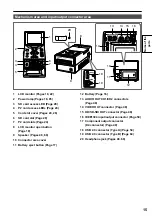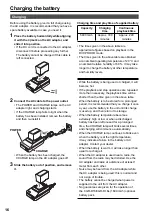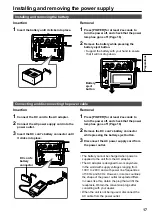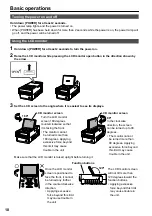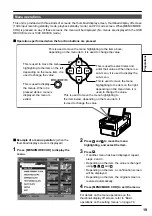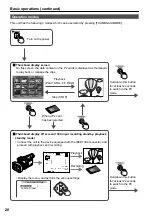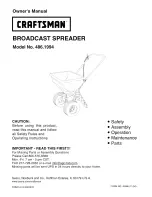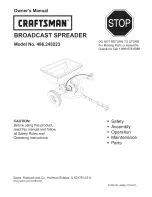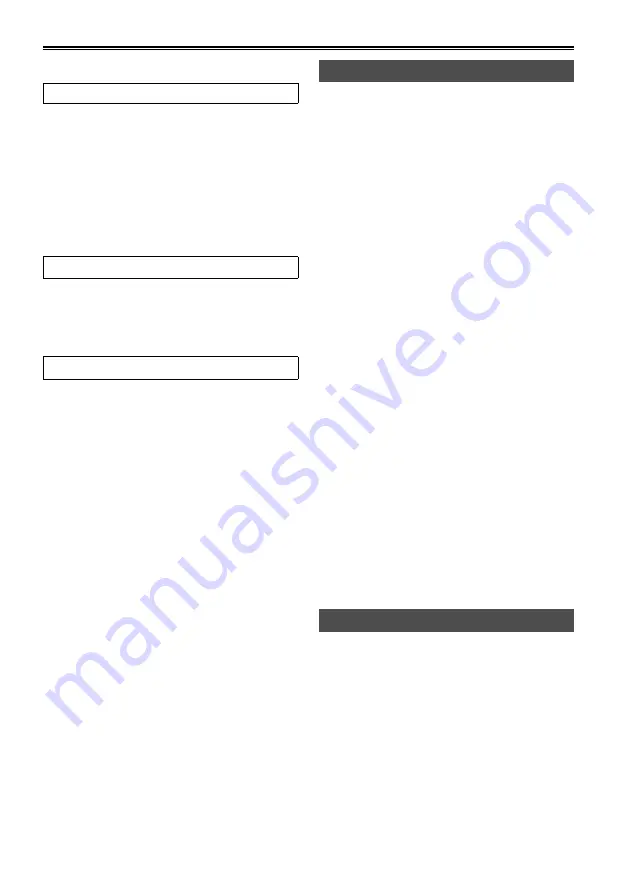
8
Contents
Read this first! ................................................ 2
Introduction
IMPORTANT SAFETY INSTRUCTIONS ......... 5
Recommendation for Use of Genuine
Panasonic Battery Pack
(Rechargeable Battery) .......................... 6
Software information for this product .......... 7
How to use the unit ...................................... 10
About this manual ........................................ 12
Before use ..................................................... 12
Accessories .................................................. 13
Name of the parts
Name of the parts ......................................... 14
Operation area ................................................ 14
Mechanism area and input/output connector
area ............................................................. 15
Preparations
Charging the battery .................................... 16
Charging .......................................................... 16
Installing and removing the power supply . 17
Installing and removing the battery ................. 17
Connecting and disconnecting
the power cable ........................................... 17
Basic operations .......................................... 18
Turning the power on and off ........................... 18
Using the LCD monitor .................................... 18
Menu operations .............................................. 19
Operation modes ............................................. 20
LCD monitor settings ....................................... 22
Setting the calendar ........................................ 23
P2 cards ........................................................ 24
Inserting P2 cards ........................................... 24
P2 card access LED and P2 card status ......... 24
Formatting P2 cards ........................................ 25
P2 card protection ........................................... 25
Ejecting P2 cards ............................................ 26
P2 card recording durations ............................ 27
Other .............................................................. 27
Using SD/SDHC memory cards ................... 28
Saving USER files on SD memory cards ... 29
Playback
Thumbnail display ........................................ 30
screen parts ................................................. 30
Changing the displays on the thumbnail
display screen ............................................. 33
Setting the items to be displayed .................... 34
Clip management.......................................... 35
Selecting clips ................................................. 35
Deleting clips ................................................... 35
Repairing and connecting clips ....................... 36
Copying clips ................................................... 37
Displaying the clip information ......................... 38
Editing the clip information .............................. 40
Inserting shot marks into clips ......................... 41
Displaying the P2 card status .......................... 41
Displaying the SD memory card information ... 43
Clip playback ................................................ 44
Playing back clips ............................................ 44
Variable-speed searches ................................. 45
Clip forward/reverse ........................................ 45
Rapid forward/rapid reverse playback ............. 45
Frame feed playback ....................................... 45
Repeat playback .............................................. 45
Playback from text memo position .................. 46
Deleting text memos ........................................ 47
Dividing and copying clips using text memos .. 47
Replacing thumbnail images ........................... 47
Outputting images to an external monitor
for playback .......................................... 48
and playback ............................................... 48
Recording
Recording data on P2 cards ........................ 50
1394 input recording ........................................ 50
2-slot continuous recording ............................ 51
Waveform monitor displays ............................. 51
Time code displays .......................................... 51
1394TC preset mode ....................................... 52
Setting the time code ....................................... 52
Specifying the time code (TC PRESET) .......... 52
Set the user’s bit .............................................. 53