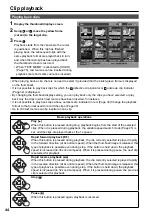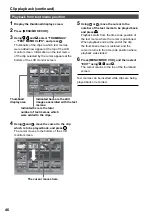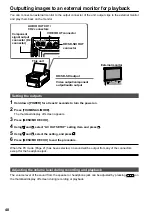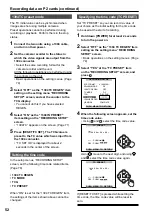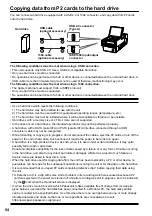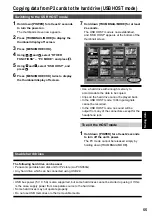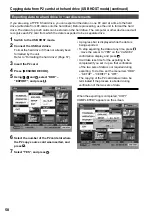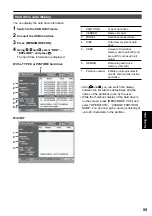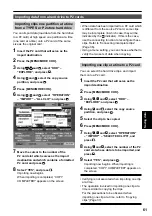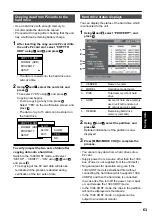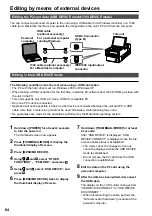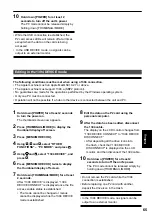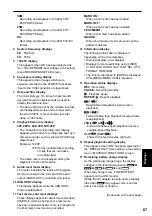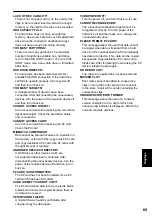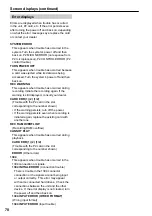58
Copying data from P2 cards to the hard drive (USB HOST mode) (continued)
Exporting data to a hard drive in 1-card increments
If you are using a TYPE S hard drive, you can export all the data on one P2 card at a time to the hard
drive (write data from P2 cards onto the hard drive). Before proceeding, use the unit to format the hard
drive. The data of up to 23 cards can be stored on the hard drive. The computer or other device used will
recognize each P2 card from which the data is exported to be a separate drive.
1
Switch to the USB HOST mode.
2
Connect the USB hard drive.
Format the hard drive if it has not already been
formatted by the unit.
Refer to “Formatting the hard drive” (Page 57).
3
Insert the P2 card.
4
Press [MENU/MODE CHK].
5
Using , and , select “HDD” –
“EXPORT”, and press .
6
Select the number of the P2 card slot where
the P2 copy source card was inserted, and
press .
7
Select “YES”, and press .
• A progress bar is displayed while the data is
being exported.
• To stop exporting the data at any time, press
, move the cursor to “YES” on the “CANCEL”
confirmation display, and press .
• It will take less time for the exporting to be
completed if you set it up so that verification
of the two sets of data is not required during
exporting. To do this, set the menu item “HDD”
– “SETUP” – “VERIFY” to “OFF”.
• The copying of the P2 card data will also be
terminated if the process is aborted during
verification of the two sets of data.
When the exporting is completed, “COPY
COMPLETED!” appears on the screen.