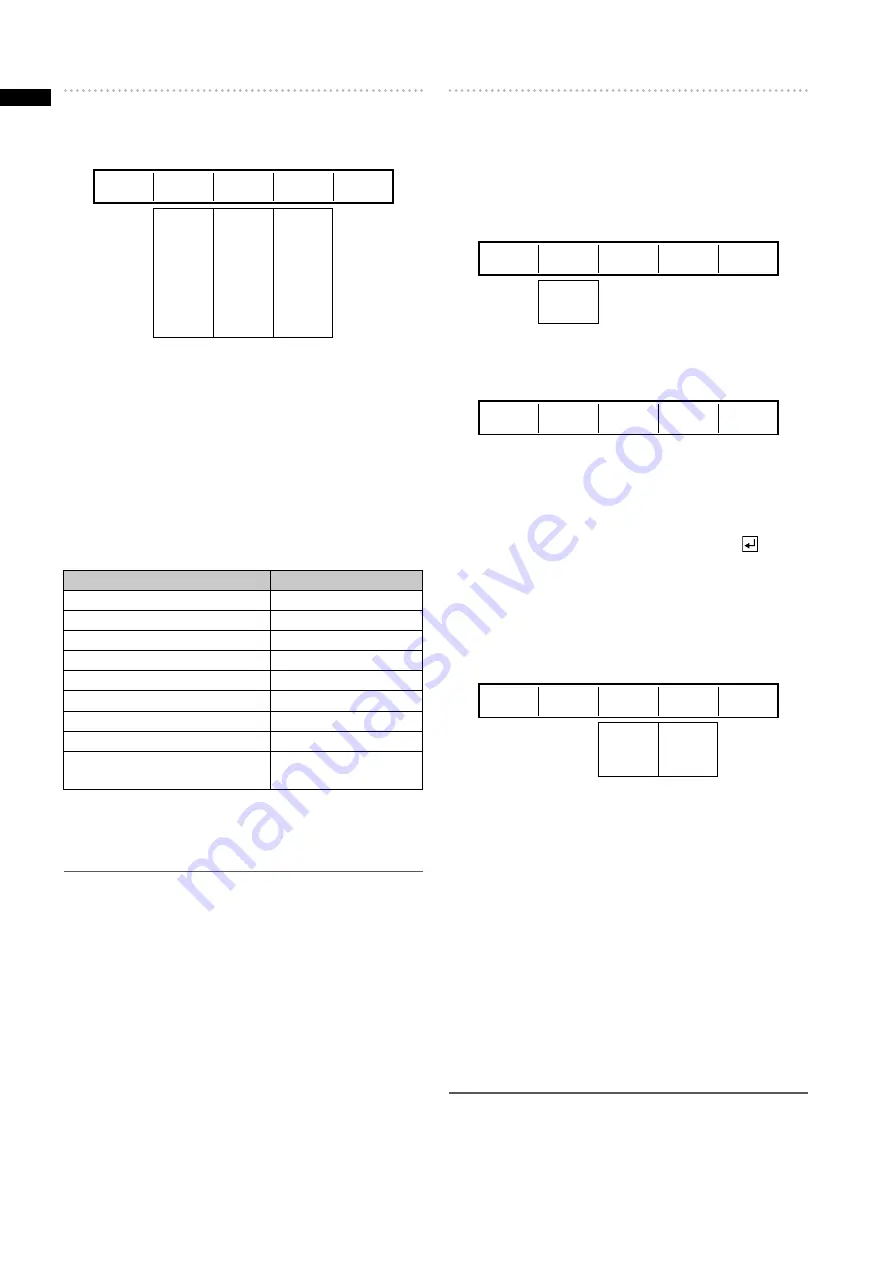
4
Chapter
1 Applying Eff
ects to
Video and Sound
[PATTERN EDGE]
An edge can be added to a pattern.
Rotary 1
Rotary 2
Rotary 3
Rotary 4
Rotary 5
HARD
SOFT
BORDER
SOFT BORDER
1-255
WHITE
YELLOW
CYAN
GREEN
MAGENTA
RED
BLUE
BLACK
CUSTOM1
CUSTOM2
PATTERN
HARD
EDGE
COLOR
WIDTH
32
WHITE
Select the edge of transition patterns from [HARD], [SOFT],
[BORDER], and [SOFT BORDER] using the rotary 2 control.
The factory default setting is [HARD].
Set [WIDTH] in the range of 1 to 255 using the rotary 3
control.
The factory default setting is 32.
For No. 701 to No. 707 (24 to 27) and No. 801 to No. 814
(183 to 196) patterns, [WIDTH] can be set only to 1 or 2.
Use the rotary 4 control to set [COLOR] (color of the edge)
to one of the colors in the table shown below.
Setting
Color
[WHITE] (factory default setting) White
[YELLOW]
Yellow
[CYAN]
Cyan
[GREEN]
Green
[MAGENTA]
Magenta
[RED]
Red
[BLUE]
Blue
[BLACK]
Black
[CUSTOM1] or [CUSTOM2]
Grey as the factory
default setting
When [CUSTOM1] or [CUSTOM2] is selected, the same
color as set in the [BACK MATTE] submenu of the [INT
VIDEO] menu is applied (
page Vol.1-29).
NOTE
If the PinP pattern is selected and Still is applied to source
•
video B, Still is cancelled at the same time as the transition
lever is operated. (The PinP pattern and Still cannot be used
as the same time.)
[SOFT BORDER] cannot be selected for No. 701 to No. 707
•
(24 to 27) and No. 801 to No. 814 (183 to 196) patterns.
[EFFECTS]
Select the effect of [SHADOW] or [TRAIL] using the rotary
2 control.
SHADOW:
Adds black shadow to the pattern.
TRAIL:
Leaves trails of the moving pattern.
Select [OFF] to apply no effect.
Rotary 1
Rotary 2
Rotary 3
Rotary 4
Rotary 5
OFF
SHADOW
TRAIL
EFFECTS
OFF
If [SHADOW] is selected
Rotary 1
Rotary 2
Rotary 3
Rotary 4
Rotary 5
EFFECTS
SHADOW
Set the position of the shadow by operating the joystick
while holding down the SHIFT key.
The CENTER, SCENE GRABBER, and HOLD buttons flash
temporarily.
To cancel the shadow position setting, press the key
while holding down the SHIFT key in the state where
[FEECTS] is selected (inverted to black). At the same
time as the setting becomes [OFF], the specified shadow
position is reset.
If [TRAIL] is selected
Rotary 1
Rotary 2
Rotary 3
Rotary 4
Rotary 5
SELF
SELF-SPARK
BODM
BODM-SPARK
1-32
EFFECTS
TARIL
TIME
SELF
16
Select the spark for the trail (the twinkling effect of trails)
from [SELF] (original video), [SELF-SPARK] (spark of
original video), [BODM] (border color), and [BODM-
SPARK] (border spark) using the rotary 3 control.
When [BODM] or [BODM SPARK] is selected, the color set
in the [PATTERN EDGE] submenu of the [TRANSITION]
menu is used as the border color.
Set the continuation time of the trail in the range of 1 to 32
using the rotary 4 control.
To set the offset position of the trail, operate the joystick
while holding down the SHIFT key.
The CENTER, SCENE GRABBER, and HOLD buttons flash
temporarily.
The offset position setting can be cancelled in the same
way as for canceling the shadow position setting.
NOTE
The trail or shadow settings are canceled when TRAIL or
SHADOW is selected in the [DSK EFFECTS] submenu of the
[DSK FADE] menu or when the multi-strobe effect or DECAY is
selected in the [VIDEO EFFECTS] menu.



















