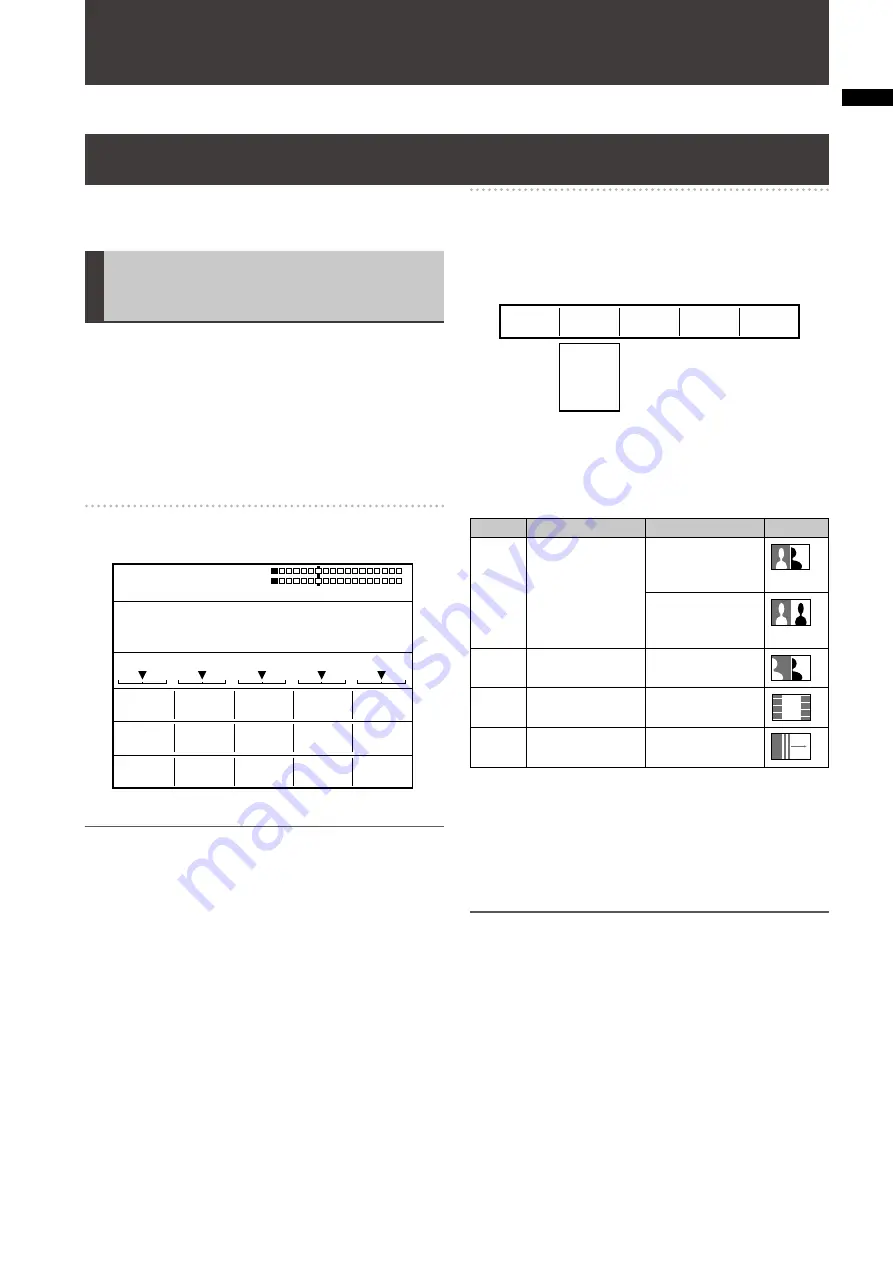
3
Chapter
1 Applying Eff
ects to
Video and Sound
This chapter describes how to apply effects to video, give changes to transition, and perform various types of keying and
title insertion as well as explaining audio mixing.
Setting of Video Switching and Combining Effects
This section describes the method of selecting and
processing a pattern used for video switching.
Setting the Transition (Wipe)
Pattern [TRANSITION]
The [TRANSITION] menu is used to process a pattern used
for transition wipe.
This menu appears when one of No. 1 to No. 1550 patterns
is selected.
For pattern numbers, refer to “List of Transition Patterns”
at the back of Volume 2.
For selecting patterns, refer to “To select a pattern”
(page Vol.1-35).
[TRANSITION] menu
The items which can be set vary with the selected pattern.
MODIFY
OFF
OFF
EFFECTS
EDGE
HARD
PATTERN
COLOR
WHITE
WIDTH
0
POS.
EVENT
TRANSITION
ME TIME
PATTERN
INT
00
E
1:00
F
0001 WHT
X 128
Z 196
Y 128
NOTE
When a transition pattern in the range of No. 200 to No. 222
(1001 to 1004, 1021 to 1023, 1030 to 1034, and 1059 to 1069)
is selected, transition mix is performed. (The MIX button is
lighted.)
Of these patterns, when a pattern performing effects in which
video and color effects are combined is selected, the VIDEO
EFFECTS or COLOR EFFECTS button is lighted if turned
off, and the [VIDEO EFFECTS] or [COLOR EFFECTS] menu
appears.
[MODIFY]
Settings can be made only for the basic patterns (the
patterns shown as “Basic” in “List of Transition Patterns” at
the back of this document) and their related patterns.
Rotary 1
Rotary 2
Rotary 3
Rotary 4
Rotary 5
OFF
COMP
SLIDE
MULTI
BLINDS
MODIFY
OFF
Select the effect to be applied to the pattern using the
rotary 2 control.
When [COMP] is selected, the effect level ([SINGLE] or
[DOUBLE]) can be set with the rotary 3 control.
Modify
Description
Level
Example
COMP
Reduced wipe
[SINGLE]: Only
one image is
reduced in size.
[DOUBLE]:
Both images are
reduced in size.
SLIDE
Sliding one image
into another
None
MULTI
Vertical-striped
wipe
None
BLINDS Blind-type wipe
None
The factory default setting is [OFF].
The List of Transition Patterns at the back of this document
can be used to check the basic patterns and those with
the Modify effects added. (Example: When SLIDE as the
MODIFY effect is applied to the No. 1 basic pattern, the No.
43 pattern is generated.)
NOTE
If any change is made to [MODIFY], the pattern number is
•
also changed automatically.
When the internal video is selected as the video source after
•
switching, the image is not reduced in size, but becomes
the same state as [SINGLE] is selected even if [BOTH] is
selected for [COMP].
When one of the patterns in the range of No. 28 to No. 41
•
(1501 to 1510 and 1521 to 1530), No. 32 to No. 35, and No.
130 to No. 133 (1541 to 1548) with the [COMP] effect set is
selected to use an input video source reduced in size, the
multi-strobe effect in the [VIDEO EFFECT] menu cannot
be applied. Even if the multi-strobe effect is selected, it is
disabled when the transition lever is operated.
Chapter 1
Applying Effects to Video and Sound


















