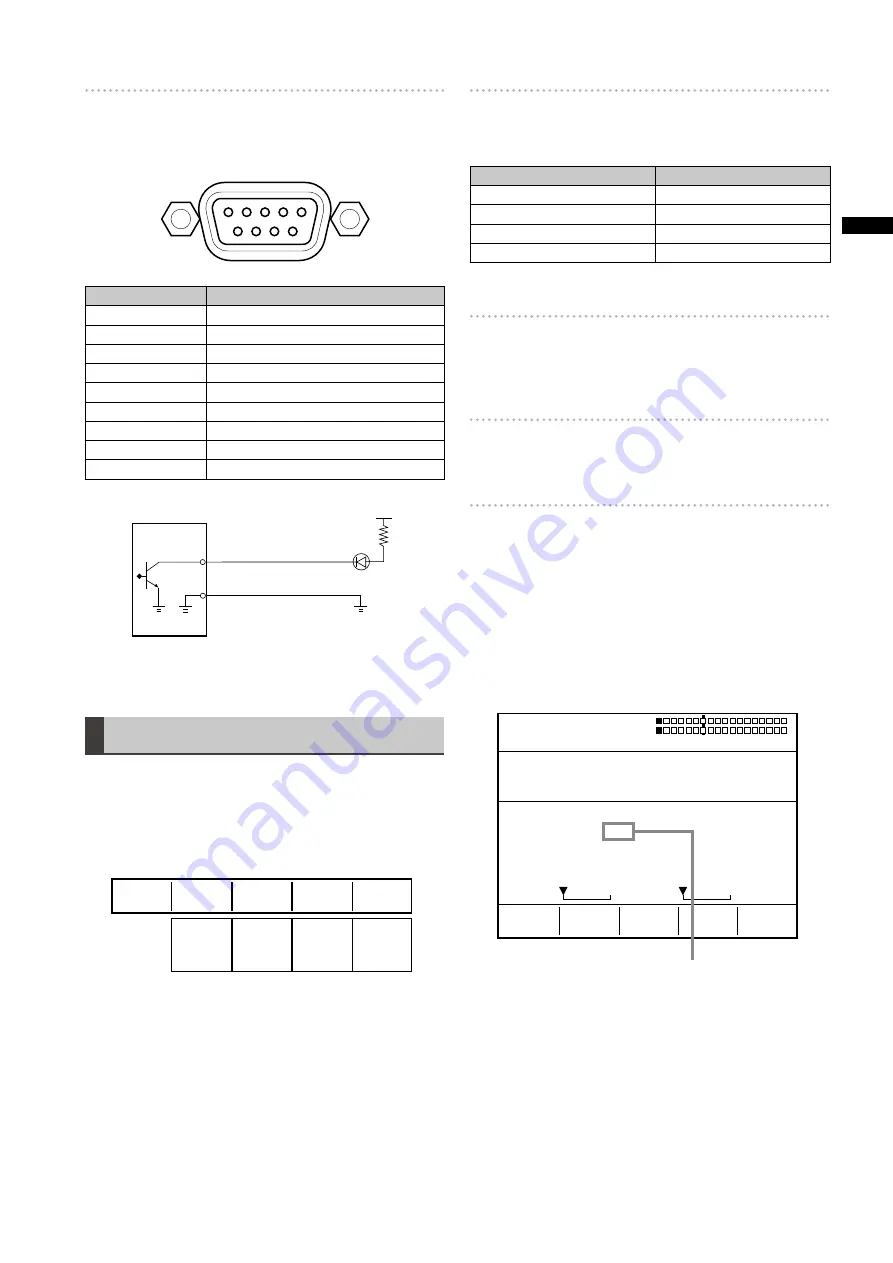
29
Chapter
4 Oper
ating En
vironment Setting
TALLY connector
Open collector output connector for the tally lamp. When
video of input source 1, 2, 3, 4, 5, 6, 7 or 8 is being used,
the tally signal is output.
5
4
3
2
1
9
8
7
6
Pin No.
Signal
1
Input source 1
2
Input source 2
3
Input source 3
4
Input source 4
5
Input source 5
6
Input source 6
7
Input source 7
8
Input source 8
9
GND
GND
AG-HMX100P/HMX100E
Tally output
(Max. 50 mA)
Talley LED
Max. 35 V
Tally connection example
The Tally signal is output with max. 35 V and max. 50 mA.
Setting [RS-232C]
This section describes the settings required for operating
this unit from an external controller via the RS-232C
interface.
The RS-232C interface is also used to operate a projector
from this unit.
Rotary 1
Rotary 2
Rotary 3
Rotary 4
Rotary 5
9.6k
19.2k
38.4k
115.2k
8BITS
7BITS
NONE
ODD
EVEN
PJ
RS-232C
B. RATE
RS-232C
38.4k
PJ
DATA L.
8BITS
PARITY
NONE
To set the communication rate
Set [B. RATE] using the rotary 2 control.
The following speeds can be selected.
Setting
Baud Rate
[9.6 k]
9600 bps
[19.2 k]
19200 bps
[38.4 k]
38400 bps
[115.2 k]
115200 bps
The factory default setting is [9.6 k].
To set the data length
Set [DATA L.] to [8BITS] or [7BITS] using the rotary 3
control.
The factory default setting is [8BITS].
To set the communication parity
Set [PARITY] to [NONE] (not set), [ODD] (odd bit), or
[EVEN] (even bit) using the rotary 4 control.
To select the communication mode
[PJ] (projector) and [RS-232C] can be selected with the
rotary 5 control.
If [PJ] is selected, the Projector Setting screen appears
when the PROJECTOR/REMOTE button is set to ON,
enabling operation of a Panasonic projector from this unit.
Projector setting screen
The status of the projector connected to this unit is
displayed.
POS.
EVENT
ME TIME
PATTERN
INT
00
E
02:00
F
0056 WHT
X 128
Z 512
Y 128
OFF
OFF
PROJECTOR ***
POWER : OFF
SHUTTER : OFF
SHUTTER
POWER
Appears during projector monitoring.
When the projector is not compatible with the
communication system of this unit or the unit cannot obtain
any information due to differences in the communication
protocol, “---” appears for [POWER] and [SHUTTER].
In addition, “---” appears for [SHUTTER] when the projector
power is off.









































