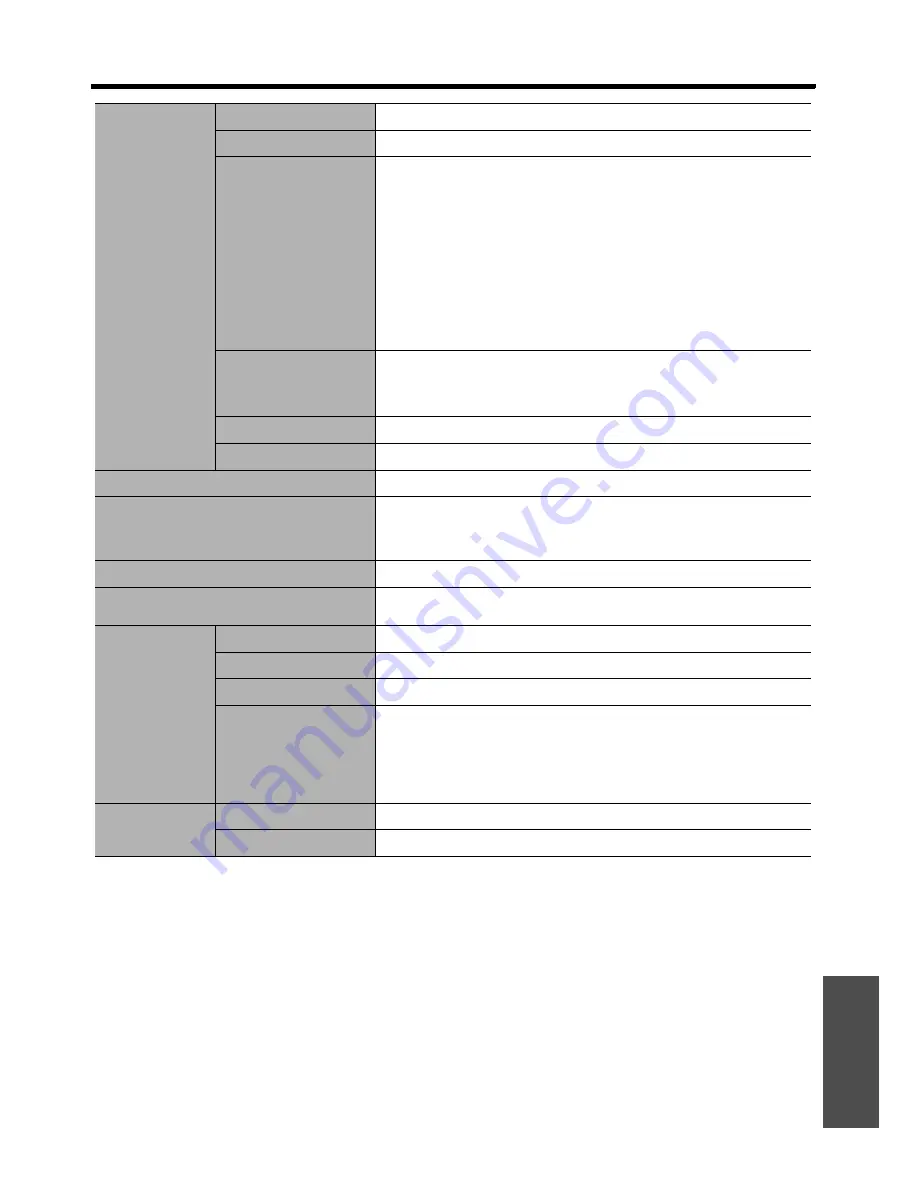
Technical Information
E
NGLISH - 55
Appendix
Terminals
S-VIDEO IN
Single - line, Mini DIN 4p Y: 1.0 V [p-p], C: 0.286 V [p-p], 75
Ω
VIDEO IN
Single - line, RCA pin jack1.0 V [p-p], 75
Ω
COMPUTER IN
Single - line, D - sub HD 15-pin (female)
Selectable for input and output by menu operation.
R.G.B.
0.7 V [p-p], 75
Ω
G.SYNC
1.0 V [p-p], 75
Ω
HD/SYNC
TTL high impedance, automatic
positive/negative polarity
compatible
VD
TTL high impedance, automatic
positive/negative polarity
compatible
COMPONENT IN
Y, P
B
/C
B
, P
R
/C
R
Dual - line, RCA pin jack x 3
Y:
1.0 V [p-p] (including sync), 75
Ω
P
B
/C
B
, P
R
/C
R
0.7 V [p-p], 75
Ω
HDMI IN
Triple - line, 19-pin HDMI connector (HDCP compliant)
SERIAL
D-sub 9-pin RS-232C compatible
Cabinet
Moulded plastic (PC+ABS)
Dimensions
Width
460 mm (18 -3/32")
Height
130 mm (5 -3/32")
Length
300 mm (11 -25/32")
Weight
Approx. 7.3 kg (16.09 lbs.)
*1
*1. Average value. Each product has an individual variability in weight.
Certifications
UL60950-1
FCC Class B
C-UL
ICES-003
Remote control
Power supply
3 V DC (AA battery x 2)
Operating range
Approx. 7 m (23') (when operated directly in front of signal receptor)
Weight
125 g (4.4 ozs.) (including batteries)
Dimensions
Width
48 mm (1 -7/8")
Length
138 mm (5 -13/32")
Height
28.35 mm (1 -3/32") (not
including surface projection
parts)
Options
Cable cover
ET-PCE2000
Ceiling bracket
ET-PKE2000/ET-PKE1000S
Summary of Contents for AE3000U - LCD Projector - HD 1080p
Page 60: ...Printed in Japan S0908 2108C ...






































