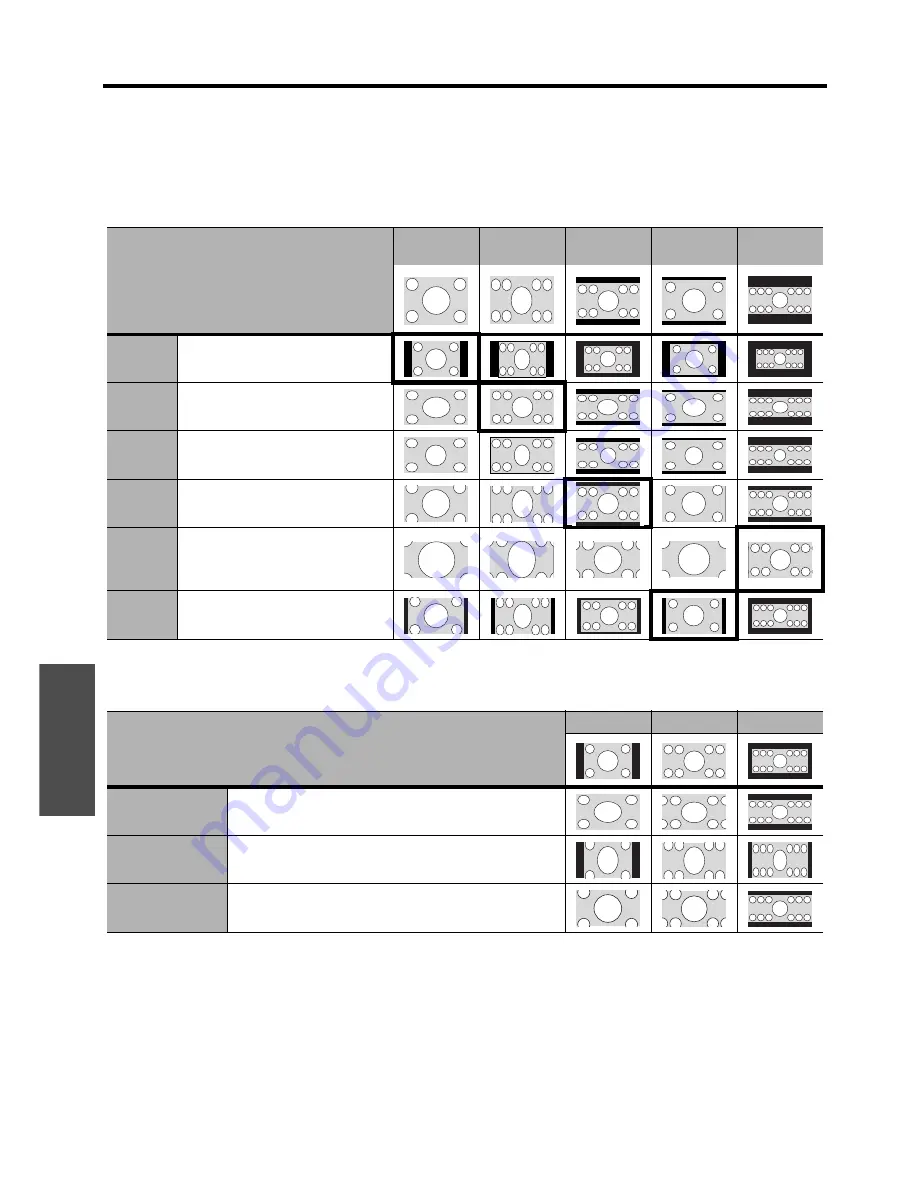
Settings
POSITION menu
38 -
E
NGLISH
J
Aspect ratio options and projection example
If you apply the aspect ratio options to the projected image, the result will be as follows. The result may differ
due to the input signals. See “Switching the aspect ratio” on page 24.
Q
VIDEO/S-VIDEO/COMPONENT
Not available with 1 125 (1 080)/50i, 1 125 (1 080)/60i, 1 125 (1 080)/50p, 1 125 (1 080)/60p, 1 125 (1 080)/
24p, 750 (720)/50p and 750 (720)/60p signals.
Q
COMPONENT signals
Available with 1 125 (1 080)/50i, 1 125 (1 080)/60i, 1 125 (1 080)/50p, 1 125 (1 080)/60p, 1 125 (1 080)/24p,
750 (720)/50p and 750 (720)/60p signals
Original size
4:3
Squeeze
signal
16:9
Letter box
14:9
Letter Box
2.35:1
Cinescope
4:3
Projects at 4:3.
16:9
Adjusts horizontally to 16:9.
JUST
Adjusts horizontally to fit 16:9. Closer
to edge, more enlarged. Not available
with
COMPUTER
signals.
ZOOM/
ZOOM1
Adjusts to 16:9 size while preserving
original ratio. Escape the menu mode
and press
FG
to adjust vertically.
ZOOM2
Adjusts to cinescope size not
including letter box. Escape the menu
mode and press
FG
to adjust
vertically.
14:9
Adjusts to 14:9.
Original Size
4:3
16:9
Cinescope
H - FIT
Adjusts horizontally to 16:9.
V - FIT
Adjusts to 16:9 vertically. Escape and press
F
G
to scroll
the image to adjust the edge vertically.
ZOOM
Adjusts to 16:9 size with preserving original ratio. Escape
the menu mode and press
FG
to adjust vertically.
Summary of Contents for AE3000U - LCD Projector - HD 1080p
Page 60: ...Printed in Japan S0908 2108C ...
















































