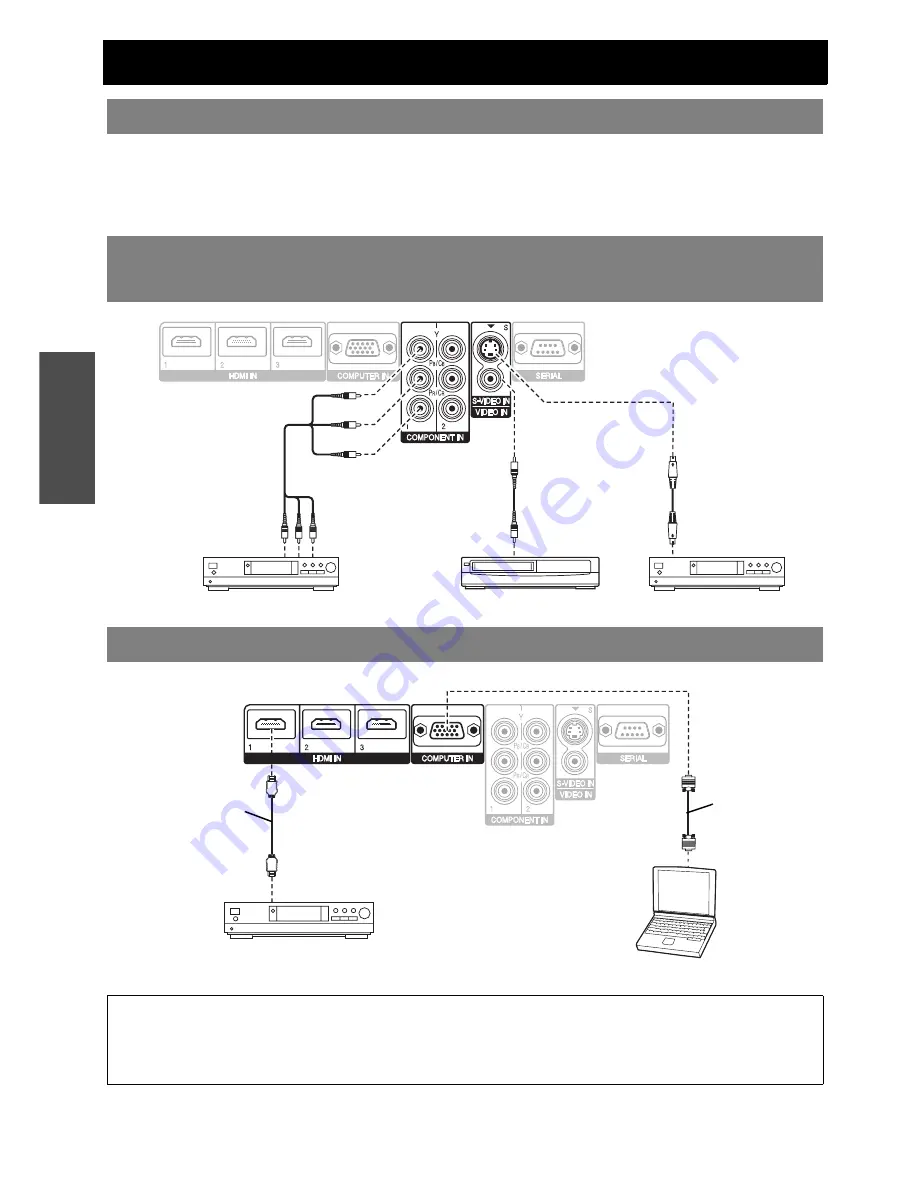
Getting Started
18 -
E
NGLISH
Connections
Read and follow the operating and connecting instructions of each peripheral device.
The peripheral devices must be turned off.
Use cables that match each peripheral device to be connected.
Confirm the type of video signals. See “List of compatible signals” on page 50.
Audio cables must be connected from each peripheral device directly to the audio reproduction system.
\
Before connecting to the projector
Connecting example: COMPONENT IN/S-VIDEO IN/
VIDEO IN
Connecting example: HDMI IN/COMPUTER IN
NOTE:
• Make sure the HDMI cable is adapted to your HDMI device for proper performance.
• A compatible cable is required for an HDMI 1 080p signal.
• It is possible to connect with DVI devices via a HDMI/DVI conversion adapter, but some equipment may not project the
image properly or other problems could be encountered. See “Serial terminal” on page 51.
DVD player
Video player
DVD player
To COMPONENT
video output
To VIDEO output
To S-VIDEO output
RGB signal cable
(Commercial item)
HDMI cable
(RP-CDHG100: Optional))
To HDMI output
DVD player
Computer
Summary of Contents for AE3000U - LCD Projector - HD 1080p
Page 60: ...Printed in Japan S0908 2108C ...
















































