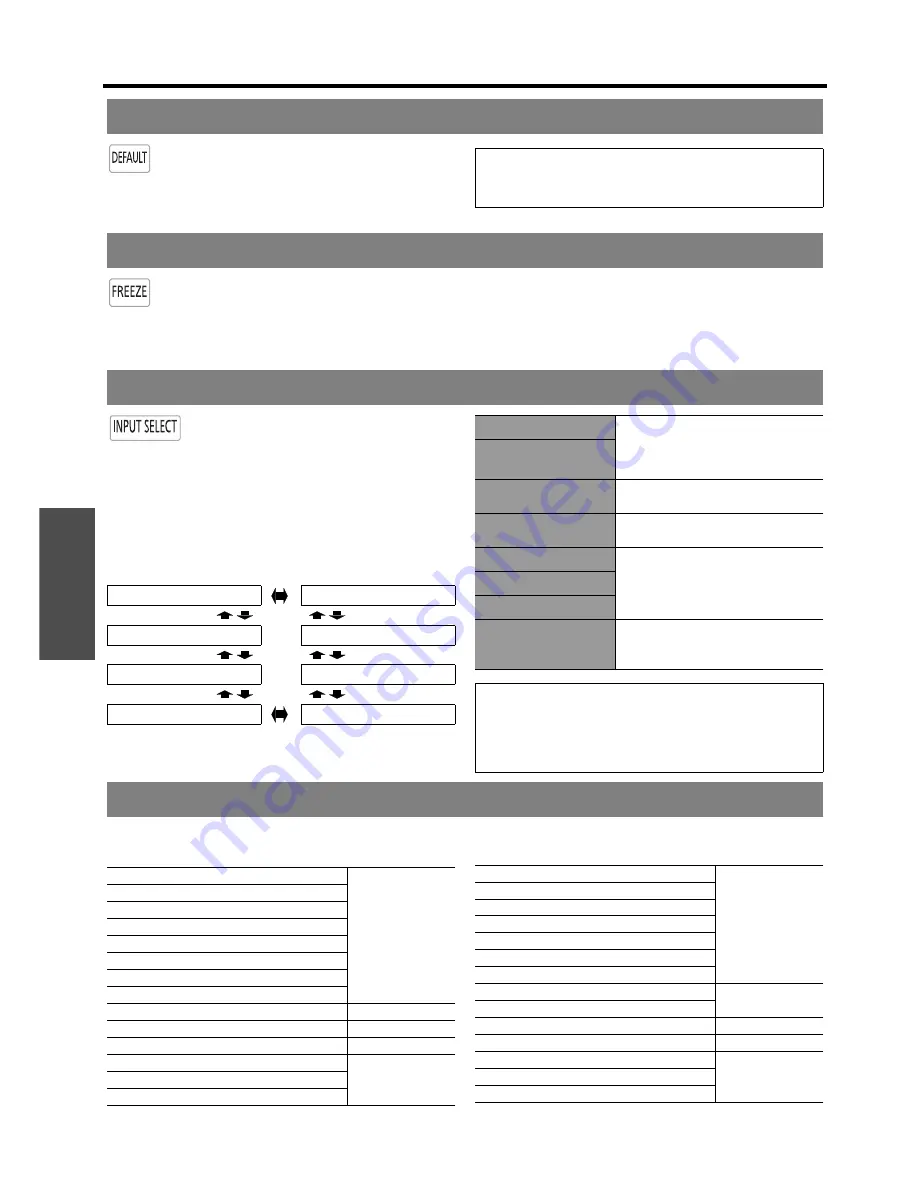
B
asi
c Op
eration
Remote control operation
28 -
E
NGLISH
You can reset most of the customized settings
to the factory defaults by pressing
DEFAULT
button of the remote control. Display the
required sub-menu or the menu items and
press the button again.
Press the
FREEZE
button to capture the
image, and you can see it as a still picture while
the AV equipment are continuing. Press the
FREEZE
button again to escape and return to
the continuing image.
While displaying the frozen image, you can enter the
AREA SELECT
mode of the
SPLIT ADJUST
menu by
pressing the
ENTER
button. See “SPLIT ADJUST” on
page 33.
You can switch the input method manually
by pressing the
INPUT SELECT
button.
Press the button several times or press
I
H
to cycle through the input methods as
follows. The actual projected image will be
changed in a while.
The graphical guidance will be displayed on the upper
right of the projected image and you can confirm the
selected input method which is highlighted in yellow. See
“INPUT GUIDE” on page 43.
You can access the assigned function in
FUNCTION BUTTON
menu as shortcut. See “FUNCTION BUTTON” on
page 42.
Resetting to the factory default settings
NOTE:
• Some menu items are not available to reset by pressing
the
DEFAULT
button. Adjust each menu item manually.
Capturing an image
Switching the input signal
COMPONENT 1 IN
COMPONENT 2 IN
COMPUTER IN
S-VIDEO IN
HDMI 3 IN
VIDEO IN
HDMI 2 IN
HDMI 1 IN
COMPONENT 1 IN
COMPONENT
(YP
B
P
R
) signals
from the equipment connected to
COMPONENT IN 1
/
COMPONENT IN 2
.
COMPONENT 2 IN
S-VIDEO IN
S-VIDEO
signal from the equipment
connected to
S-VIDEO IN
.
VIDEO IN
VIDEO
signal from the equipment
connected to
VIDEO IN
.
HDMI 1 IN
HDMI
signal from the equipment
connected to
HDMI IN 1
/
HDMI IN 2
/
HDMI IN 3
.
HDMI 2 IN
HDMI 3 IN
COMPUTER IN
COMPUTER
(RGB) signal from the
equipment connected to
COMPUTER IN
.
NOTE:
• If you select an unplugged input method, the guidance
will blink on and off several times.
• See “List of compatible signals” on page 50.
• See “Connections” on page 18.
Using the assigned function as shortcut
HDMI 1 IN
page 28
HDMI 2 IN
HDMI 3 IN
COMPUTER IN
COMPONENT 1 IN
COMPONENT 2 IN
S-VIDEO IN
VIDEO IN
BLANK
page 42
AUTO SETUP
page 39
CONTRAST
page 32
CONTRAST R
page 34
CONTRAST G
CONTRAST B
NORMAL
page 32
DYNAMIC
COLOR1
COLOR2
CINEMA1
CINEMA2
CINEMA3
SPLIT ADJUST
page 33
WAVEFORM AUTO ADJUST
LENS MEMORY LOAD
page 40
BRIGHTNESS
page 32
BRIGHTNESS R
page 34
BRIGHTNESS G
BRIGHTNESS B
Summary of Contents for AE3000U - LCD Projector - HD 1080p
Page 60: ...Printed in Japan S0908 2108C ...
















































