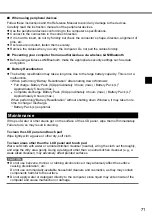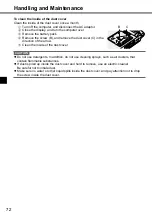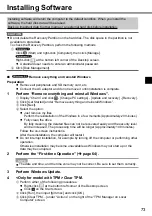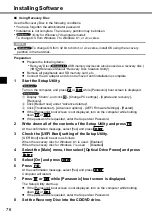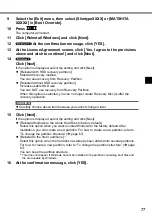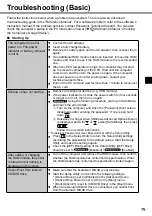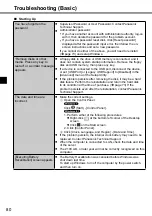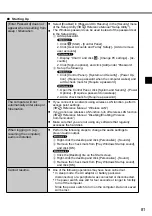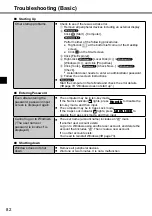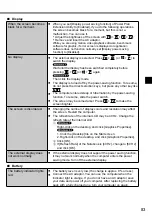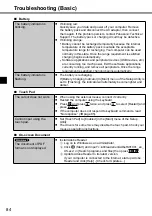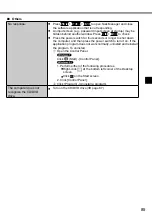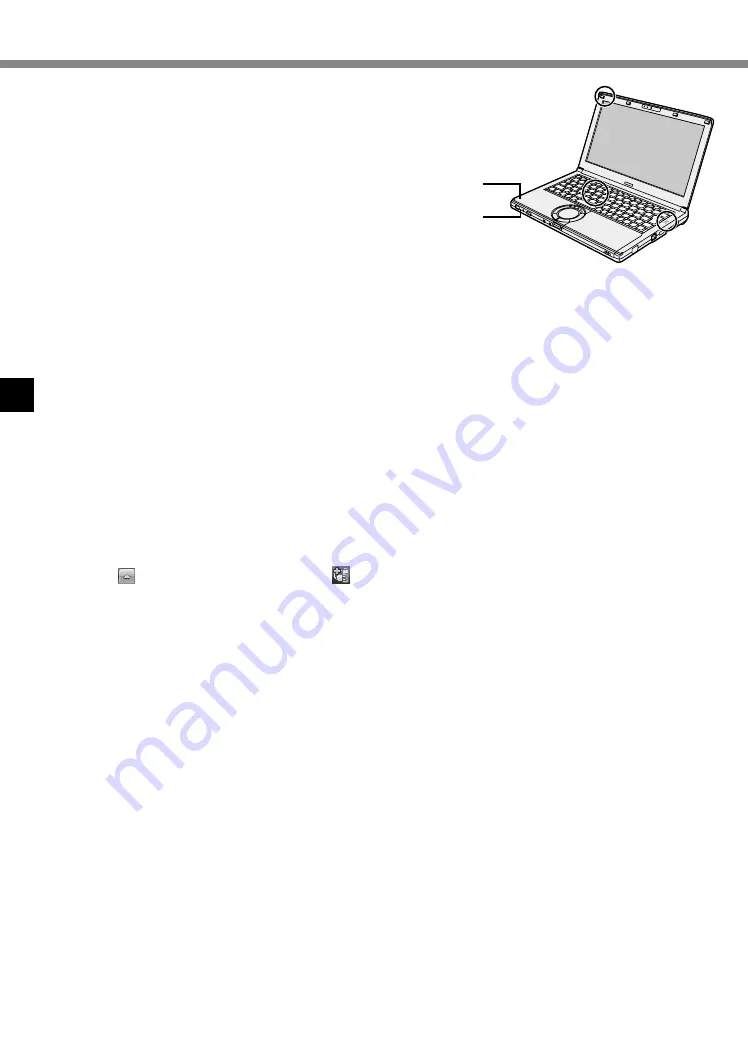
70
Handling and Maintenance
●
When carrying a spare battery, put it in a plastic bag to
protect its terminals.
●
This computer contains a magnet and magnetic
products at the locations circled in the illustration at the
right. Avoid leaving metallic object or magnetic media in
contact with these areas.
●
Do not place an object containing magnetic power to
the (A) portions. Doing so may cause the computer to
detect mistakenly that the display is closed, and as a
result, the display may go out and the computer may
enter sleep.
A
A
(Bottom)
●
The touch pad is designed to be used by finger tip. Do not place any object on its surface and
do not press down strongly with sharp-pointed or hard objects that may leave marks (e.g.,
nails, pencils and ball point pens).
●
Avoid any harmful substances such as oil from getting into the touch pad. The cursor may not
work correctly.
●
If the computer is being carried in a soft bag with the battery pack removed, avoid undue pressure
on the body of the computer in a crowded place, etc., as this may result in damage to the LCD.
■
When the battery indicator does not light on
The AC adaptor’s protection function may be working when the battery indicator does not light on
even if the AC adaptor and the battery pack are correctly connected with the computer.
●
Pull out the AC cord and wait for more than 1 minute to reconnect the AC cord.
●
If the problem persists, contact your technical support office.
■
If the computer becomes warm during usage
●
When the screen is displayed on the External Display using Intel
®
Wireless Display Software,
click on the notification area, click , and click [Panasonic Power management (Better
Heat Dispersion)].
•
When changing to [Panasonic Power management (Better Heat Dispersion)], the following
settings will change.
-
Change to [High Speed] from [Standard] in [Fan control mode].
Rotation of the cooling fan will become faster and the computer can be cooled down. Note
that the battery operating time will be shorter.
-
Switch the screen saver to [Prohibited].
-
Other setting changes such as the lowering of the internal LCD brightness.
•
When you do not frequently use CPU or the rotation noise of the fan bothers you, set
[Standard] or [Low Speed] in [Fan control mode].
●
If you are not using a wireless LAN, turn the wireless LAN off.
●
Use recommended RAM module products. Non-recommended RAM modules may not operate
properly, and may cause damage to your computer.
●
Clean the inside of the dust cover once a month. (
è
page 71)
Summary of Contents for CF-NX4E/G
Page 2: ...2...
Page 3: ...3 1 AC 1...
Page 4: ...4 AC 100 V...
Page 5: ...5 2 2 CCU 3 15 cm 2 3 CCU...
Page 6: ...6 LAN 1000BASE T 100BASE TX 10BASE T IP AC AC AC AC AC...
Page 7: ...7 CD DVD 1 10 15...
Page 8: ...8 14 J 1 1 B VCCI B 2 J 2 3 J 1 1 53 J 1...
Page 14: ...14 K L Reference Manual CD DVD Drive M Reference Manual RAM Module N 15 O 22 N O K L M...
Page 16: ...16 21 AC AC 2 A 180 3 AC 6 AC AC LAN AC AC 4 A 12 12 4 10 AC A 2 3...
Page 23: ...23 A A A Bottom AC AC 1 WiDi LCD CPU RAM RAM 1 24...
Page 24: ...24 Reference Manual LAN Bluetooth LAN Bluetooth Windows S 3 L 1 5 S 4 L 1 8 Windows 1 L...
Page 31: ...31 17 32 64 OK OK CANCEL 30 45 Windows 18 40 19 17 20 21 Windows Update 22 TPM TPM 26...
Page 38: ...38 Q A Ctrl Shift Esc Alt Tab 4 A 1 2 B CD DVD CD DVD 20...
Page 39: ...39 1 2 3 1 4 1 5 6 7 6 8 9 10 11 1 2 3 3...
Page 47: ...47 22 J 1...
Page 96: ...96...
Page 97: ...97...
Page 98: ...LAN 1000BASE T 100BASE TX 10BASE T IP CD DVD 10 15 98...
Page 100: ...GB4943 1 2011 Pb Hg Cd CrVI PBB PBDE HDD ODD SJ T11364 GB T 26572 GB T 26572 42 Cs 1 100...
Page 102: ...15 Cs 1 35 Cs 1 CD DVD CD DVD 12 Cs 1 12 1 1 53 Cs 1 102...
Page 103: ...LAN CCU 1 1 CCU 22 103...
Page 106: ...106 N O K L M K L Reference Manual CD DVD Drive M RAM Reference Manual RAM Module N 107 O 113...
Page 108: ...108 2 A 180 3 LAN UPS 4 A 104 104 10 CD DVD A 2 3...
Page 113: ...113 5 C 35 C 20 C 60 C 30 80 30 90 CD DVD Correct Incorrect Incorrect A A A Bottom...
Page 115: ...115 A B C D B C E B C...
Page 116: ...116 A B Windows SD 1 Windows A B Windows C D 20 Windows 140 Windows 2 109 3 Windows...
Page 118: ...118 11 32bit 64bit OK OK CANCEL 12 YES Windows 13 OK 14 15 109 16 Setup Utility 17 Windows...
Page 121: ...121 21 Windows...
Page 127: ...127 PANASONIC A B C D E F 1 2 G H 8 C 19 100026 800 810 0781...
Page 132: ...132 ENERGY STAR ENERGY STAR Panasonic ENERGY STAR ENERGY STAR 22 Cs 1 1006 5 C 3 6 2015 5...
Page 135: ...135...
Page 136: ...AC AC AC AC AC AC AC AC DC AC AC AC AC AC AC AC AC AC AC AC 136...
Page 137: ...AC AC AC LAN 1000BASE T 100BASE TX 10BASE T IP AC AC AC AC AC CD DVD 10 15 137...
Page 140: ...LAN Bluetooth l l 26 Ct 1 58 Ct 1 15 Ct 1 56 Ct 1 140...
Page 144: ...144 N O K L M K L Reference Manual CD DVD Drive M RAM Reference Manual RAM Module N 145 O 152...
Page 146: ...146 2 A 180 LCD LCD 3 AC AC LAN AC AC AC AC UPS 4 A 142 142 AC CD DVD A 2 3...
Page 154: ...154 LCD LCD LCD A AC B C D B C E B C...
Page 165: ...165 CD DVD CD DVD 150...
Page 171: ...171 ENERGY STAR Panasonic Corporation ENERGY STAR Panasonic ENERGY STAR ENERGY STAR 22 Ct 1...
Page 174: ...174...
Page 175: ...AC AC AC AC AC AC AC AC DC AC AC AC AC AC AC AC AC AC 175...
Page 177: ...AC AC AC CD DVD 10 15 Panasonic 1 30 40 95 AC 177...
Page 184: ...184 N O K L M K L Reference Manual CD DVD Drive M RAM Reference Manual RAM Module N 185 O 191...
Page 186: ...186 2 A 180 LCD LCD 3 AC AC LAN AC AC AC AC UPS 4 A 182 182 4 10 AC CD DVD A 2 3...
Page 191: ...191 5 C 35 C 20 C 60 C 30 80 RH 30 90 RH LCD CD DVD Correct Incorrect Incorrect AC AC AC AC...
Page 194: ...194 A AC B C D B C E B C...
Page 209: ...209...
Page 215: ...215 ENERGY STAR Panasonic Corporation ENERGY STAR Panasonic ENERGY STAR ENERGY STAR 22 Th 1...