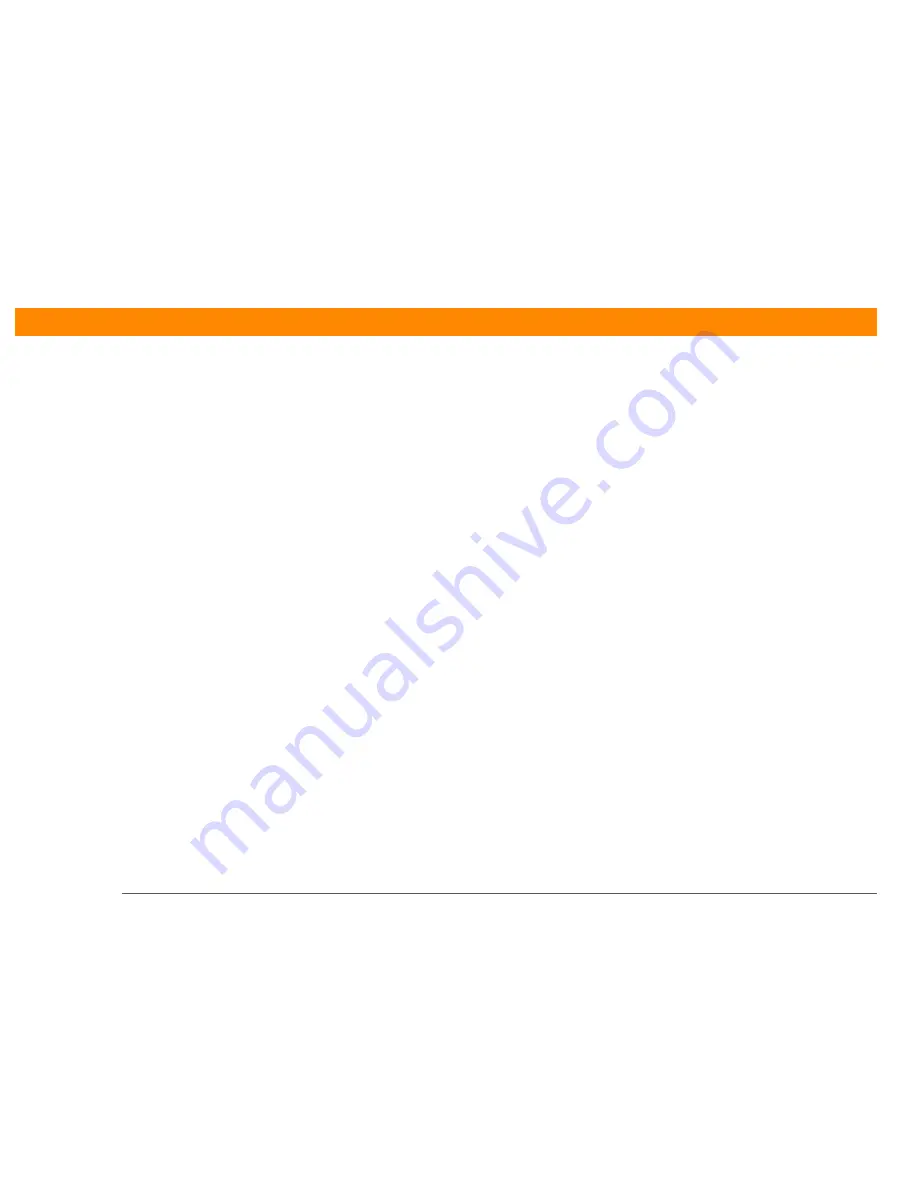
Zire™ 31
Handheld
366
CHAPTER 23
Common Questions
2.
Make sure that Local Serial is selected.
3.
Select Setup.
4.
Click the Local tab.
5.
In the Serial Port drop-down box, select the port your computer uses for infrared
communication. See the documentation for your operating system for instructions on finding
this port. This information is usually located in the Control Panel.
6.
Click OK.
My handheld displays the message “Waiting for sender” when it’s
near my computer’s infrared port.
• Your computer’s infrared port may be set to search automatically for the presence of other
infrared devices. Consult the documentation for your operating system for information about
turning off this option.
• In most cases, simply moving your handheld away from the computer’s infrared port solves the
problem.
My handheld appears to freeze when I place it near my computer.
Move your handheld away from the computer’s infrared port.
I want to synchronize my computer with more than one handheld.
If the computer running Palm Desktop software synchronizes with more than one handheld, each
handheld should have a unique name. Synchronizing more than one handheld with the same
username causes unpredictable results and, potentially, loss of your personal information. Assign
a username to your handheld the first time you synchronize.
If you are synchronizing with Outlook, make sure the right profile is selected for the applications
you want to synchronize in HotSync Manager. From the Palm Desktop home screen, click the
HotSync Manager, and then select Custom.
Summary of Contents for Zire 31
Page 1: ...er uide...
































