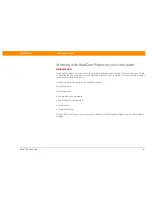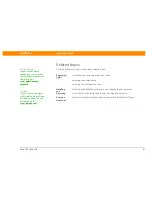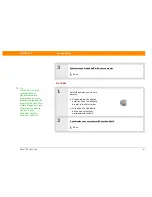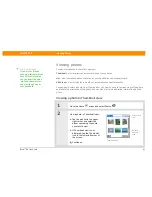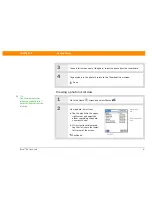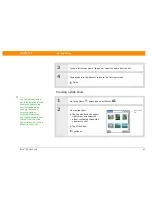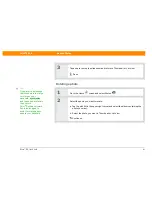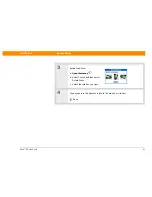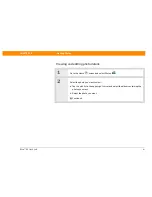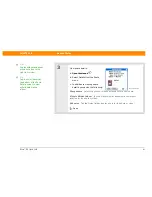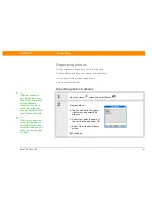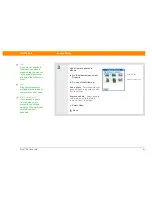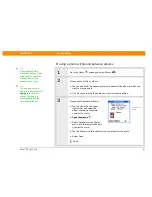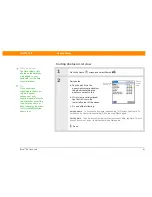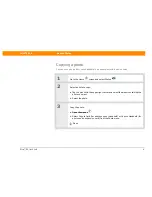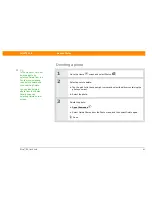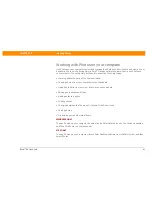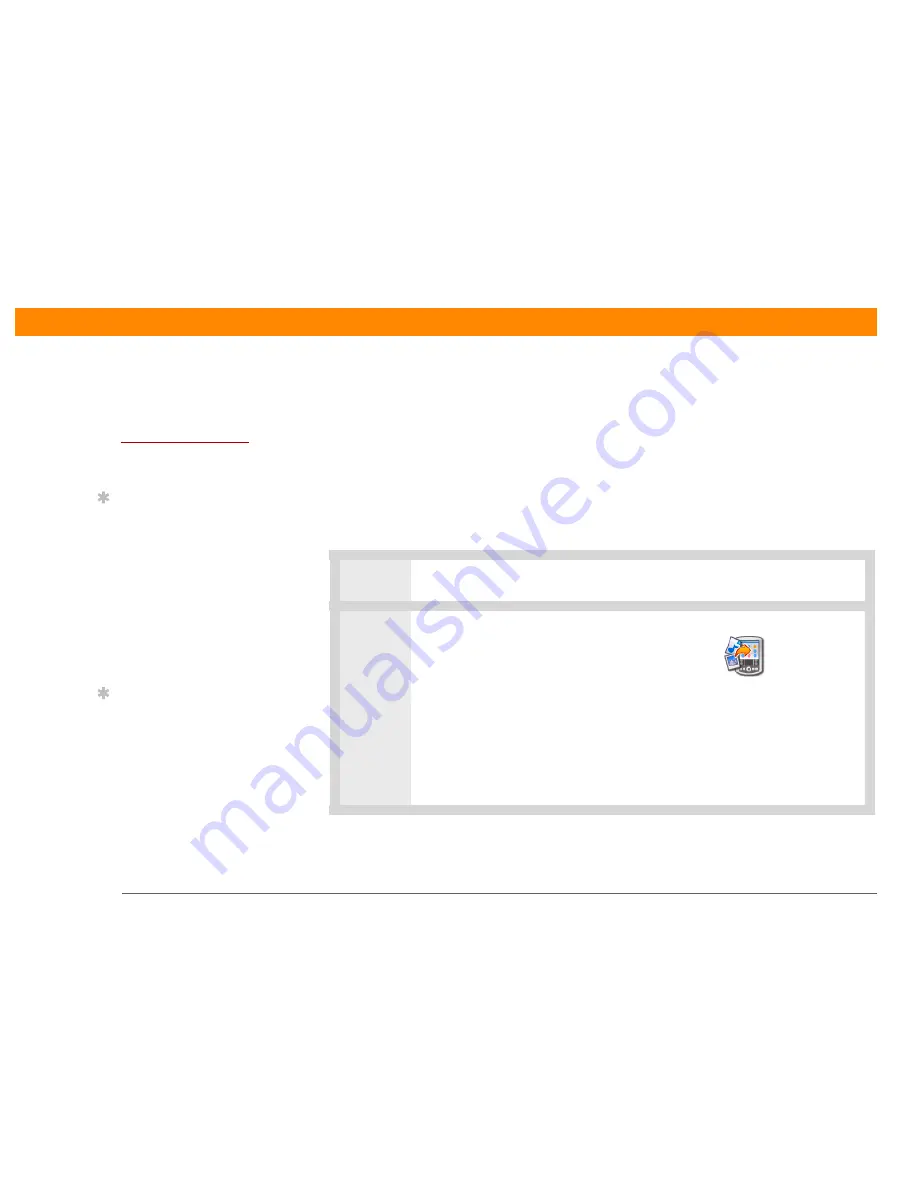
Zire™ 31
Handheld
224
CHAPTER 15
Viewing Photos
Copying photos to your handheld
You can transfer photos from your computer to your handheld or to an expansion card. On a
Windows computer, you can also use the palmOne Photos application to create and edit entire
albums and send them to your handheld, where you can view your photos.
If you took the picture with a digital camera, or you found it on the web, it’s likely your handheld
can display it. You can view photos in popular formats such as JPG, BMP, and GIF on your
handheld or from an expansion card inserted in the expansion slot.
WINDOWS ONLY
0
1
From My Computer or Windows Explorer, select the photos you want to copy.
2
Copy the photos:
a. Drag and drop the file(s) or
folder onto the palmOne™
Quick Install icon on the
Windows desktop.
b. When the confirmation dialog
box appears, confirm your
username, the file name, and
the destination, and then click
OK.
Before You Begin
[
!
]
Install palmOne Photos
from the installation CD
onto your handheld.
Tip
On a Windows computer,
you can also copy photos
by opening the palmOne
Photos desktop
application, selecting Add
Photos to add photos to
an album on your
computer, and then
synchronizing to transfer
the photos to the same
album on your handheld.
Tip
A confirmation dialog
box shows whether the
photos will be copied to
your handheld or to an
expansion card. You can
choose which handheld
will receive the photos by
selecting the username in
the User drop-down box
in the upper-right corner.
Summary of Contents for Zire 31
Page 1: ...er uide...