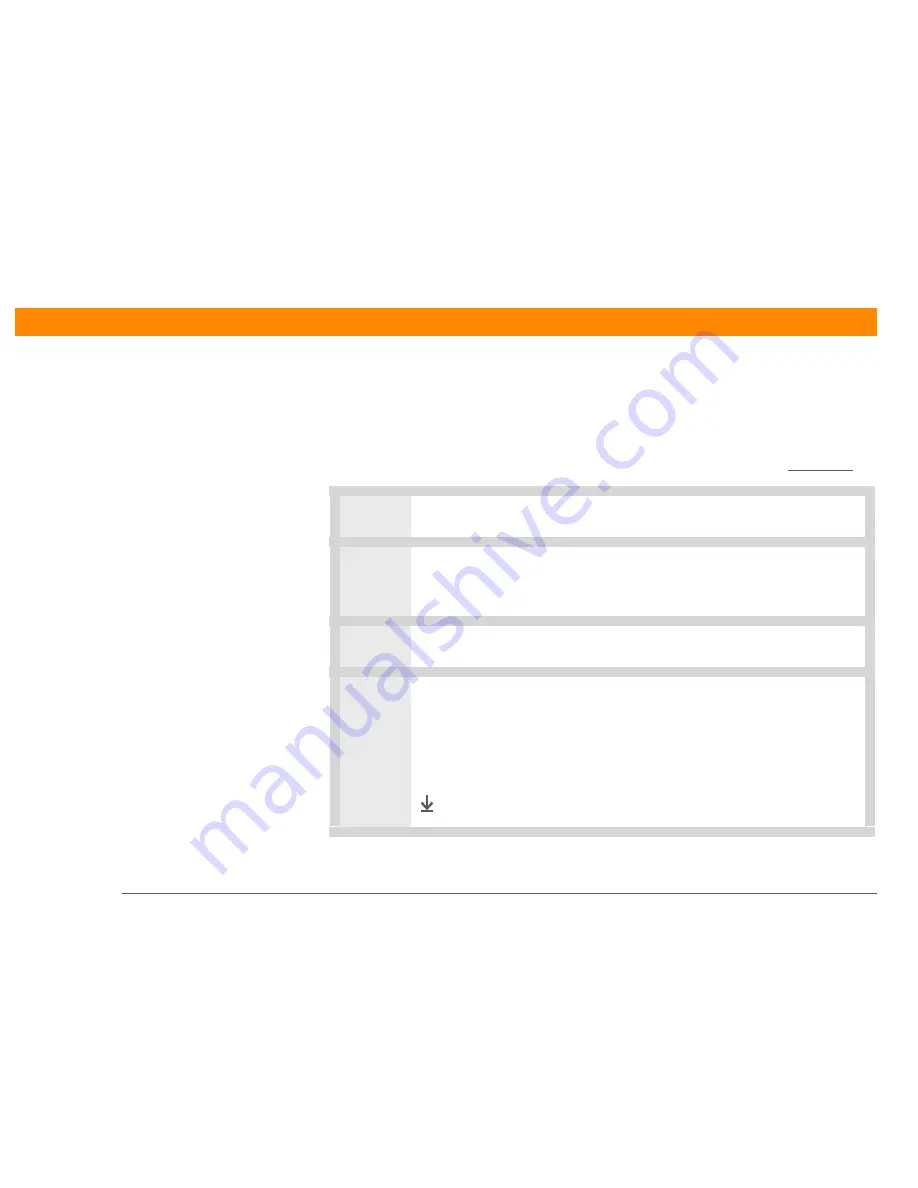
Zire™ 31
Handheld
350
CHAPTER 22
Maintaining Your Handheld
Doing a hard reset
Only do a hard reset if a soft reset doesn’t solve your problem, or if you want to clear all of your
information from your handheld.
A hard reset deletes all records and entries stored on your handheld, including
the username that identifies the handheld. Before you do a hard reset, be sure to synchronize.
0
1
Press and hold the power button.
2
While holding the power button, use the tip of an unfolded paper clip (or a
similar object without a sharp tip) to gently press and release the reset button
inside the hole on the back of your handheld.
3
Wait for the Palm Powered™ logo to appear, then release the power button.
4
When you see the message that warns you about erasing all of the info on your
handheld, do one of the following:
• Press Up on the navigator to finish the reset and show the Digitizer screen.
• Press any other button to do a soft reset.
Done
IMPORTANT
[
!
]
Summary of Contents for Zire 31
Page 1: ...er uide...






























