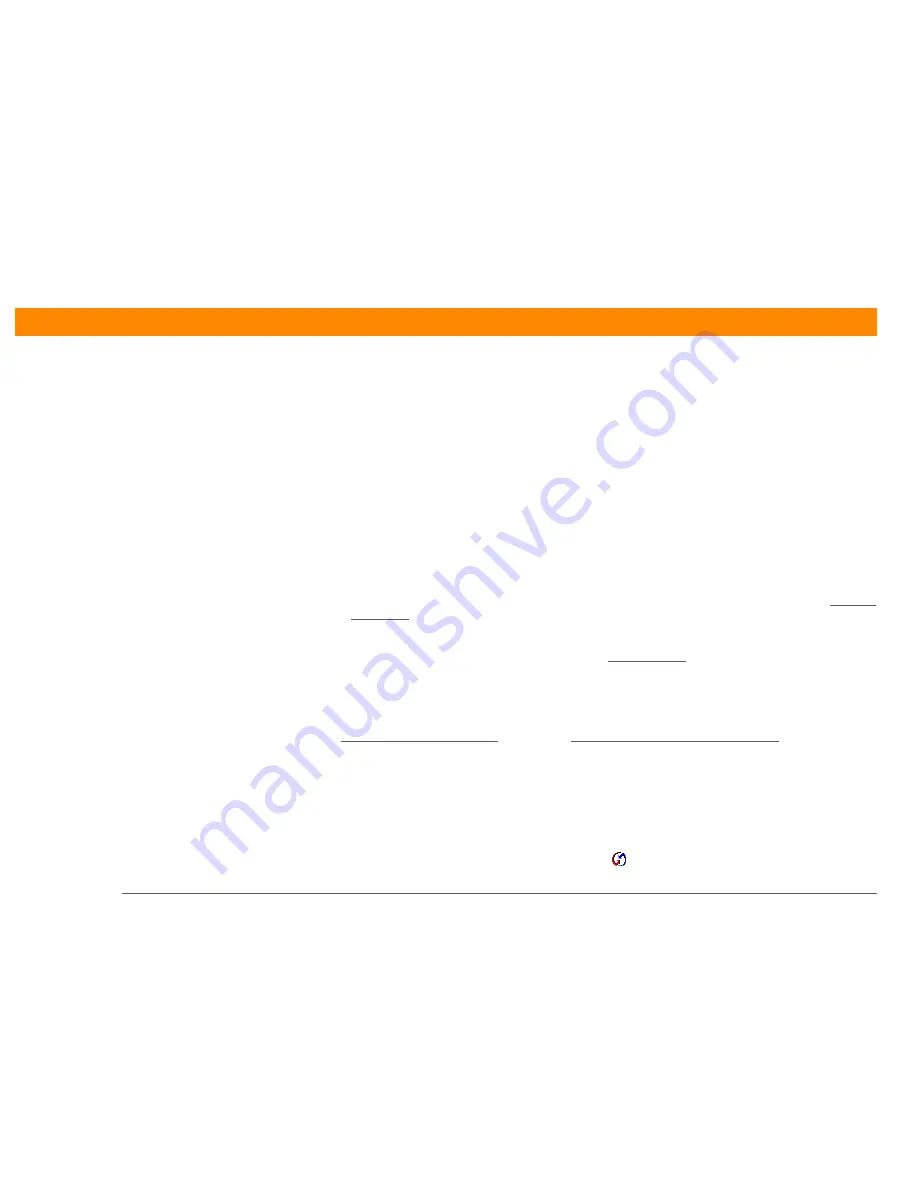
Zire™ 31
Handheld
365
CHAPTER 23
Common Questions
I can’t synchronize using the IR port.
• On your handheld, be sure the HotSync application is set to Local, with the option IR to
PC/Handheld.
• Be sure the IR port of your handheld is aligned directly opposite to, and within a few inches of,
the infrared device of your computer.
• Synchronizing using the IR port does not work after you receive a low battery warning. Recharge
your handheld.
• Set some applications to Do Nothing to speed synchronization. IR synchronization speeds can be
slow. Synchronizing with photos or MP3 files can take up to an hour or more.
WINDOWS ONLY
• On a computer running Windows 98, be sure that the HotSync Manager is running, that Infrared
is selected
on the HotSync Manager menu, and that the Serial Port for local operations is set to
the simulated port for infrared communication.
• On a computer running Windows 2000/ME/XP, select Infrared in the HotSync Manager.
MAC ONLY
Make sure the infrared communications extensions have been installed in the Extensions folder
inside the System folder. Next, open the HotSync Software Setup window, and be sure that
HotSync Manager is enabled
and that the Local Setup Port is set to Infrared Port.
I do not see an infrared option when I open HotSync Manager.
First check your computer’s documentation to see if your computer supports IR communication. If
it does not, you cannot synchronize your handheld with your computer using the IR port.
If your computer does support IR communication, follow these steps:
1.
Click the HotSync Manager icon in the taskbar
in the lower-right corner of your screen.
Summary of Contents for Zire 31
Page 1: ...er uide...




































