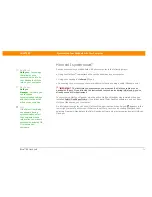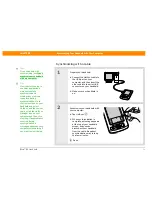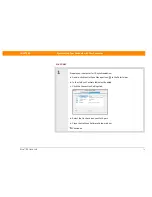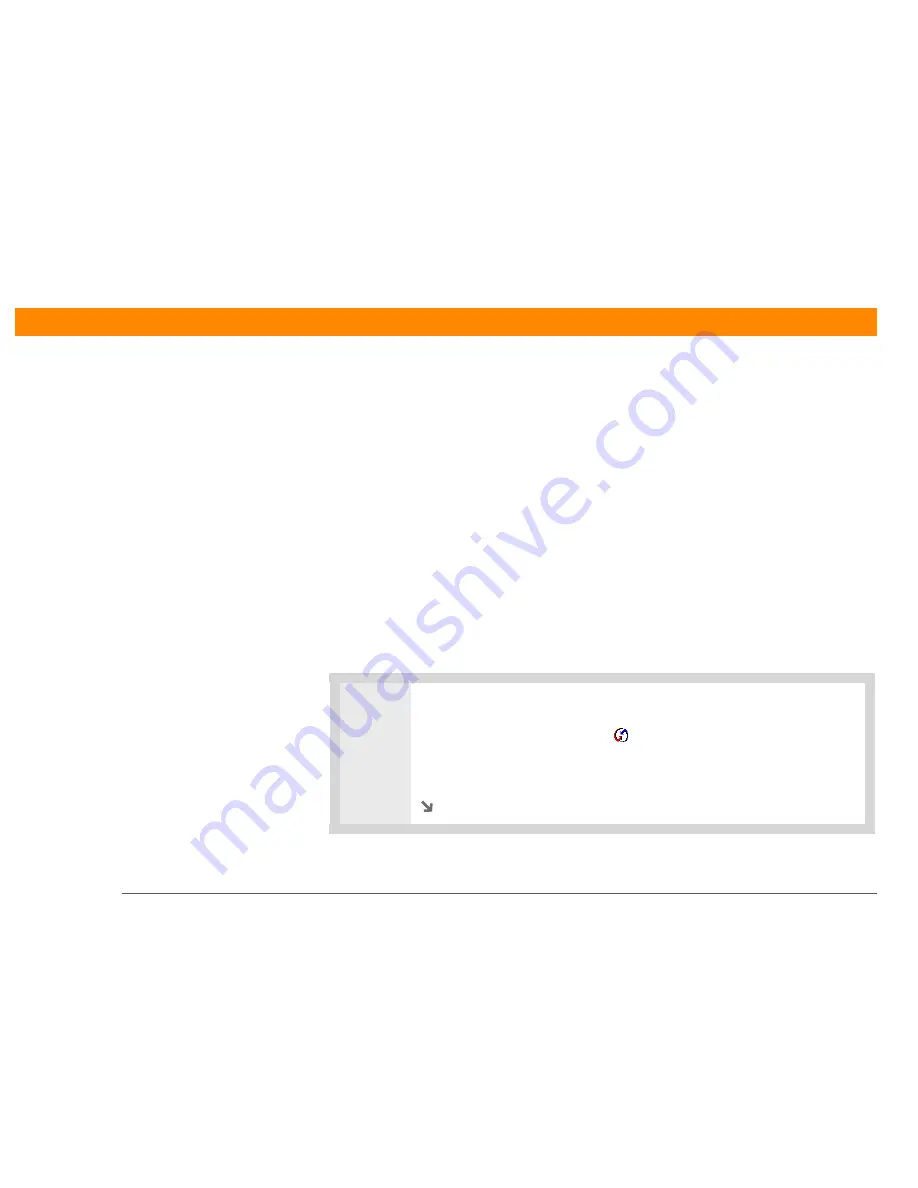
Zire™ 31
Handheld
86
CHAPTER 5
Synchronizing Your Handheld with Your Computer
Customizing your synchronization settings
You can set the following options for synchronization:
• Choosing how your computer responds when you initiate synchronization on your handheld
(Windows only)
• Enabling or disabling synchronization on your computer, setting whether synchronization is
enabled automatically when you start your computer; and choosing how much information to
include in the synchronization troubleshooting log (Mac only)
• Choosing how application information is updated during synchronization
Choosing how your computer responds to synchronization requests
WINDOWS ONLY
In order for your computer to respond with you initiate synchronization on your handheld,
HotSync Manager must be running. You can choose whether HotSync manager always runs
automatically, or whether you must perform some action to start HotSync manager.
0
1
Open the synchronization options screen:
a. Click the HotSync Manager icon
in the taskbar in the lower-right corner of
your screen.
b. Select Setup.
Continued
Summary of Contents for Zire 31
Page 1: ...er uide...