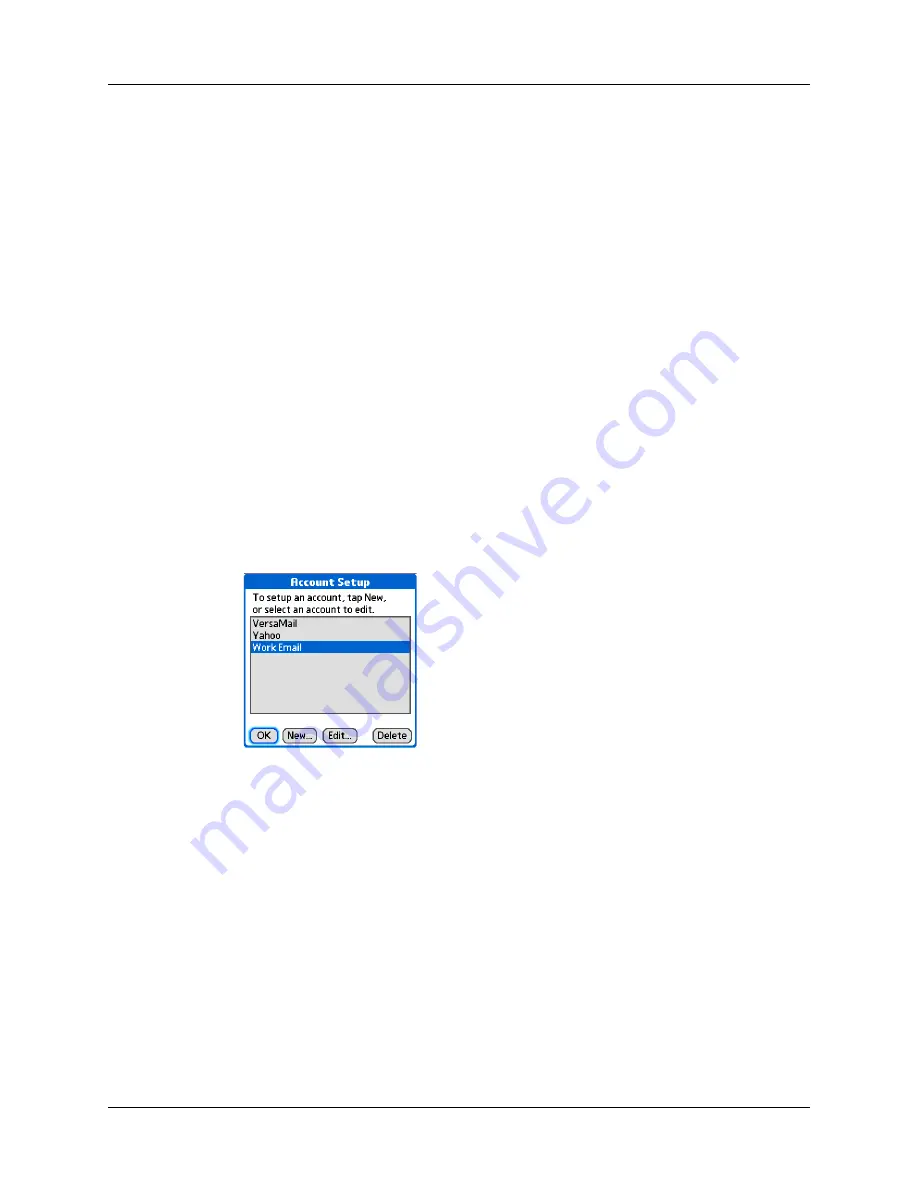
How to set up an Exchange ActiveSync account
11
9.
Do one of the following:
– To synchronize the account information to the device, click the top button.
– To set up another email account, click the bottom button.
NOTE
Only one Microsoft Exchange ActiveSync account can be set up. If
users want to set up another email account, it must be a different type.
10.
Click Next.
When all accounts are set up, click Finish on the Transfer Settings screen.
On the device
If users don’t set up an account on their computer, they can use the Account Setup
screen in the VersaMail application to set up a new Exchange ActiveSync account.
The following steps show how users set up an account in the VersaMail application
on the device.
To set up an account on the device:
1.
Go to Applications and select VersaMail.
2.
Open the Account Setup screen:
a.
Open the menus.
b.
Select Accounts, and then select Account Setup.
c.
Select New.
Summary of Contents for Treo 650
Page 1: ...Microsoft Exchange ActiveSync Administrator s Guide...
Page 4: ...Contents iv...
Page 8: ...Chapter 1 Using the Treo 650 Smartphone with Exchange ActiveSync 4...
Page 12: ...Chapter 2 System and Smartphone Requirements 8...
Page 18: ...Chapter 3 Setting Up an Exchange ActiveSync Account 14...
Page 22: ...Chapter 4 Synchronizing Accounts 18...
Page 24: ...Appendix A Troubleshooting 20...
























