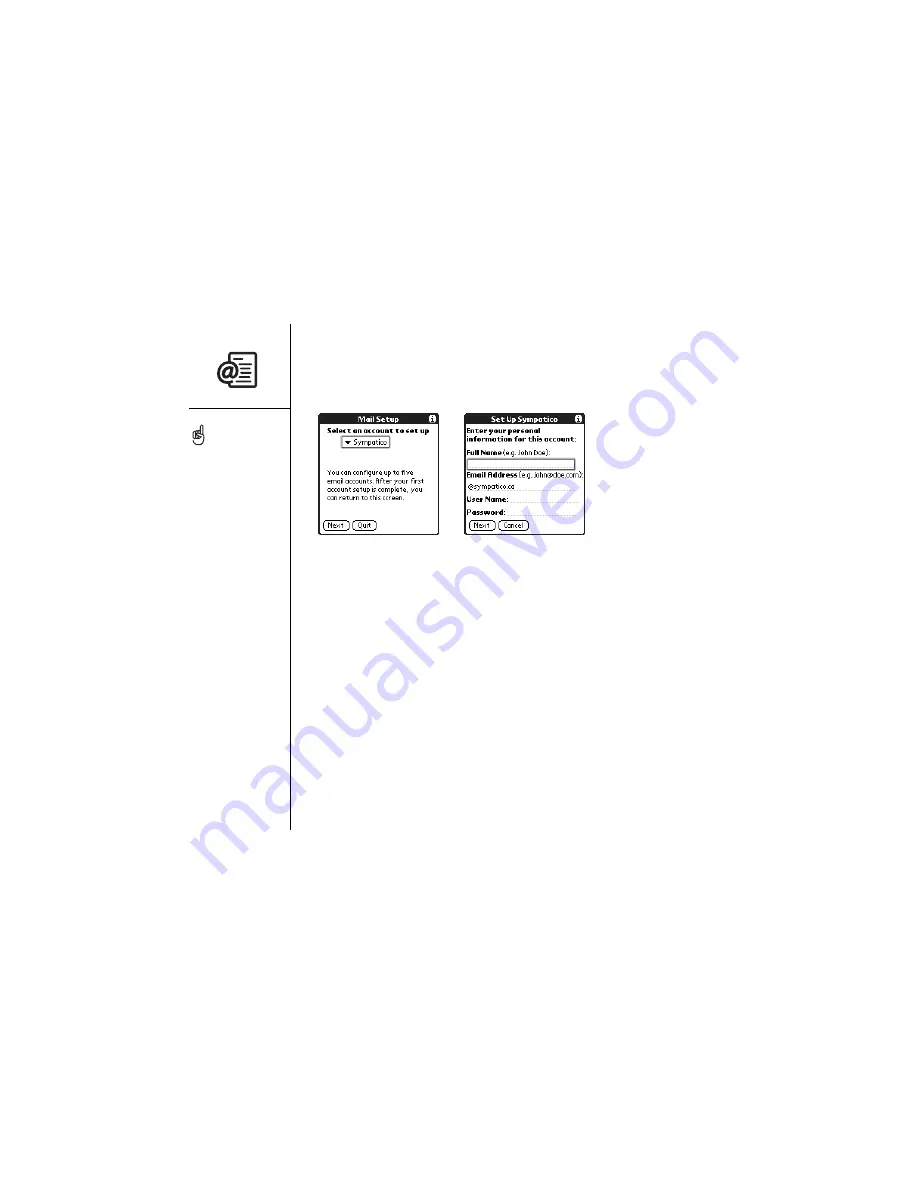
74
:: Sending and receiving email
1. Press Applications Launcher.
2. Choose the Mail icon.
3. Choose the pick list, and then select your email service provider. If your email
service provider is not listed, select Other.
4. Choose Next.
5. Type your Full Name (as you want it to appear when you send messages), your full
Email Address, your User Name, and your Password for this account. If you’re
setting up a Sympatico account, enter your full email address as your User Name.
6. If you selected Other from the pick list earlier, choose the tabs for Server and
Advanced, and enter the necessary information. If you do not have this information,
contact your email service provider to obtain it. For SMTP, enter the regional SMTP
server provided by your wireless service provider.
7. Choose OK to continue.
8. Choose Done.
To address a message to
several people, separate
each address with a
comma or space. When
you’re finished adding
addresses press Center to
finish.
If you receive an error
when sending a message,
you may need to specify an
SMTP server for your email
account, or add other
security preferences before
you can send emails. For
more information, see the
troubleshooting tips on
page 148.
Summary of Contents for Treo 600
Page 7: ...read this now getting started 7 read this now getting started...
Page 18: ...18 Making your first call...
Page 19: ...first day learning the basics 19 first day learning the basics...
Page 36: ...36 Where to learn more...
Page 37: ...first week using phone web and messaging 37 first week using phone web and messaging...
Page 82: ...82 Sending and receiving email...
Page 83: ...first two weeks using organizer features 83 first two weeks using organizer features...
Page 105: ...first month managing applications 105 first month managing applications...
Page 135: ...if something happens help 135 if something happens help...
Page 172: ...172 Index...
Page 174: ...174...






























