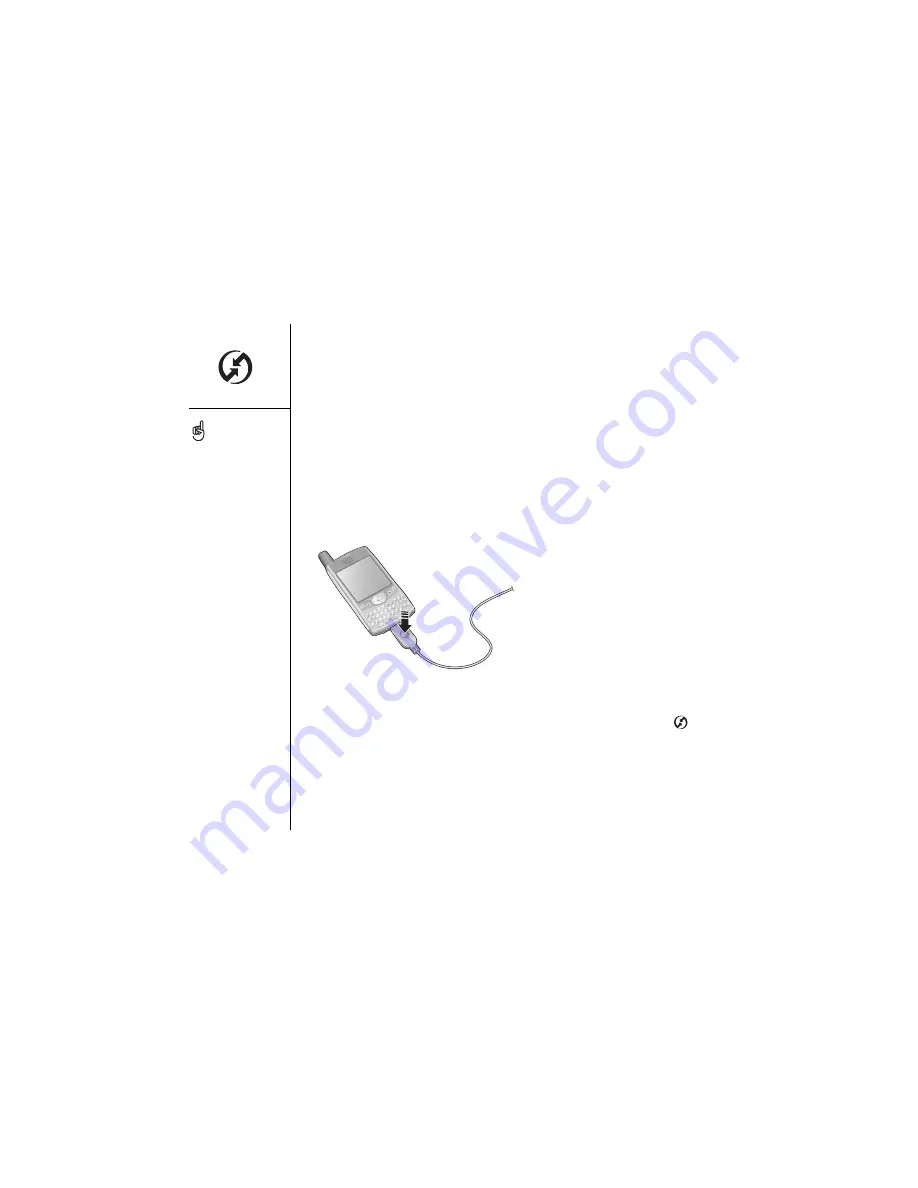
32
:: Synchronizing your contacts and other data
Synchronizing your contacts and
other data
Before you can synchronize your contacts and other personal data, you must install
Palm Desktop software from the CD that came with your Treo. See page 31 for
instructions.
1. Connect your Treo to your computer as described on page 30.
2. Press the HotSync button on the cable.
3. Wait for your Treo to display a message indicating that the process is complete.
• If nothing happens, make sure that you installed Palm Desktop software and
that the HotSync Manager application is running on your computer (
).
• If you want to synchronize data with applications other than Palm Desktop or
Microsoft Outlook, you need to purchase additional third-party conduit software.
• If you have any problems performing a HotSync operation, see page 145 for
troubleshooting suggestions.
We strongly recommend
that you install
Palm Desktop software
soon after you start using
your Treo, and that you
synchronize your Treo and
computer frequently to
keep your information up-
to-date (and backed up) in
both locations.
A. HotSync button
A
Summary of Contents for Treo 600
Page 7: ...read this now getting started 7 read this now getting started...
Page 18: ...18 Making your first call...
Page 19: ...first day learning the basics 19 first day learning the basics...
Page 36: ...36 Where to learn more...
Page 37: ...first week using phone web and messaging 37 first week using phone web and messaging...
Page 82: ...82 Sending and receiving email...
Page 83: ...first two weeks using organizer features 83 first two weeks using organizer features...
Page 105: ...first month managing applications 105 first month managing applications...
Page 135: ...if something happens help 135 if something happens help...
Page 172: ...172 Index...
Page 174: ...174...






























