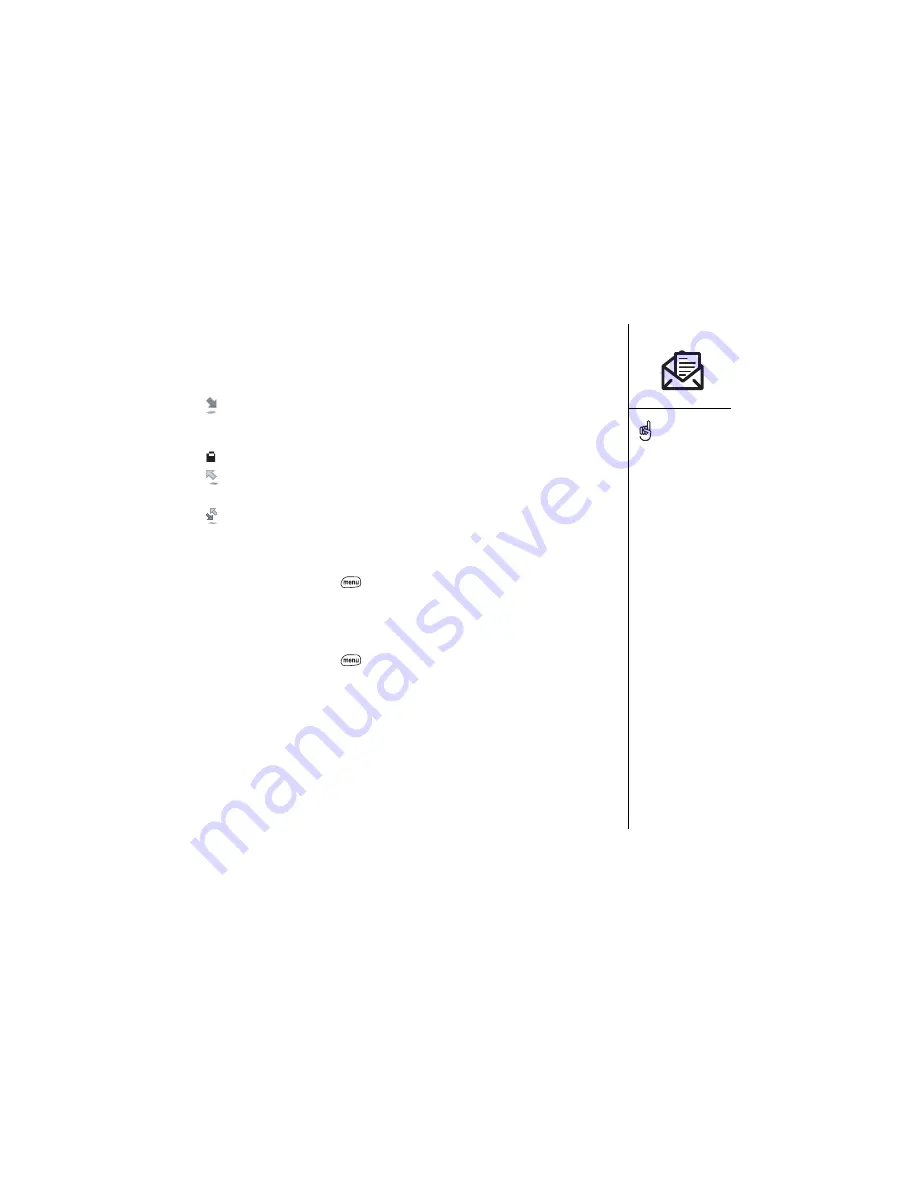
SMS :: 69
Managing your messages
The status icons that appear next to each message in the Inbox, Outbox, and Sent
folders indicate the following:
•
An incoming message. Unread messages appear in bold; messages you’ve
read appear in plain text. Urgent messages appear with a red exclamation point !,
and low-priority messages appear with a blue arrow.
•
An item that is locked and cannot be deleted or purged until you unlock it.
•
An outbound message that is waiting to be sent or a message that was sent
and has not yet been received.
•
A chat session. Chats containing unread incoming messages appear in bold
text.
In list view you can rearrange the messages in any folder using the Sort command.
1. From list view, press Menu
.
2. From the View menu, choose Sort by Name or Sort by Date.
In list view you can delete several messages at once from any folder using the Purge
command.
1. From list view, press Menu
.
2. From the Message menu, choose Purge (/K).
3. Choose the Purge pick list, and then select an option.
4. Choose OK.
If you are out of a coverage
area or if Wireless Mode is
off, outgoing messages go
into the outbox. When you
return to a coverage area,
messages are sent
automatically.
You cannot set the priority
of outgoing messages.
Summary of Contents for Treo 600
Page 7: ...read this now getting started 7 read this now getting started...
Page 18: ...18 Making your first call...
Page 19: ...first day learning the basics 19 first day learning the basics...
Page 36: ...36 Where to learn more...
Page 37: ...first week using phone web and messaging 37 first week using phone web and messaging...
Page 82: ...82 Sending and receiving email...
Page 83: ...first two weeks using organizer features 83 first two weeks using organizer features...
Page 105: ...first month managing applications 105 first month managing applications...
Page 135: ...if something happens help 135 if something happens help...
Page 172: ...172 Index...
Page 174: ...174...






























