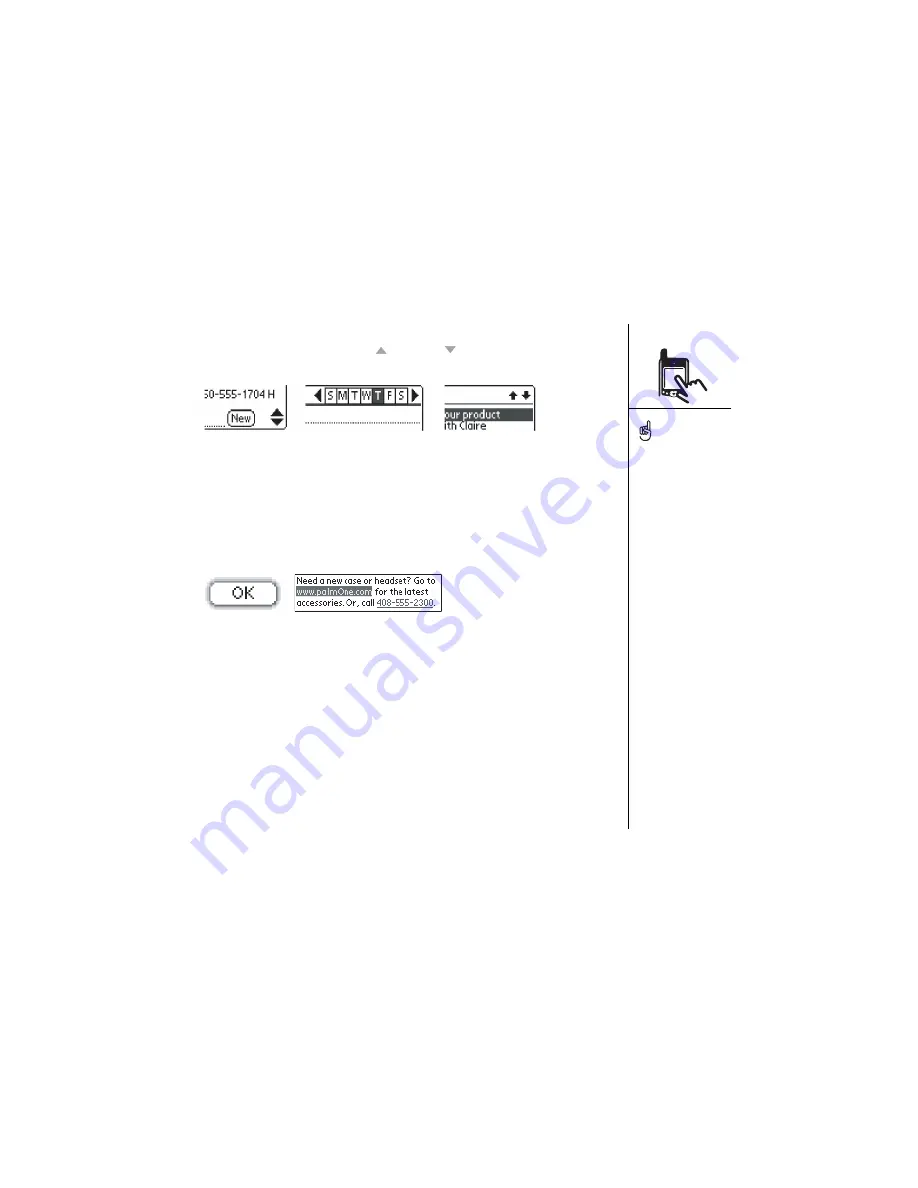
Moving around the Treo™ screen :: 21
• When inside a text field, press Up
and Down to scroll through the text.
• Tap an onscreen scroll arrow.
• Drag the slider of an onscreen scroll bar.
Highlighting items
The 5-way navigation control lets you highlight items before launching or selecting
them.
• When an onscreen button (OK, Cancel, etc.) or pick list is highlighted, a blue glow
appears around the border.
• When a phone number, email address, or web link is highlighted on a web page or
in a message, the text appears in reverse type (light text on a dark background).
• When an entire text entry field is highlighted, you can press Center to edit the text.
After you edit the text, press Center again to highlight the entire field.
You can also use the stylus to highlight text on the screen. Highlighted text appears in
reverse type.
• Drag the stylus across the text you want to highlight.
• Double-tap a word to highlight it.
• Triple-tap a line of text to highlight it.
Once you’ve launched an
application (see page 27),
you can experiment with
using the 5-way navigation
control to highlight different
screen elements.
Summary of Contents for Treo 600
Page 7: ...read this now getting started 7 read this now getting started...
Page 18: ...18 Making your first call...
Page 19: ...first day learning the basics 19 first day learning the basics...
Page 36: ...36 Where to learn more...
Page 37: ...first week using phone web and messaging 37 first week using phone web and messaging...
Page 82: ...82 Sending and receiving email...
Page 83: ...first two weeks using organizer features 83 first two weeks using organizer features...
Page 105: ...first month managing applications 105 first month managing applications...
Page 135: ...if something happens help 135 if something happens help...
Page 172: ...172 Index...
Page 174: ...174...






























