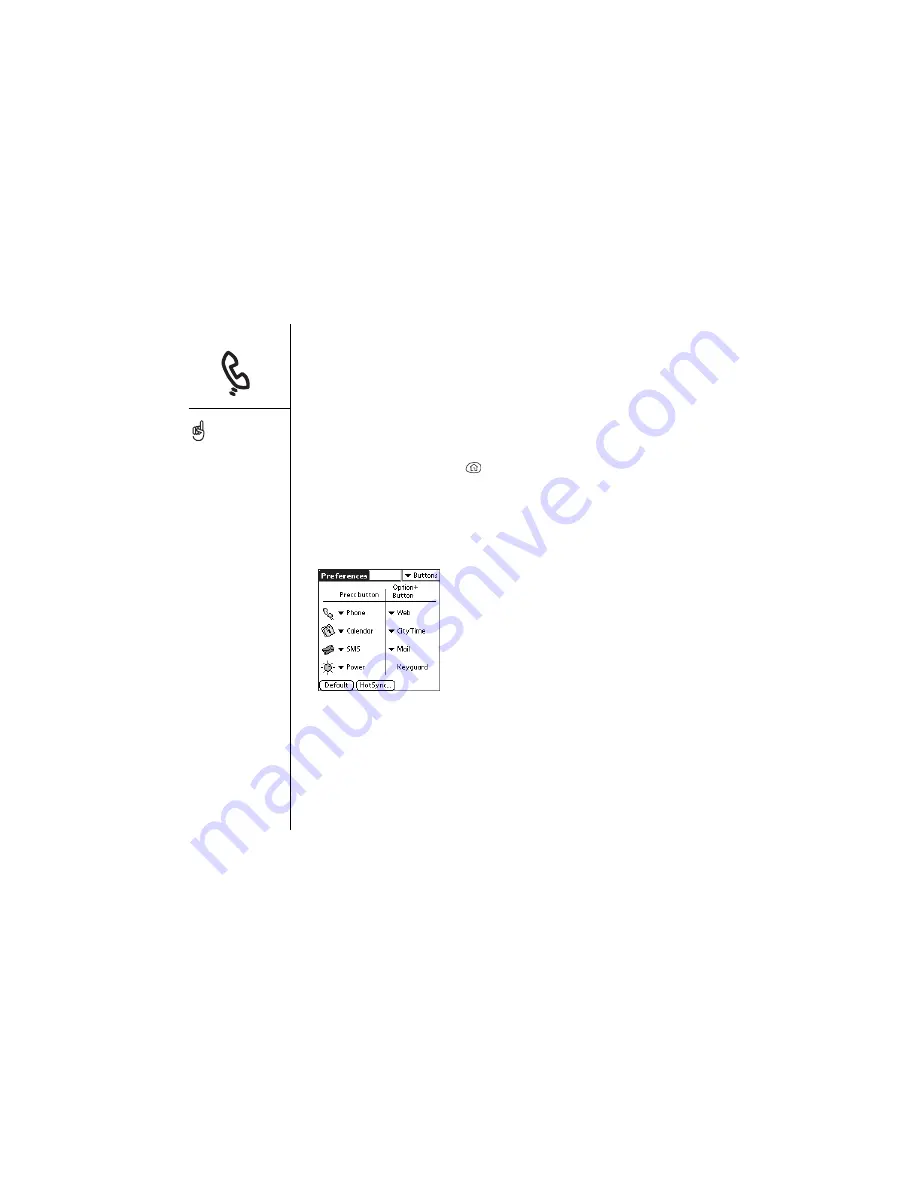
124
:: Button settings
Button settings
Buttons Preferences
You can use Buttons Preferences to choose which applications are associated with
the buttons on your Treo.
1. Press Applications Launcher
.
2. Choose the pick list in the upper-right corner, and then select All.
3. Choose the Prefs icon.
4. Choose the pick list in the upper-right corner, and then select Buttons.
5. Choose the pick list next to the button or key combination you want to reassign,
and then select an application.
You can also pick an
application to launch from
the HotSync
®
button on
the cable.
To restore all of the buttons
and key combinations to
their factory settings, and
then choose Default.
If you install a new Email,
Messaging, or Browser
application on your Treo, it
appears in the default
application pick lists if the
application supports this
feature. Some third-party
applications automatically
assign themselves to a
particular button. For
example, email applications
typically take over the SMS
button.
Summary of Contents for Treo 600
Page 7: ...read this now getting started 7 read this now getting started...
Page 18: ...18 Making your first call...
Page 19: ...first day learning the basics 19 first day learning the basics...
Page 36: ...36 Where to learn more...
Page 37: ...first week using phone web and messaging 37 first week using phone web and messaging...
Page 82: ...82 Sending and receiving email...
Page 83: ...first two weeks using organizer features 83 first two weeks using organizer features...
Page 105: ...first month managing applications 105 first month managing applications...
Page 135: ...if something happens help 135 if something happens help...
Page 172: ...172 Index...
Page 174: ...174...






























