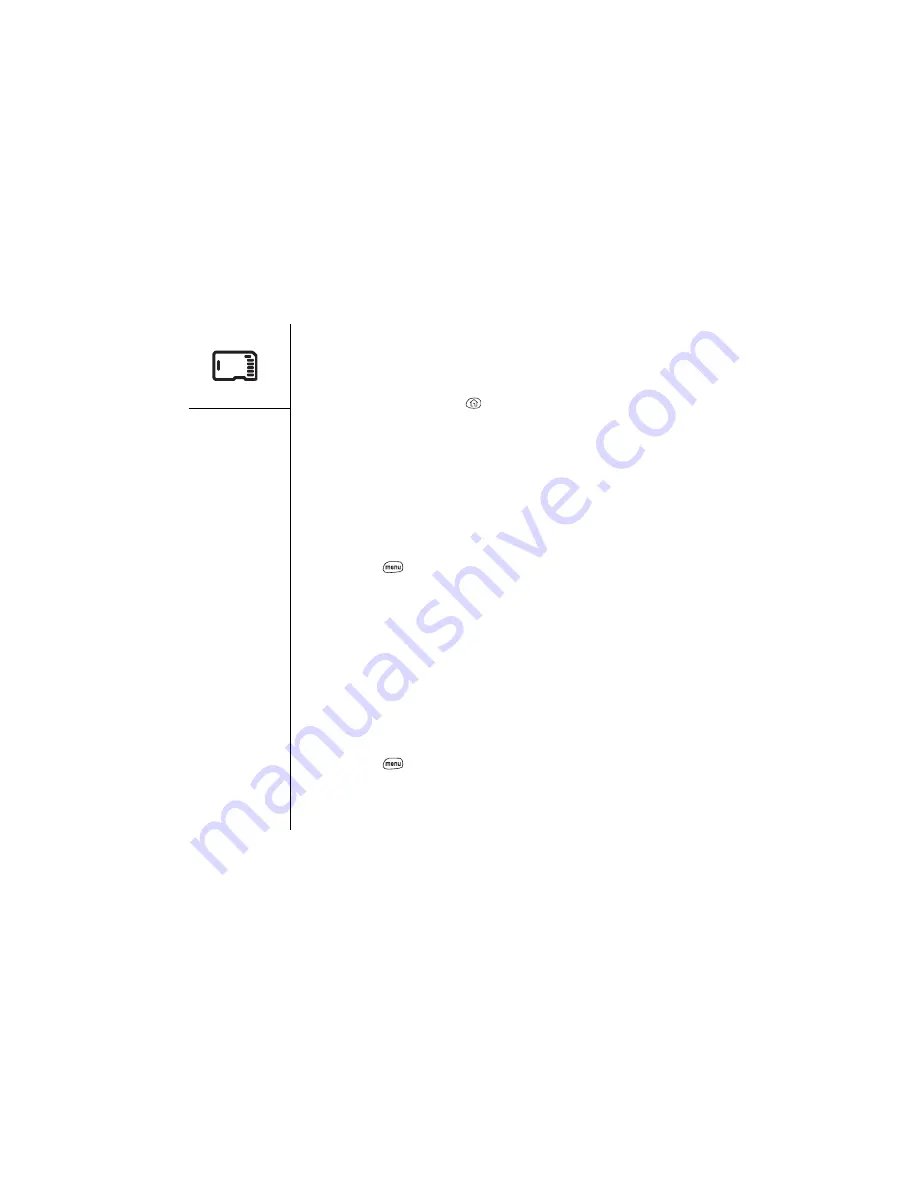
114
:: Using expansion cards
Viewing expansion card information
The Card Info application displays general information about the expansion card that
is currently in the expansion slot
1. Press Applications Launcher
.
2. Choose the pick list in the upper-right corner, and then select All.
3. Choose the Card Info icon.
Renaming an expansion card
If you change the contents of an expansion card, you may want to rename the card to
better match its contents.
1. Insert the expansion card into the expansion slot. The Applications Launcher
automatically appears.
2. Choose the Card Info icon.
3. Press Menu
.
4. From the Card menu, choose Rename Card (/R).
5. Type a new name for the card.
6. Choose OK.
Formatting an expansion card
Formatting an expansion card is similar to formatting a disk on a computer. When you
format an expansion card, you erase all the data stored on the card.
1. Insert the expansion card into the expansion slot. The Applications Launcher
automatically appears.
2. Choose the pick list in the upper-right corner, and then select All.
3. Choose the Card Info icon.
4. Press Menu
.
5. From the Card menu, choose Format Card (/F).
6. Type a new name for the card.
7. Choose OK.
Summary of Contents for Treo 600
Page 7: ...read this now getting started 7 read this now getting started...
Page 18: ...18 Making your first call...
Page 19: ...first day learning the basics 19 first day learning the basics...
Page 36: ...36 Where to learn more...
Page 37: ...first week using phone web and messaging 37 first week using phone web and messaging...
Page 82: ...82 Sending and receiving email...
Page 83: ...first two weeks using organizer features 83 first two weeks using organizer features...
Page 105: ...first month managing applications 105 first month managing applications...
Page 135: ...if something happens help 135 if something happens help...
Page 172: ...172 Index...
Page 174: ...174...






























