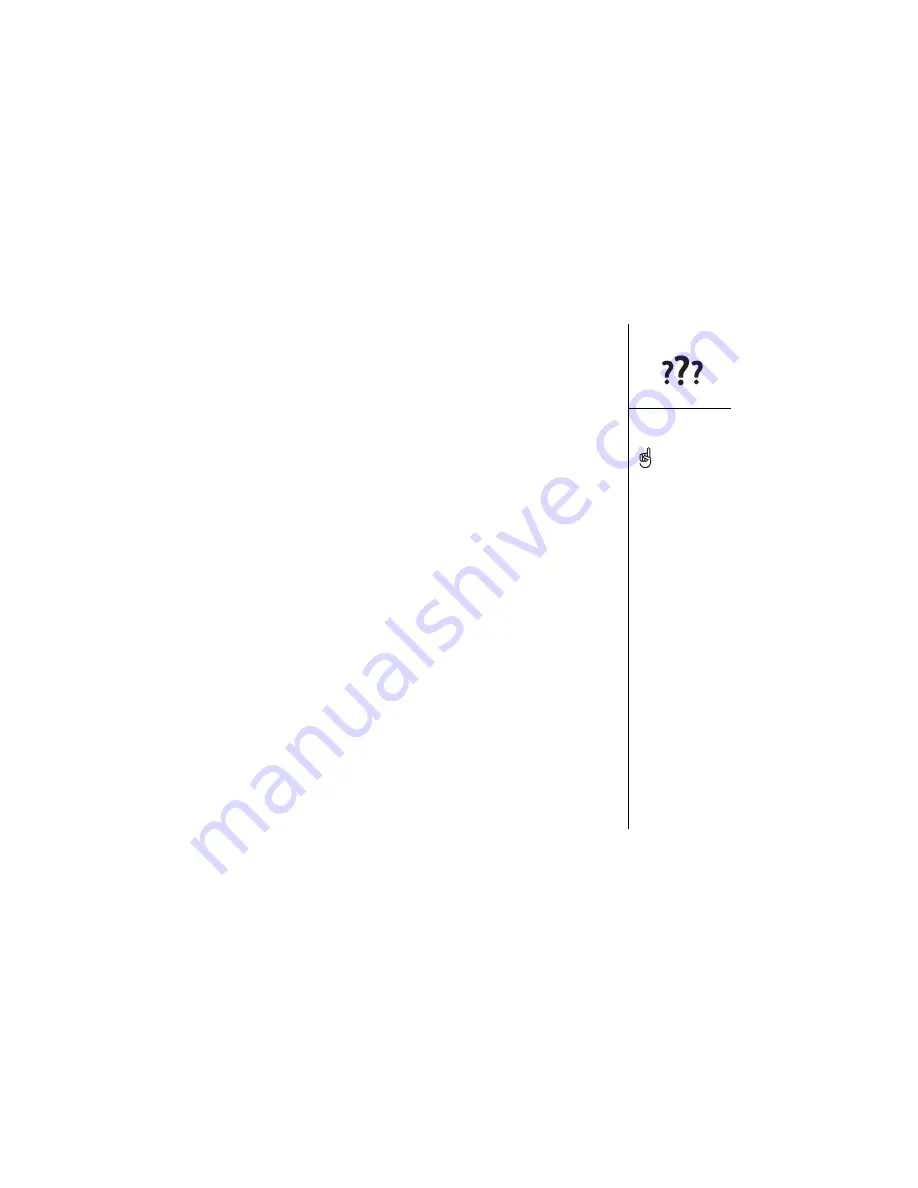
Synchronization (HotSync) :: 147
HotSync operation finishes but data does not appear
where
it should
1. Make sure you’re synchronizing with the intended desktop Personal Information
Manager (PIM). The CD that came with your Treo lets you synchronize with
Palm Desktop or Microsoft Outlook for Windows. If you use a different PIM, you
will need to install third-party software to synchronize. Consult the company that
makes the PIM for more information.
2. If there are multiple Palm Powered devices synchronizing with your computer,
make sure you are synchronizing with the correct user name. If data is not
appearing in Palm Desktop, make sure the correct user name is selected in the
toolbar of Palm Desktop.
3. Launch the HotSync Manager application on your computer, and make sure the
necessary conduits are set to Synchronize the files.
4. Uninstall Palm Desktop.
5. Reboot your computer.
6. Reinstall Palm Desktop.
7. (Outlook only) With the included software, your Treo can synchronize with the root
folders of Contacts, Calendar, Tasks, and Notes. If you want to synchronize with a
global Exchange Address Book, you must copy the addresses to your local
Contacts list in Outlook (right-click the addresses, and select Add to Personal
Address Book).
8. (Outlook only) Outlook subfolders and public folders are not accessible with the
included software. You may wish to use a third-party solution instead.
9. (Outlook only) If you’re trying to synchronize offline, be sure to set your Outlook
Calendar, Contacts, Notes, and Tasks to be available offline.
The software that lets you
synchronize with Microsoft
Outlook is called
PocketMirror, from
Chapura, Inc. When you
install the Treo software
from the CD, PocketMirror
will be activated if you
choose the option to
synchronize with Outlook.
Summary of Contents for Treo 600
Page 7: ...read this now getting started 7 read this now getting started...
Page 18: ...18 Making your first call...
Page 19: ...first day learning the basics 19 first day learning the basics...
Page 36: ...36 Where to learn more...
Page 37: ...first week using phone web and messaging 37 first week using phone web and messaging...
Page 82: ...82 Sending and receiving email...
Page 83: ...first two weeks using organizer features 83 first two weeks using organizer features...
Page 105: ...first month managing applications 105 first month managing applications...
Page 135: ...if something happens help 135 if something happens help...
Page 172: ...172 Index...
Page 174: ...174...






























