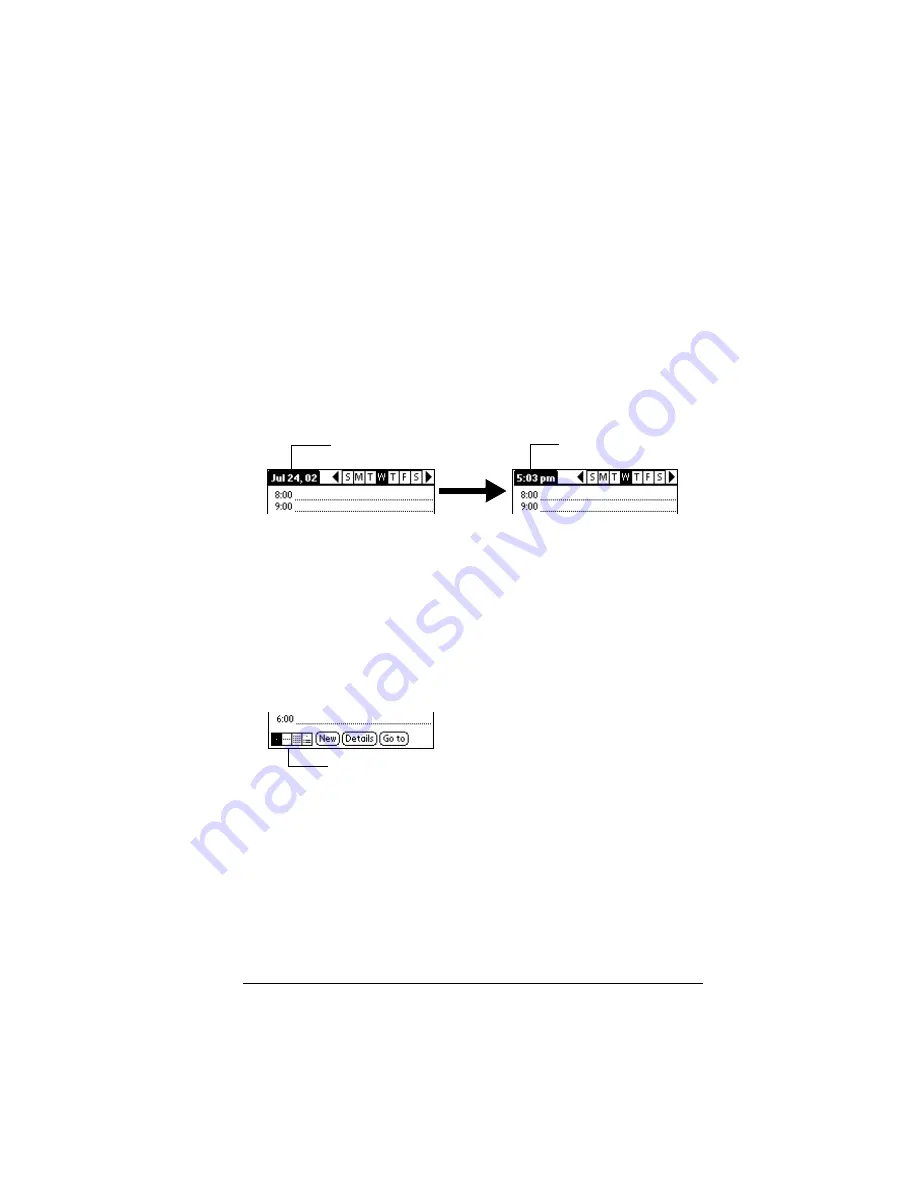
Chapter 4
Page 89
Changing the Date Book view
In addition to displaying the time list for a specific day, you can also
display a whole week, a month, or an agenda. You can also display the
current time.
To cycle through Day, Week, and Month views:
■
Press the Date Book application button repeatedly to display the
next view.
■
Tap the appropriate view icon in the lower-left corner of Date
Book.
To display the current time:
1. Tap and hold the stylus on the date bar to display the current time.
2. Drag the stylus below the title area and then lift it to redisplay the
date.
Working in Week View
: Week View shows the calendar of your events for
an entire week. This view lets you quickly review your appointments
and available time slots. In addition, the graphical display helps you
spot overlaps and conflicts in your schedule.
To display the Week View:
1. Tap the Week View button.
2. Tap the navigation controls to move forward or backward a week
at a time, or tap a column to display details of an event.
Note:
The Week View also shows untimed events and events
that are before and after the range of times shown.
Tap and hold the date
Current time displays
Week View
Summary of Contents for VIIX
Page 10: ...Page 2 About This Book...
Page 38: ...Page 30 Introduction to Your Palm VII Handheld...
Page 62: ...Page 54 Managing Your Applications...
Page 196: ...Page 188 Managing Desktop E Mail and Beaming Information...
Page 244: ...Page 236 Setting Preferences for Your Handheld...
Page 254: ...Page 246 Maintaining Your Handheld...
Page 270: ...Page 262 Frequently Asked Questions...
Page 282: ...Page 274 Creating a Custom Expense Report...
Page 295: ...Palm Net Service Agreement and Other Product Information Page 287 Uwaga...
Page 296: ...Page 288...






























