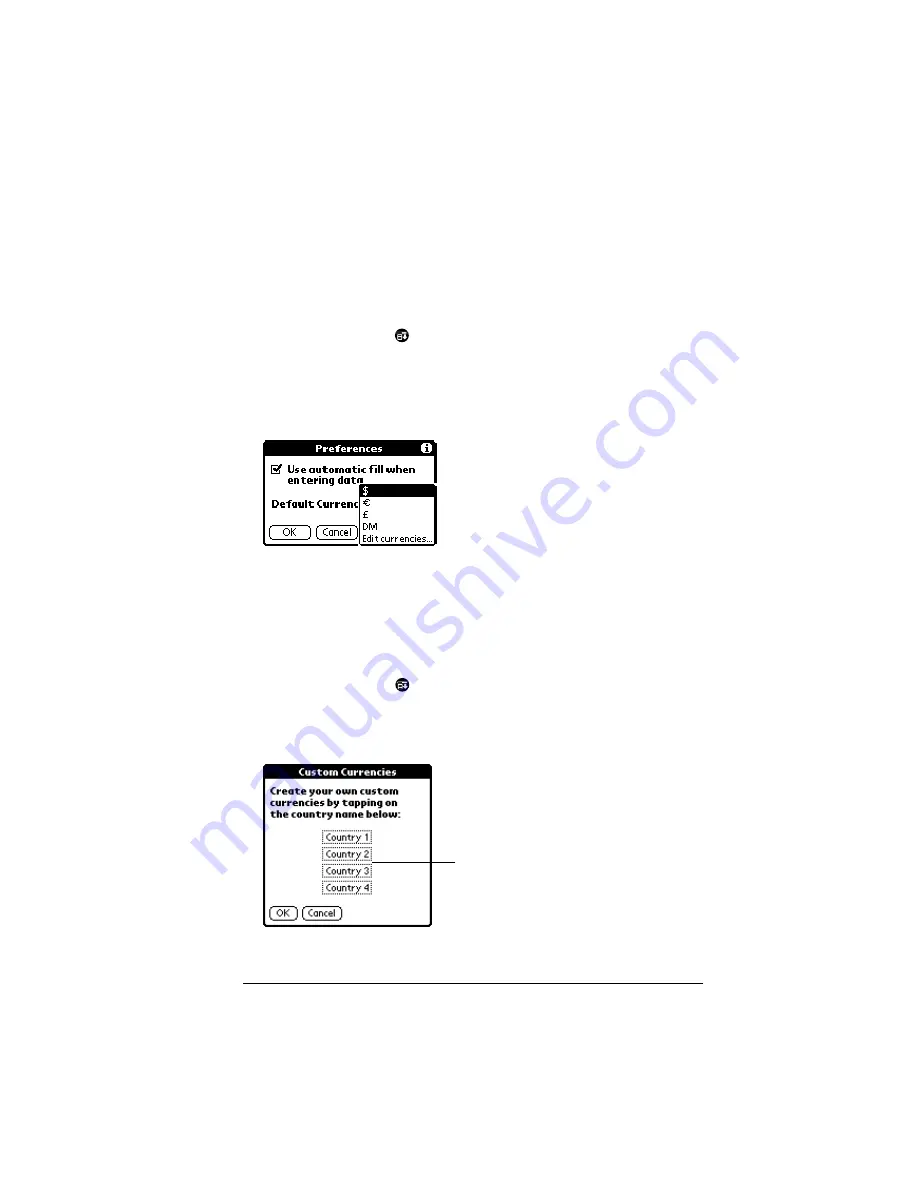
Chapter 4
Page 113
2. Tap each Currency pick list and select the country whose currency
you want to display on that line.
3. Tap OK to close the Select Currencies dialog box.
4. Tap OK.
To change your default currency:
1. Open Expense.
2. Tap the Menu icon
.
3. Tap Options, and then tap Preferences.
4. Tap the Default Currency pick list.
5. Tap the currency symbol you want to appear in Expense.
6. Tap OK.
Defining a custom currency symbol
If the currency you want to use is not in the list of countries, you can
create your own custom country and currency symbol.
To define a custom currency symbol:
1. Tap the Menu icon
.
2. Tap Options, and then tap Custom Currencies.
3. Tap one of the four Country boxes.
4. Enter the name of the country and the symbol that you want to
appear in Expense.
Tap a Country
box
Summary of Contents for VIIX
Page 10: ...Page 2 About This Book...
Page 38: ...Page 30 Introduction to Your Palm VII Handheld...
Page 62: ...Page 54 Managing Your Applications...
Page 196: ...Page 188 Managing Desktop E Mail and Beaming Information...
Page 244: ...Page 236 Setting Preferences for Your Handheld...
Page 254: ...Page 246 Maintaining Your Handheld...
Page 270: ...Page 262 Frequently Asked Questions...
Page 282: ...Page 274 Creating a Custom Expense Report...
Page 295: ...Palm Net Service Agreement and Other Product Information Page 287 Uwaga...
Page 296: ...Page 288...






























