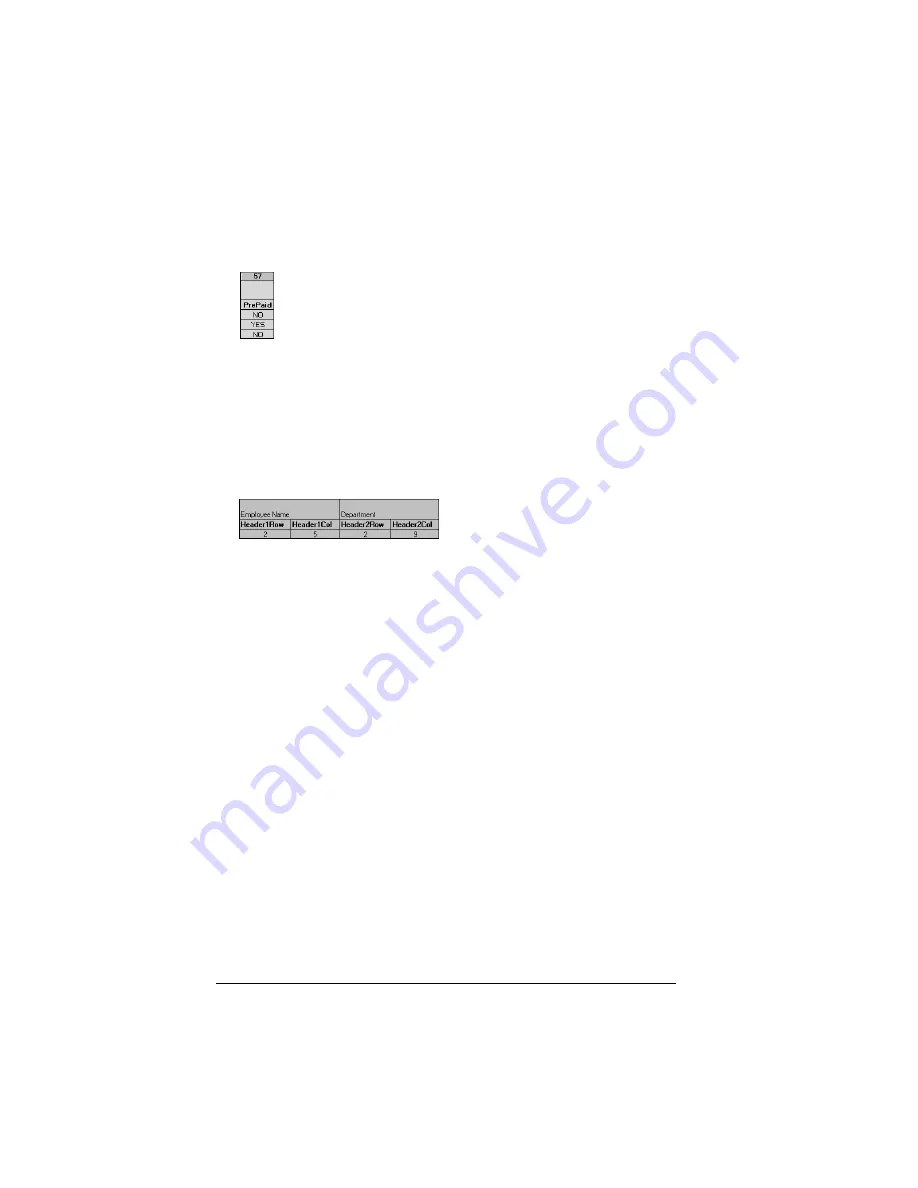
Page 272
Creating a Custom Expense Report
15.
Mark a Section for prepaid expenses (yellow column).
If a row in the map
table is for prepaid (company paid) expenses, type a “yes” in the
cell on that Section’s row. Type “no” in all the cells of this column
that do not pertain to prepaid expenses.
16. Repeat steps 9 through 15 for each Section that you have defined
for your custom Expense Report.
17.
Map Expense Report Options dialog (magenta section).
The Expense
Report Options dialog has five fields where you can enter data for
the header on your expense report. Use this section to specify the
row and column on your template where this information will be
mapped.
Because header data is not related to any particular Section, you
have to enter data in only one row. If the item does not appear on
your template, leave these cells blank.
Using applications other than Microsoft Excel
You can use applications other than Microsoft Excel (such as Lotus
1-2-3 or Quattro Pro) to open and manipulate the Expense data on
your computer. The data file is named “Expense.txt,” and is stored in
the Expense folder, within the folder containing the handheld user
data.
Expense data in the Expense.txt file is in tab-delimited format.
Summary of Contents for VIIX
Page 10: ...Page 2 About This Book...
Page 38: ...Page 30 Introduction to Your Palm VII Handheld...
Page 62: ...Page 54 Managing Your Applications...
Page 196: ...Page 188 Managing Desktop E Mail and Beaming Information...
Page 244: ...Page 236 Setting Preferences for Your Handheld...
Page 254: ...Page 246 Maintaining Your Handheld...
Page 270: ...Page 262 Frequently Asked Questions...
Page 282: ...Page 274 Creating a Custom Expense Report...
Page 295: ...Palm Net Service Agreement and Other Product Information Page 287 Uwaga...
Page 296: ...Page 288...






























