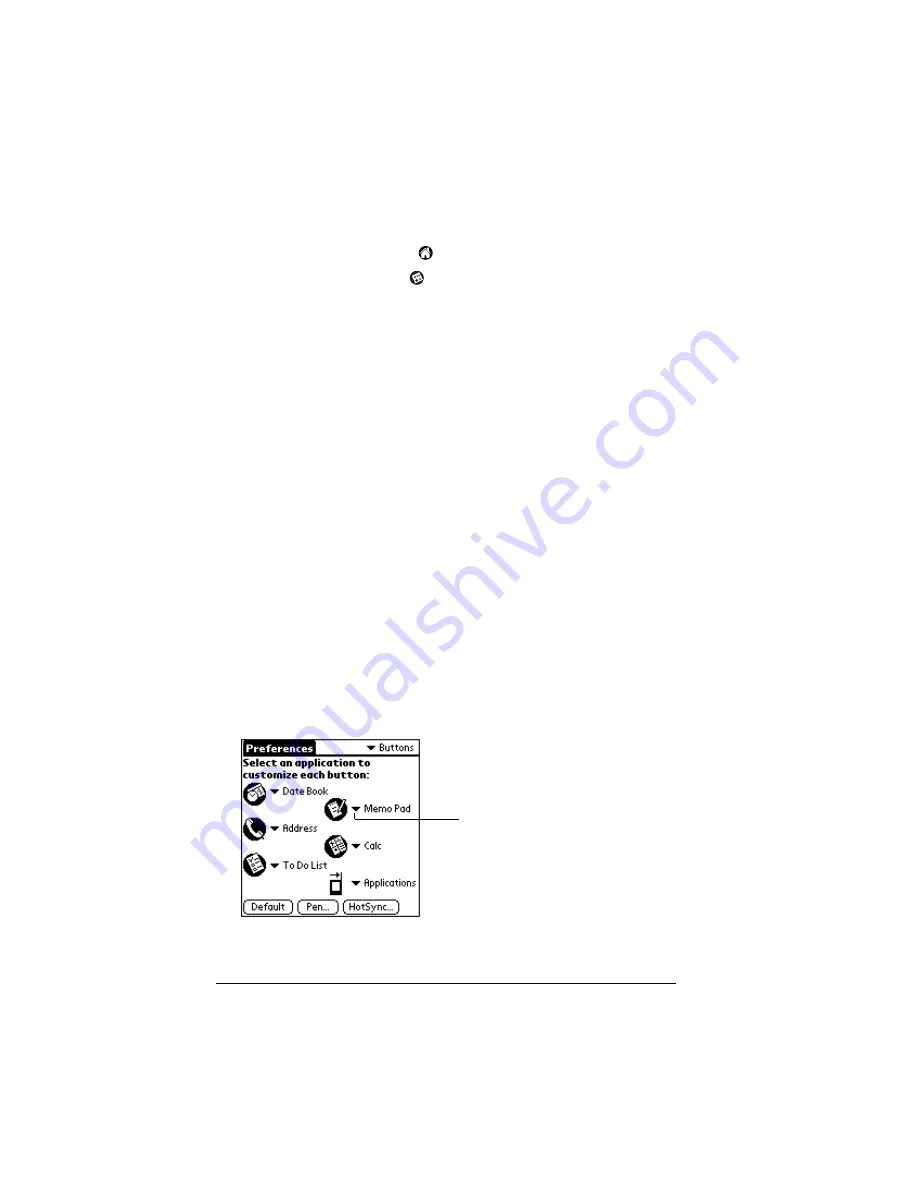
Page 210
Setting Preferences for Your Handheld
Viewing preferences
To open the Preferences screens:
1. Tap the Applications icon
.
2. Tap the Preferences icon
.
3. Tap the pick list in the upper-right corner of the screen.
4. Select the Preferences screen you want to view.
Buttons preferences
The Buttons Preferences screen enables you to assign different
applications to the buttons on the front panel of your handheld and
the HotSync button on the cradle.
For example, if you find that you seldom use To Do List and often use
Expense, you can assign the To Do List button to start Expense.
If you assign a different application to a button, you can still access the
original application using the Applications Launcher.
The Buttons Preferences screen also enables you to reassign the full-
screen pen stroke command and identify an application to open
whenever you raise the antenna.
Any changes you make in the Buttons Preferences screen become
effective immediately; you do not have to change to a different screen
or application.
To reassign the applications buttons:
1. Tap the pick list next to the button you want to reassign.
2. Tap the application that you want to assign to the button.
Tip:
Tap Default to restore all of the buttons to their initial settings.
Tap arrow to
show pick list
Summary of Contents for VIIX
Page 10: ...Page 2 About This Book...
Page 38: ...Page 30 Introduction to Your Palm VII Handheld...
Page 62: ...Page 54 Managing Your Applications...
Page 196: ...Page 188 Managing Desktop E Mail and Beaming Information...
Page 244: ...Page 236 Setting Preferences for Your Handheld...
Page 254: ...Page 246 Maintaining Your Handheld...
Page 270: ...Page 262 Frequently Asked Questions...
Page 282: ...Page 274 Creating a Custom Expense Report...
Page 295: ...Palm Net Service Agreement and Other Product Information Page 287 Uwaga...
Page 296: ...Page 288...






























