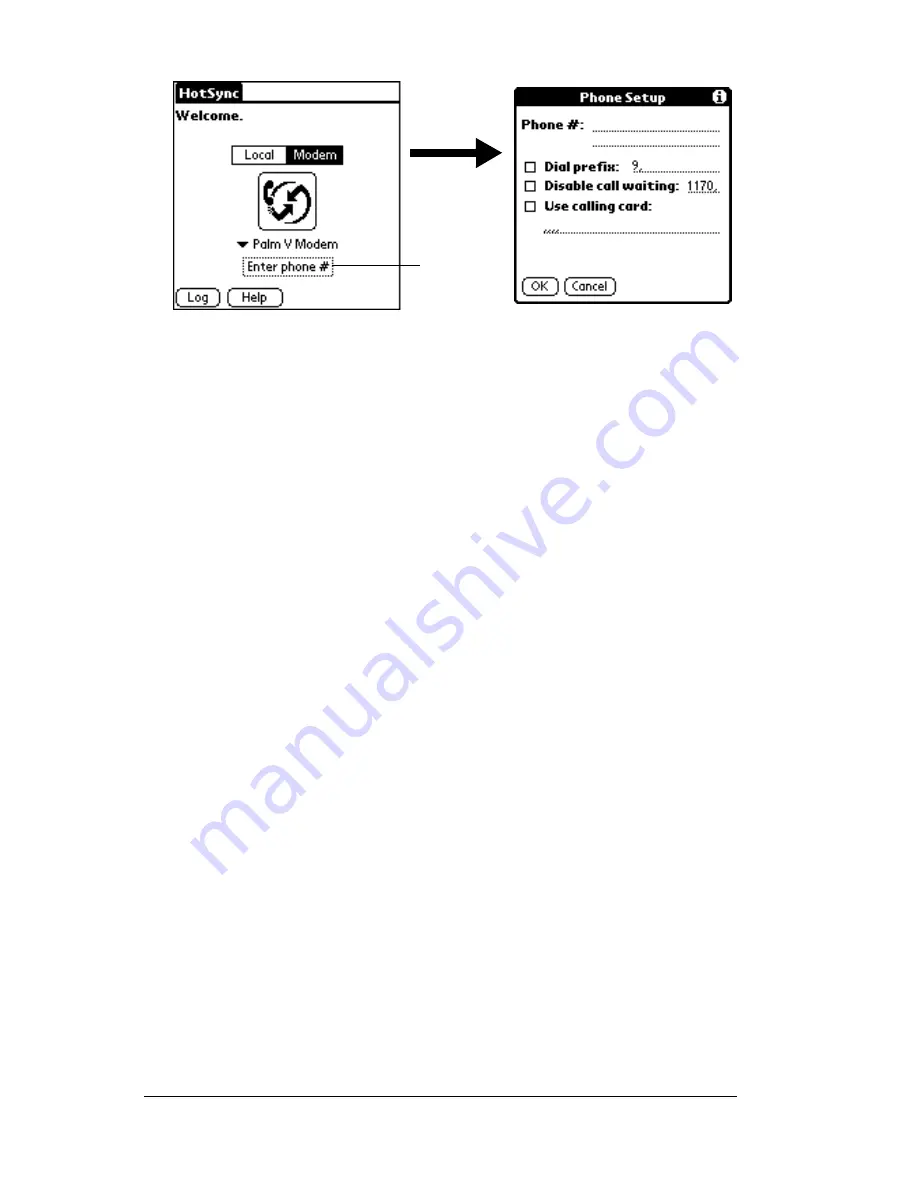
Page 156
Advanced HotSync® Operations
Note:
If you plan to connect to your company’s dial-in server
(network modem) instead of connecting to a computer
modem, see “Conducting a HotSync operation via a
network” later in this chapter.
6. Enter the telephone number to access the modem connected to
your computer.
7. If needed, enter a dial prefix (such as “9”) to access an outside line,
and then tap the Dial Prefix check box.
Tip:
You can enter a comma in the field to introduce a “pause”
in the dialing sequence. Each comma equals a two second
pause.
8. If the phone line you’re using for the handheld has Call Waiting,
select the Disable call waiting check box to avoid an interruption
during the modem HotSync operation.
9. If you want to use a calling card to place the call, select the check
box and enter the calling card number.
10. Tap OK.
Selecting the conduits for a modem HotSync
operation
The Conduit Setup dialog box on your handheld enables you to define
which files and/or applications synchronize during a modem
HotSync operation. You can use these settings to minimize the time
required to synchronize data with a modem.
Tap
here
Summary of Contents for V
Page 1: ...Handbook for the Palm V Handheld ...
Page 8: ...Page viii Handbook for the Palm V Handheld ...
Page 10: ...Page 2 About This Book ...
Page 34: ...Page 26 Introduction to Your Palm V Handheld ...
Page 122: ...Page 114 Using Your Basic Applications ...
Page 150: ...Page 142 Communicating Using Your Handheld ...
Page 172: ...Page 164 Advanced HotSync Operations ...
Page 200: ...Page 192 Setting Preferences for Your Handheld ...
Page 206: ...Page 198 Maintaining Your Handheld ...
















































