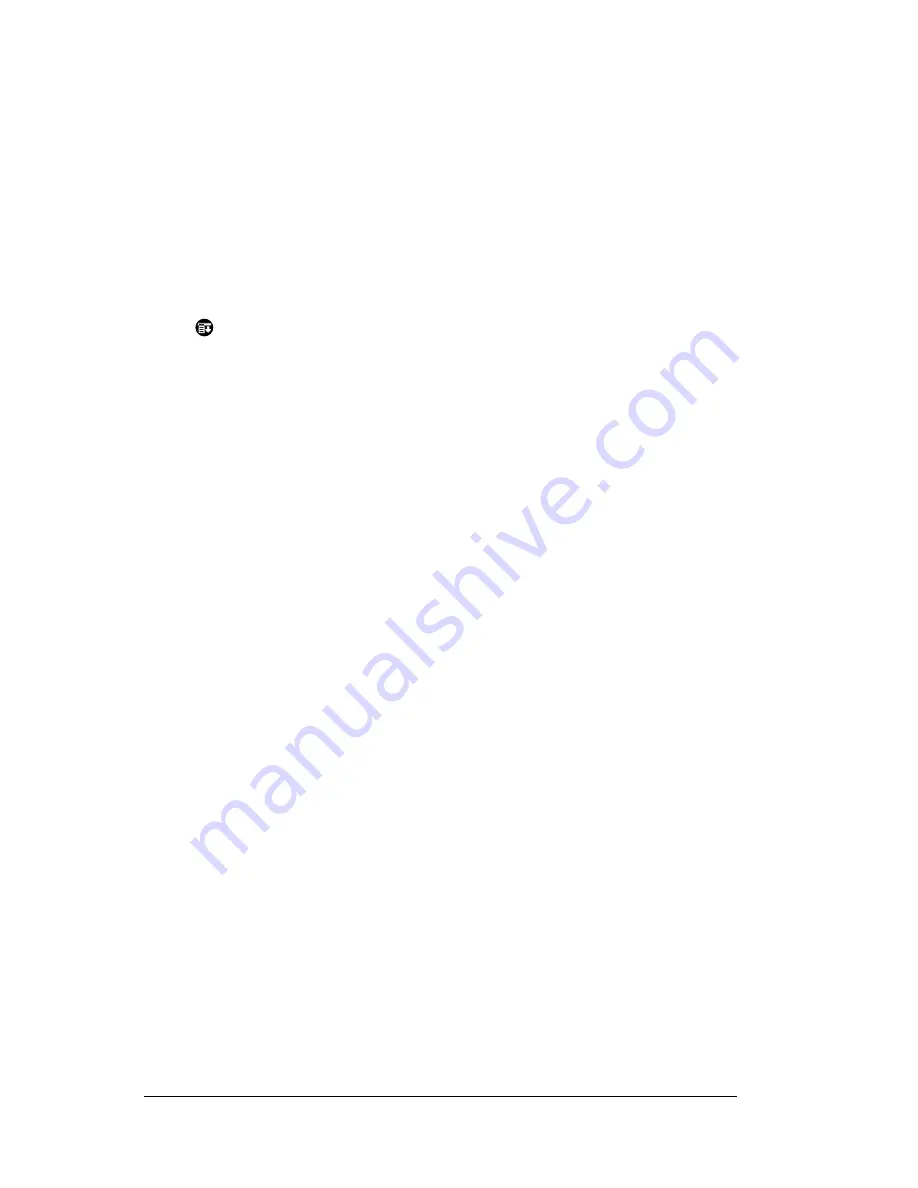
Page 202
Frequently Asked Questions
Tapping and writing problems
Problem
Solution
When I tap the
buttons or screen
icons, my handheld
activates the wrong
feature.
Calibrate the screen. See “Digitizer
preferences” in Chapter 7.
When I tap the Menu
icon ,
nothing
happens.
Not all applications or screens have menus.
Try changing to a different application.
I can’t get my
handheld to
recognize my
handwriting.
■
For your handheld to recognize
handwriting input with the stylus, you
need to use Graffiti
®
writing. See “Using
Graffiti writing to enter data” in
Chapter 2.
■
Make the Graffiti character strokes in
the Graffiti writing area, not on the
display part of the screen.
■
Write Graffiti strokes for letters in the
left-hand side, and the strokes for
numbers in the right-hand side of the
Graffiti writing area.
■
Make sure that Graffiti is not shifted into
extended or punctuation modes. See
“Using Graffiti writing to enter data” in
Chapter 2.
■
See “Graffiti tips” in Chapter 2
for tips
on increasing your accuracy when you
write Graffiti characters.
Summary of Contents for V
Page 1: ...Handbook for the Palm V Handheld ...
Page 8: ...Page viii Handbook for the Palm V Handheld ...
Page 10: ...Page 2 About This Book ...
Page 34: ...Page 26 Introduction to Your Palm V Handheld ...
Page 122: ...Page 114 Using Your Basic Applications ...
Page 150: ...Page 142 Communicating Using Your Handheld ...
Page 172: ...Page 164 Advanced HotSync Operations ...
Page 200: ...Page 192 Setting Preferences for Your Handheld ...
Page 206: ...Page 198 Maintaining Your Handheld ...
















































