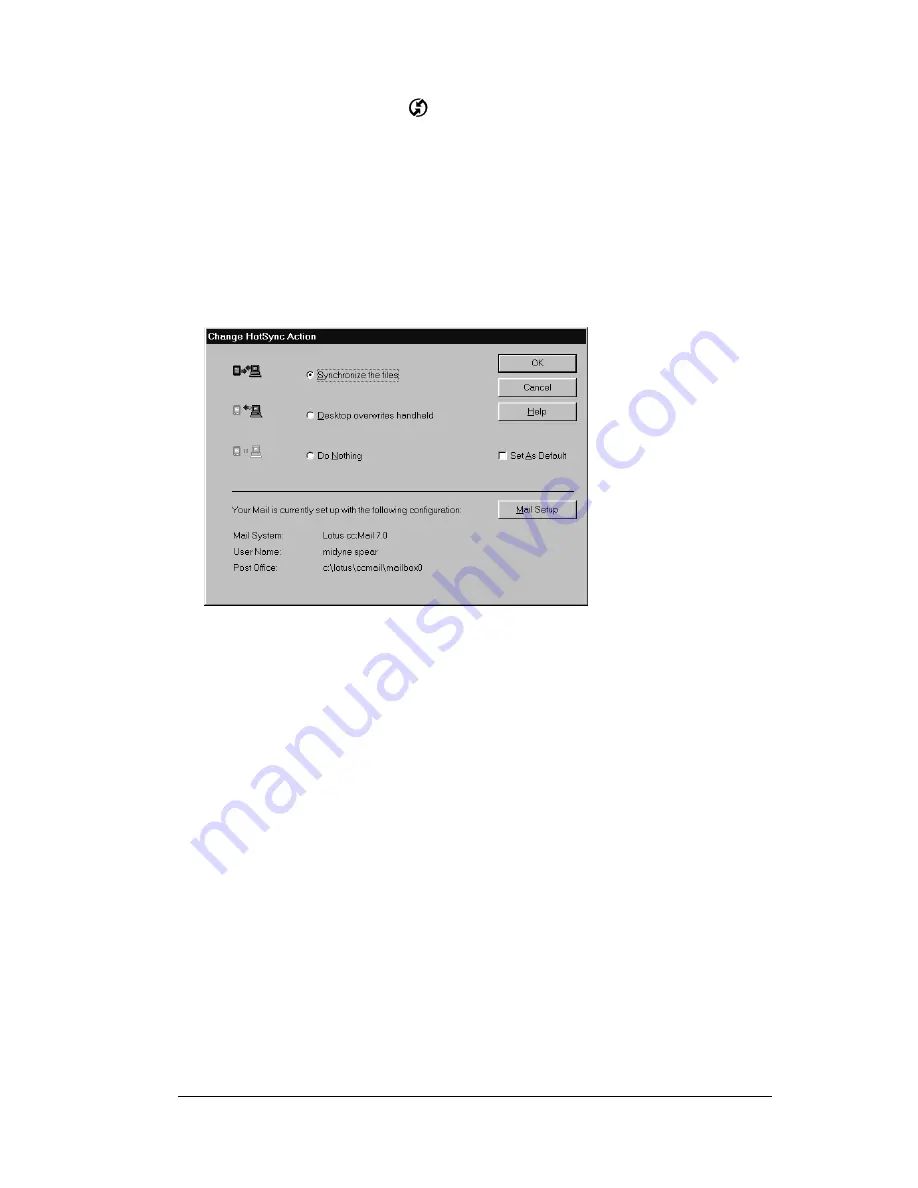
Chapter 5
Page 117
To select HotSync options:
1. Click the HotSync icon
in the Windows system tray (bottom-
right corner of the taskbar).
2. Choose Custom.
Tip:
You can also choose Custom from the HotSync menu in
Palm Desktop software.
3. Select Mail in the list box.
4. Click Change.
5. Click one of the following settings:
Note: Changing the HotSync setting from the default affects only the
next HotSync operation. Thereafter, the HotSync Action
reverts to the default setting.
Synchronize
the files
Synchronizes the mail on your handheld and
your desktop E-Mail application.
Desktop
overwrites
handheld
Replaces the mail on your handheld with the
mail in your desktop E-Mail application. You
should use this option only if, for some reason,
the two inboxes get out of sync.
Do Nothing
Turns off communication between your
handheld and desktop E-Mail application.
Summary of Contents for V
Page 1: ...Handbook for the Palm V Handheld ...
Page 8: ...Page viii Handbook for the Palm V Handheld ...
Page 10: ...Page 2 About This Book ...
Page 34: ...Page 26 Introduction to Your Palm V Handheld ...
Page 122: ...Page 114 Using Your Basic Applications ...
Page 150: ...Page 142 Communicating Using Your Handheld ...
Page 172: ...Page 164 Advanced HotSync Operations ...
Page 200: ...Page 192 Setting Preferences for Your Handheld ...
Page 206: ...Page 198 Maintaining Your Handheld ...






























