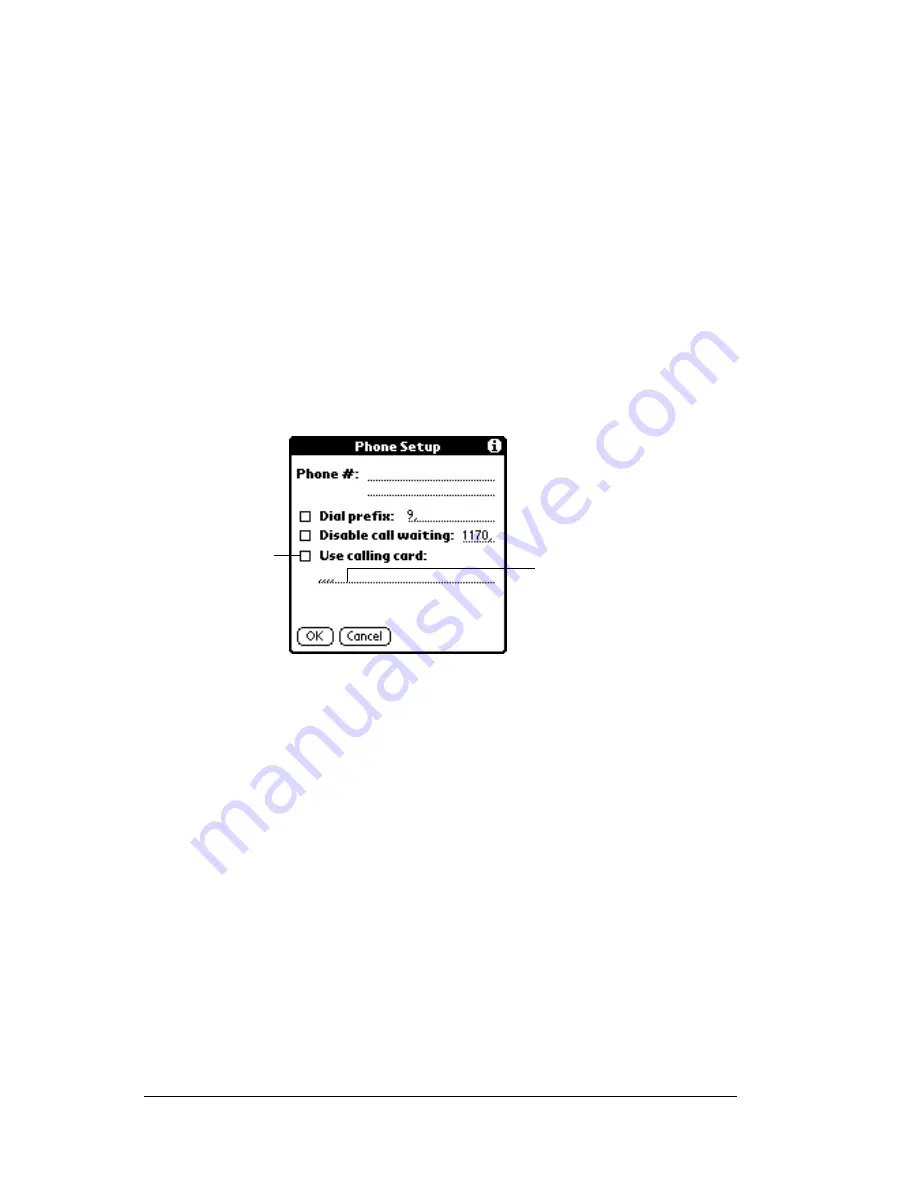
Page 180
Setting Preferences for Your Handheld
Note:
Each telephone company assigns a code to disable Call
Waiting. Contact your local telephone company for the
code that is appropriate for you.
3. Tap OK.
Using a calling card
The Use calling card field enables you to use your calling card when
dialing your ISP or Intranet server. Keep in mind that there is usually
a delay before you enter your calling card number. When you define
your calling card number, you need to add commas at the beginning
to compensate for this delay. Each comma delays transmission of your
calling card number for two seconds.
To use a calling card:
1. Tap the Use calling card check box to select it.
2. Enter your calling card number on the Use calling card line.
Note:
It’s a good idea to add at least three commas before your
calling card number to compensate for the cue delay.
3. Tap OK.
Connecting to your service
After you set your Connection and Network Preferences, establishing
a connection to your Internet Service Provider (ISP) or your
company’s network (dial-in server) is easy.
Note: If you are connecting to an ISP, you need a third-party
application, such as a web browser or news reader, to take
advantage of this connection. For information about third-
party applications that support TCP/IP, check the web site
http://www.palm.com
.
Enter your
calling card
number here
Select this
box to use a
calling card
Summary of Contents for V
Page 1: ...Handbook for the Palm V Handheld ...
Page 8: ...Page viii Handbook for the Palm V Handheld ...
Page 10: ...Page 2 About This Book ...
Page 34: ...Page 26 Introduction to Your Palm V Handheld ...
Page 122: ...Page 114 Using Your Basic Applications ...
Page 150: ...Page 142 Communicating Using Your Handheld ...
Page 172: ...Page 164 Advanced HotSync Operations ...
Page 200: ...Page 192 Setting Preferences for Your Handheld ...
Page 206: ...Page 198 Maintaining Your Handheld ...
















































